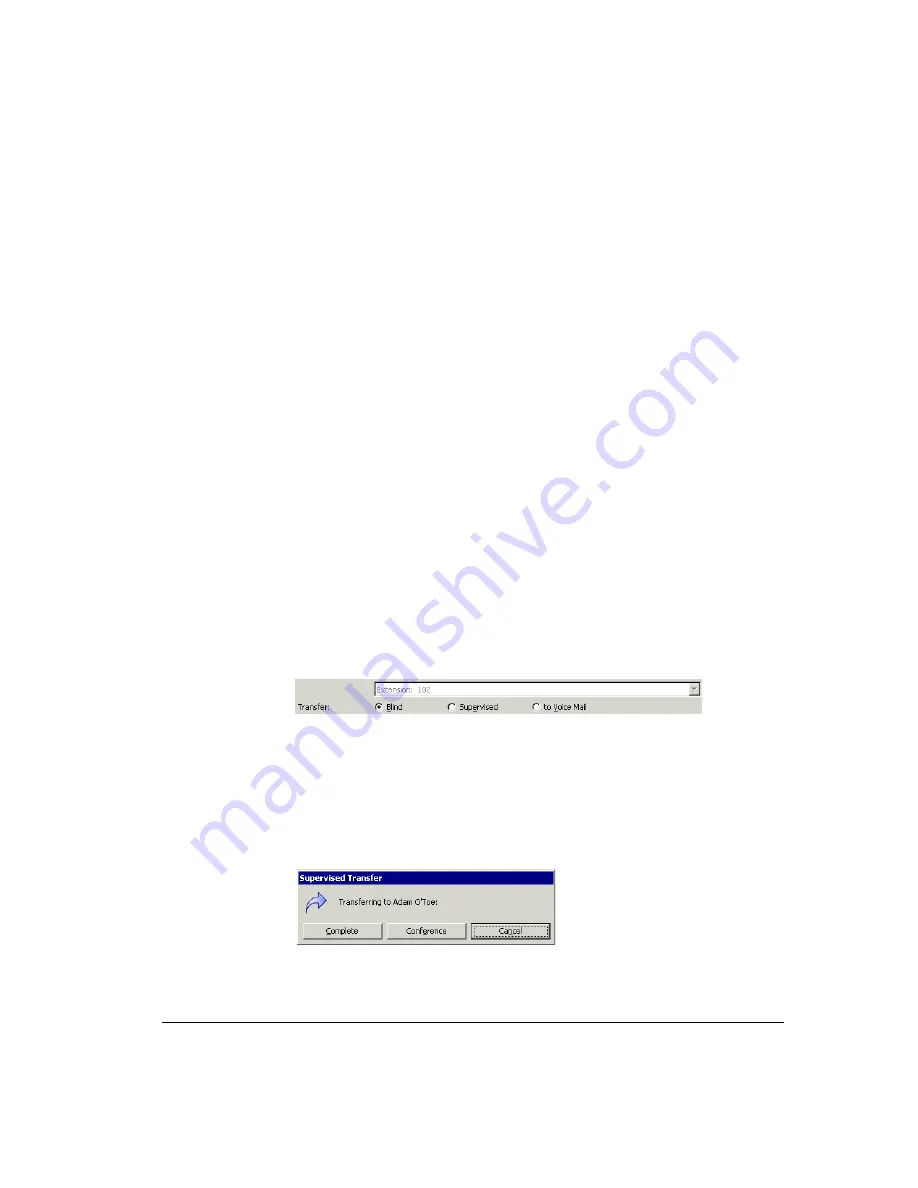
C
HAPTER
11. R
ECEIVING
AND
H
ANDLING
C
ALLS
IN
V
IEW
P
OINT
11-11
Blind, supervised, and direct-to-voicemail transfers
You can transfer a call in one of the following ways:
!
Blind transfer,
sometimes called an unattended transfer. You transfer the call without
first speaking to the recipient. When the recipient answers the phone, the call is
connected.
Note:
Blind transfers occur automatically when transferring a ringing call, and when
transferring to voicemail, an auto attendant, a queue, or an IVR Plug-in.
!
Supervised transfer,
sometimes called an attended transfer. You speak to the transfer
recipient first, while the caller is placed on hold. You can then complete the transfer, or
conference the three of you together, or cancel the transfer and return to the caller.
!
Direct to voicemail.
You transfer the call directly to an extension’s voicemail.
To transfer a call
1.
Select the call that you want to transfer.
2.
Choose
Actions > Transfer
.
The Transfer To dialog box opens.
3.
Select the person or enter the number to which to you want to transfer the call. See
“Placing a call” on page 12-2 for instructions.
Note:
You may be prohibited from transferring an external caller to an external
number. See your Strata CS system administrator for more information.
4.
If you are transferring the call to an external number, select the dialing service to use
from the
Call Using
dropdown list. See “Using dialing services” on page 12-8.
5.
In the
Transfer
field at the bottom of the dialog box, click either
Blind
,
Supervised
,
or
to Voicemail
. See the beginning of this section for more information.
6.
Click
OK
. If you selected
Blind
or
to Voicemail
, the transfer is completed and the call
disappears from your Call Monitor.
If you selected
Supervised
, you are connected to the recipient’s extension, and the
caller is put on hold. The incomplete transfer displays as a linked three-party call in
the Call Monitor.
7.
Speak to the recipient and announce the caller. A dialog box opens and asks you if you
want to complete the transfer or cancel it.
8.
Choose one of the following options:
Summary of Contents for Strata CS
Page 1: ...User Guide for Viewpoint February 2006 ...
Page 18: ......
Page 19: ...Getting Started ...
Page 20: ......
Page 28: ......
Page 32: ......
Page 33: ...Using the Telephone ...
Page 34: ......
Page 42: ......
Page 56: ......
Page 82: ......
Page 86: ......
Page 87: ...Using ViewPoint ...
Page 88: ......
Page 162: ......
Page 178: ......
Page 200: ......
Page 211: ...Advanced Strata CS Features ...
Page 212: ......
Page 246: ......
Page 286: ......
Page 287: ...Appendices ...
Page 288: ......
Page 306: ......
Page 377: ......
Page 378: ......
















































