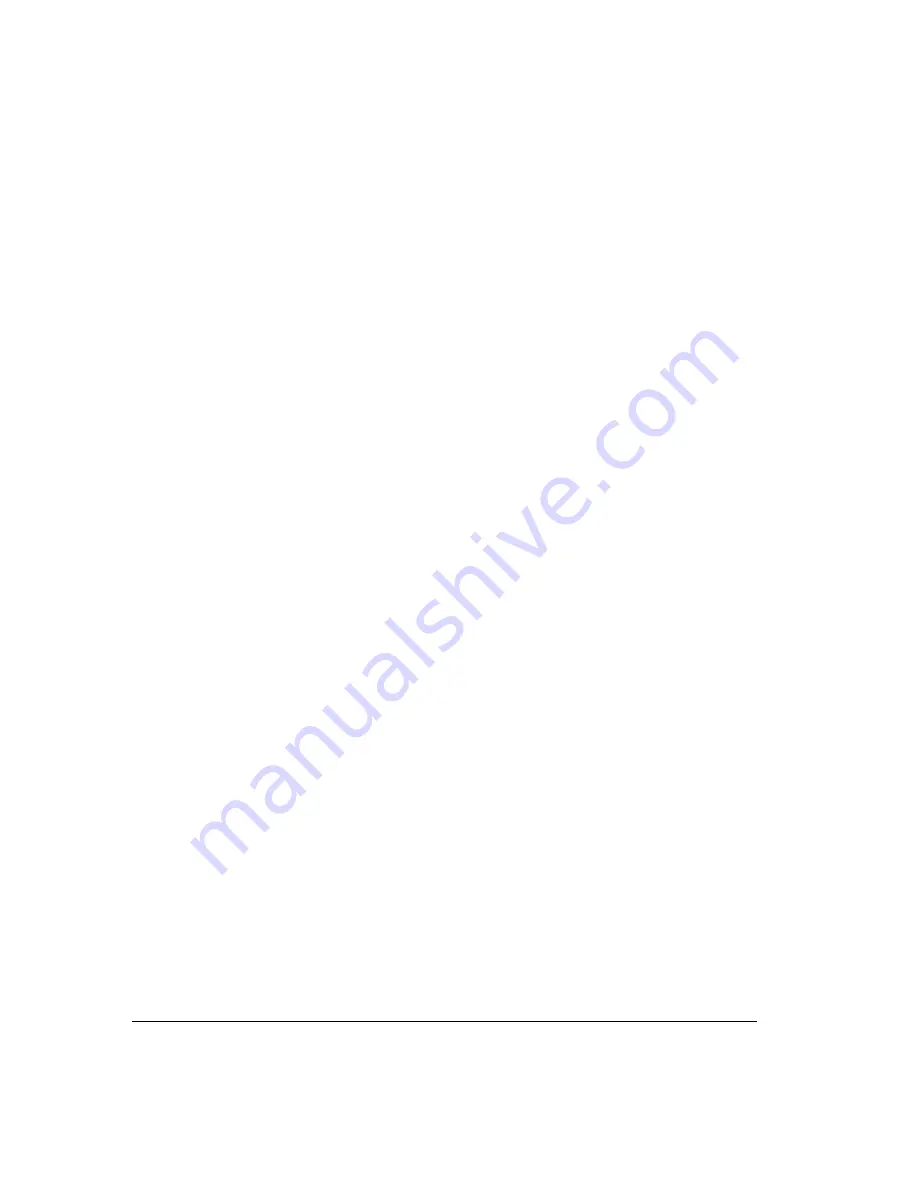
16-4
Managing contacts________________________________________
You can manage your contacts using Strata CS ViewPoint, or you can use another contact
manager application or customer relationship management program with Strata CS if you
prefer. You can also import contacts from other contact managers into Strata CS. See “Importing
contacts from other contact managers into Strata CS” on page 16-13.
Entering a new contact
Entering a new contact involves the following tasks, which are explained in detail in the three
procedures that follow:
!
Entering a contact's name and basic information.
Other basic information includes
the contact’s company, any account code, and the language used for prompts for this
contact. You can also enter up to 5,000 characters in the Notes Pane of the Contact dialog
box.
!
Entering a contact's phone numbers and addresses.
When you enter a contact’s
phone numbers, you can specify the number used for Caller ID and the number that is
the default number to dial when you call the contact. You can also specify a contact's
e-mail and instant messaging addresses for reference.
!
Recording a voice title for a contact.
Like your own voice title, a contact’s voice title
is a short recording that you create of the contact's name. If you are using call
announcing, Strata CS announces calls from the contact by saying “Call from,” followed
by the contact’s voice title. Contacts who do not have voice titles recorded are prompted
to say their names each time they call you, unless you have turned off that prompt
(see“Customizing or turning off call announcing” on page 18-6).
Note:
You have a limited amount of space for all voice files, including voice titles.
Therefore, if you have many contacts, you can save space by recording voice titles for the
most important ones only. Ask your Strata CS system administrator how much space you
have been allocated and how much you have used.
Summary of Contents for Strata CS
Page 1: ...User Guide for Viewpoint February 2006 ...
Page 18: ......
Page 19: ...Getting Started ...
Page 20: ......
Page 28: ......
Page 32: ......
Page 33: ...Using the Telephone ...
Page 34: ......
Page 42: ......
Page 56: ......
Page 82: ......
Page 86: ......
Page 87: ...Using ViewPoint ...
Page 88: ......
Page 162: ......
Page 178: ......
Page 200: ......
Page 211: ...Advanced Strata CS Features ...
Page 212: ......
Page 246: ......
Page 286: ......
Page 287: ...Appendices ...
Page 288: ......
Page 306: ......
Page 377: ......
Page 378: ......
















































