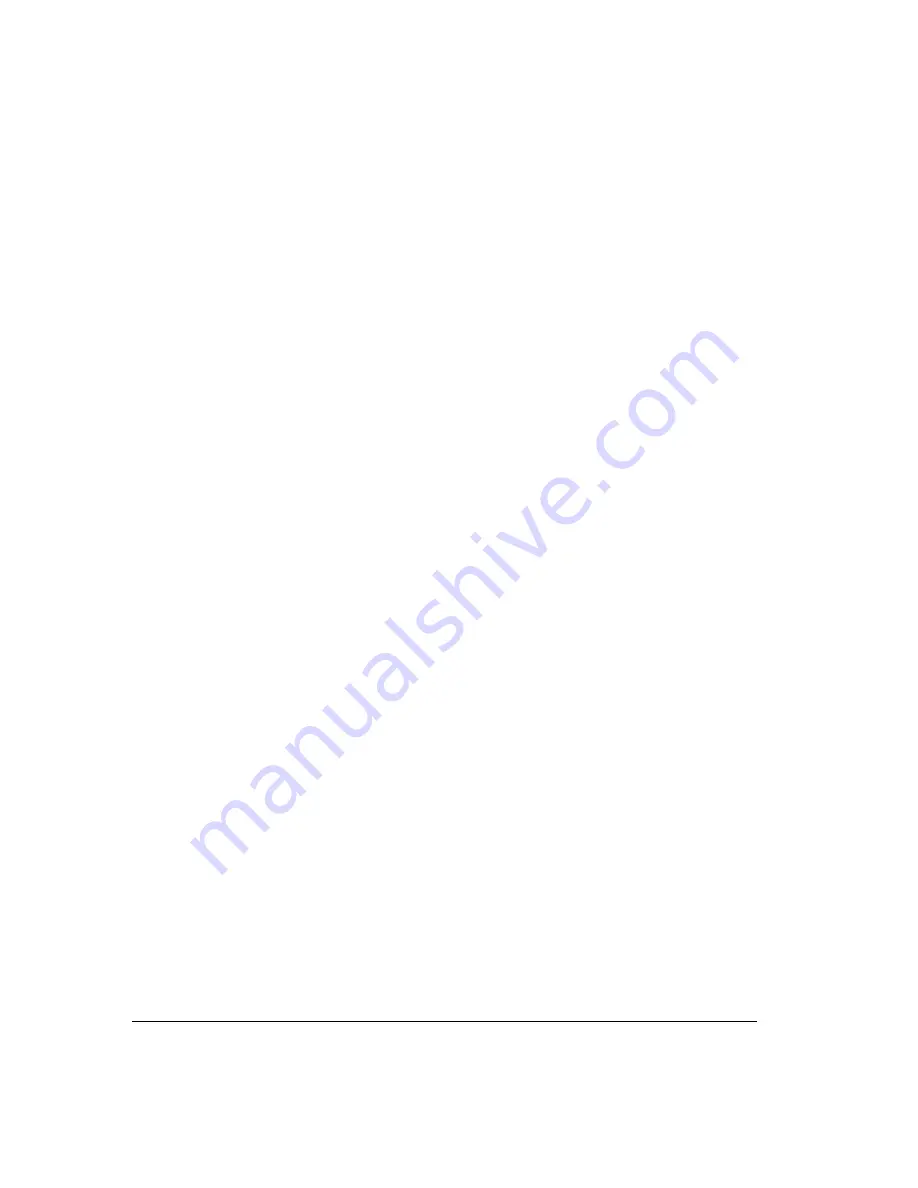
16-14
!
Share your voice mailbox or contacts with the workgroup. See “Sharing folders” on
page 8-24.
!
Call the workgroup from ViewPoint, or from the phone if your system administrator has
assigned it an extension. The phones of all users in the workgroup ring simultaneously,
and the first user to answer is connected. See “Placing a call” on page 12-2. Members of
a workgroup other than users are ignored, for example, contacts, queues, auto attendants,
and IVR Plug-ins.
!
View the users in your workgroup when transferring calls, which makes it easier to pick
the right recipient. You can set any workgroup to appear as a tab in the Extensions
section of the Transfer To dialog box. For example, you can define the members of your
Sales department as a workgroup. When you have a call for the Sales department, you
can click the Sales tab and see all the department members at a glance, along with their
current personal statuses. See “Transferring a call” on page 11-10, and “Having a
workgroup appear as an Extensions tab” on page 16-16.
!
Quickly answer any ringing phone in your workgroup by picking up your phone and
pressing
*99
. See “Answering a call at another ringing phone” on page 4-4.
!
Place a page to all users in the workgroup (if the workgroup has an extension). Available
users with supported phones receive the page and you can speak over their
speakerphones without their needing to pick up the phone. See “Placing a page or
intercom call” on page 3-6.
!
Create a routing list that distributes calls to the users in a workgroup according to the
distribution algorithm you choose. Strata CS system administrators use this feature to set
up ACD workgroups. See “Routing calls to workgroups” on page 15-14. For
information about setting up ACD workgroups, see
Strata CS Call Center Administrator
Guide
.
Summary of Contents for Strata CS
Page 1: ...User Guide for Viewpoint February 2006 ...
Page 18: ......
Page 19: ...Getting Started ...
Page 20: ......
Page 28: ......
Page 32: ......
Page 33: ...Using the Telephone ...
Page 34: ......
Page 42: ......
Page 56: ......
Page 82: ......
Page 86: ......
Page 87: ...Using ViewPoint ...
Page 88: ......
Page 162: ......
Page 178: ......
Page 200: ......
Page 211: ...Advanced Strata CS Features ...
Page 212: ......
Page 246: ......
Page 286: ......
Page 287: ...Appendices ...
Page 288: ......
Page 306: ......
Page 377: ......
Page 378: ......
















































