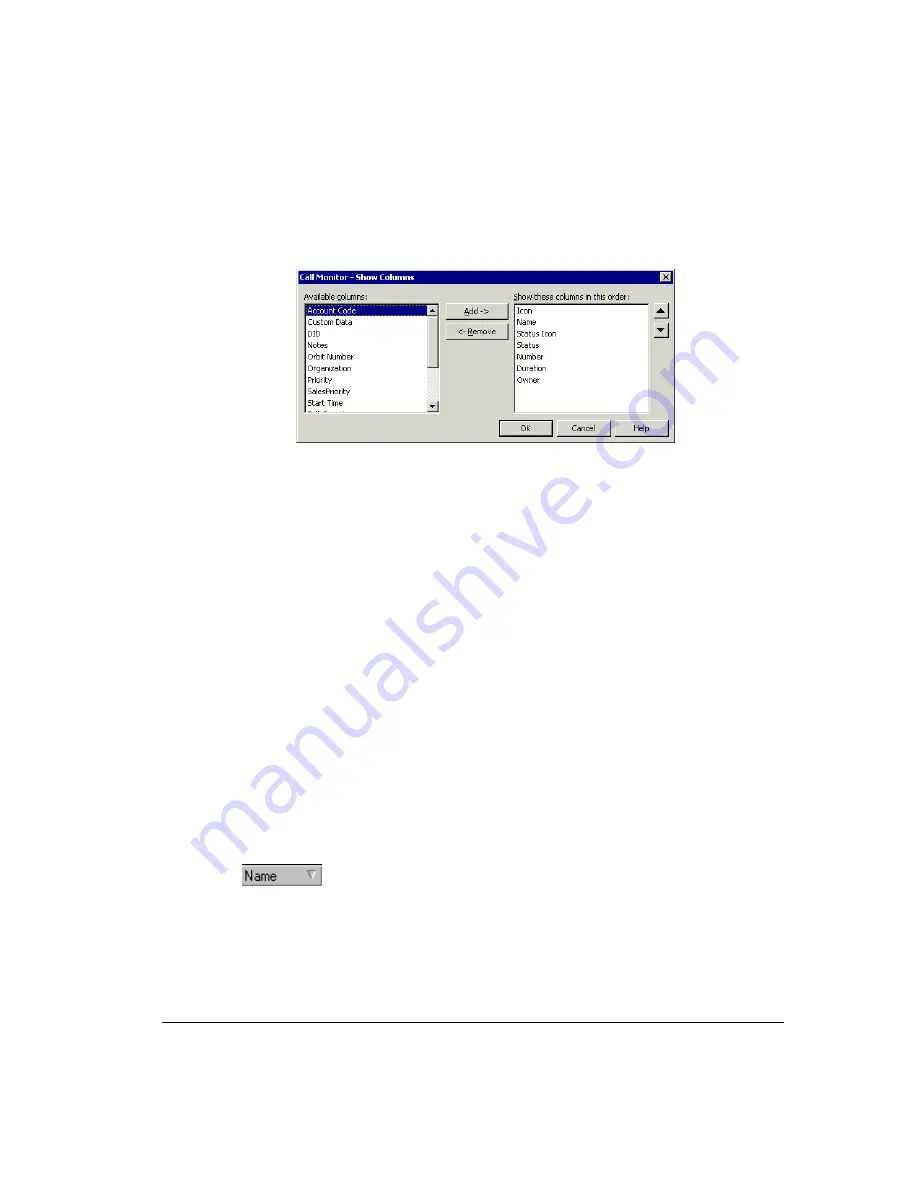
C
HAPTER
18. C
USTOMIZING
V
IEW
P
OINT
18-23
To show or hide columns in a ViewPoint folder:
1.
Choose
View > Current View > Show Columns
. You can also right-click in the folder
and select
Show Columns
. The Show Columns dialog box opens. For an explanation
of the columns, click
Help
.
2.
Do any of the following:
!
In the
Available columns
list, select a column and click
Add
to show it.
!
In the
Show these columns in this order
list, select a column and click
Remove
to hide it.
!
Use the arrows to arrange the columns in the left-to-right order you want. The
highest columns appear furthest to the left.
3.
Click
OK
.
Moving columns
To move a column, click its header and then drag and drop it to a new location. You can also
move columns by using the Show Columns dialog box (see the previous section).
Resizing columns
You can change column widths by dragging the sides of the column headers.
Sorting by column
Click a column header to sort the items in a folder by the information in that column. Click the
column header again to sort in the reverse order.
The column in the folder that contains an arrow is the column by which the display is currently
sorted. The direction of the arrow indicates the order.
Summary of Contents for Strata CS
Page 1: ...User Guide for Viewpoint February 2006 ...
Page 18: ......
Page 19: ...Getting Started ...
Page 20: ......
Page 28: ......
Page 32: ......
Page 33: ...Using the Telephone ...
Page 34: ......
Page 42: ......
Page 56: ......
Page 82: ......
Page 86: ......
Page 87: ...Using ViewPoint ...
Page 88: ......
Page 162: ......
Page 178: ......
Page 200: ......
Page 211: ...Advanced Strata CS Features ...
Page 212: ......
Page 246: ......
Page 286: ......
Page 287: ...Appendices ...
Page 288: ......
Page 306: ......
Page 377: ......
Page 378: ......
















































