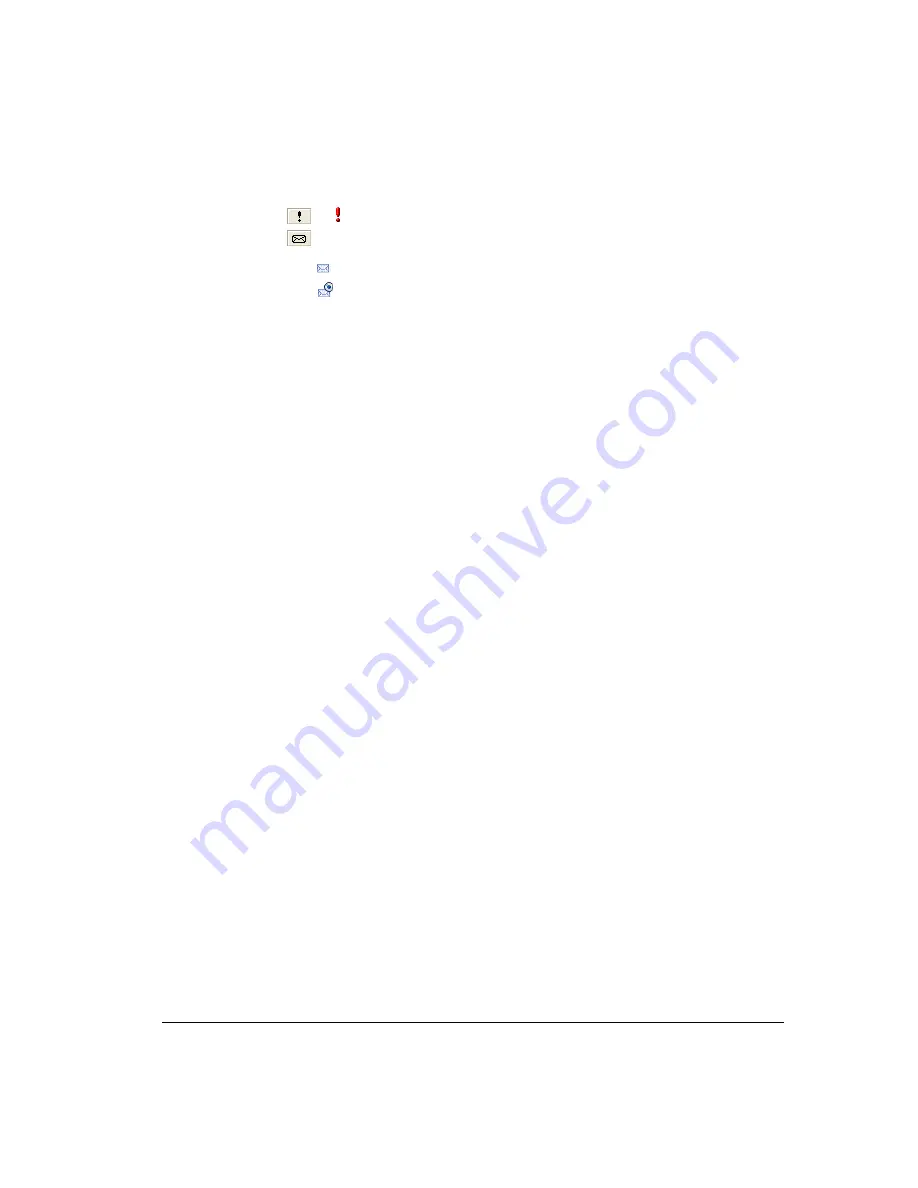
A
PPENDIX
E. U
SING
THE
S
TRATA
CS A
RCHIVED
R
ECORDING
B
ROWSER
E-9
The following information is displayed for each recording:
!
.
If , recording has been flagged for follow-up.
!
.
Identifies the recording type:
!
.
Voice message
!
.
Call recording
!
Server.
Strata CS Server from which the recording was archived.
!
Mailbox.
User’s mailbox folder from which the recording was archived. If you restore
the recording, it will be returned to this mailbox.
!
From.
Name of the person who placed the call. On incoming calls, “Unknown” is
displayed unless the user identified the caller as a contact. On outgoing calls, this column
contains the user’s name.
!
Received.
Date and time when a voice message was left, or a call recorded.
!
Length.
Length of the recording in minutes:seconds format.
!
Number.
On incoming calls, the extension, Caller ID name and number (if available), or
external number that was dialed. On outgoing calls, the extension or external number
that was dialed.
!
Created.
Date and time when the mailbox recording was archived.
!
Custom Data.
Custom data, if any, associated with the call.
!
Notes.
Starting text of any notes added to a voice message or call recording via the Call
Monitor or Call Log. The complete notes appear in the Call Notes pane at the bottom of
the Browser. For a call recording, Strata CS automatically adds information about the
stations and/or trunks involved in the call.
If you make changes to Call Notes via the Archived Recording Browser, those changes
are included if you restore the recording to its original Inbox or other folder, but the Call
Log notes remain unchanged.
!
Archive Notes.
Notes added to the archived recording via the Archived Recording
Browser. Archive notes are maintained only in the archive, and are not included if the
recording is restored to its original Inbox or other folder.
Acting on archived call recordings __________________________
To act on archived recordings
1.
Adjust the display in any of the following ways:
!
Click on any column heading to sort the search results on that column. You can type
characters or words to jump to the first matching record in the sorted column that
begins with that text.
Summary of Contents for Strata CS
Page 1: ...User Guide for Viewpoint February 2006 ...
Page 18: ......
Page 19: ...Getting Started ...
Page 20: ......
Page 28: ......
Page 32: ......
Page 33: ...Using the Telephone ...
Page 34: ......
Page 42: ......
Page 56: ......
Page 82: ......
Page 86: ......
Page 87: ...Using ViewPoint ...
Page 88: ......
Page 162: ......
Page 178: ......
Page 200: ......
Page 211: ...Advanced Strata CS Features ...
Page 212: ......
Page 246: ......
Page 286: ......
Page 287: ...Appendices ...
Page 288: ......
Page 306: ......
Page 377: ......
Page 378: ......
















































