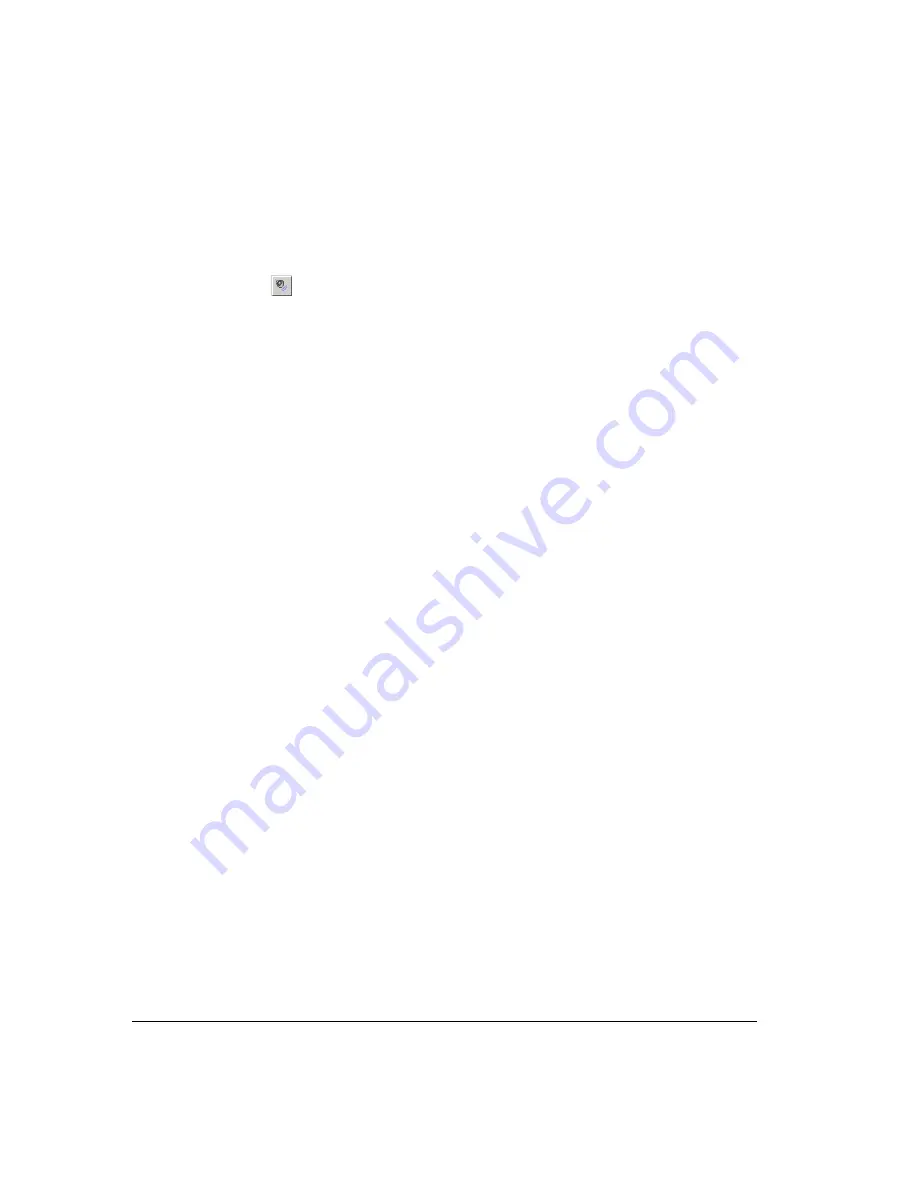
F-6
Adjusting microphone and speaker volume
1.
Open the SoftPhone keypad window (see “Showing the SoftPhone keypad window”
on page F-5).
2.
Click the audio icon to expand the dialog box.
3.
Use the slider bars for
Volume
and
Mic
to adjust the audio volume and microphone
pickup. Uncheck a field to mute it.
Setting preferences
1.
From the SoftPhone keypad window (see “Showing the SoftPhone keypad window”
on page F-5), choose
Tools > Options
. You can also right-click the SoftPhone icon in
the system tray and choose
Options
.
2.
Click the Preferences tab.
3.
Set any of the following options:
!
Auto answer.
If checked, SoftPhone automatically answers incoming calls. If
unchecked, incoming calls cause the New Call window to open, where you can
either accept or decline the call.
!
Always on top.
If checked, the dialog box will remain on top of all other windows.
You can set it separately for the main SoftPhone window and the New Call window.
!
Audio device to use for playback.
Select the sound card on your computer to use
for playing SoftPhone audio.
!
Audio device to use for recording.
Select the microphone or other audio device to
use for speaking and recording with SoftPhone.
!
Check USB Phone.
Click to check the connection with a USB phone connected to
your PC.
4.
Click
OK
.
Setting call restrictions
You can use Call Restriction tab in Options to make sure that your SoftPhone can only be called
by sources you approve, for example, the IP address of the Strata CS
Server's Internet span. To
do so:
1.
From the SoftPhone keypad window (see “Showing the SoftPhone keypad window”
on page F-5), choose
Tools > Options
. You can also right-click the SoftPhone icon in
the system tray and choose
Options
.
2.
Click the Call Restrictions tab.
3.
Check
Accept calls from only the following IP addresses.
This blocks all incoming
calls from IP addresses other than the ones you specify.
Summary of Contents for Strata CS
Page 1: ...User Guide for Viewpoint February 2006 ...
Page 18: ......
Page 19: ...Getting Started ...
Page 20: ......
Page 28: ......
Page 32: ......
Page 33: ...Using the Telephone ...
Page 34: ......
Page 42: ......
Page 56: ......
Page 82: ......
Page 86: ......
Page 87: ...Using ViewPoint ...
Page 88: ......
Page 162: ......
Page 178: ......
Page 200: ......
Page 211: ...Advanced Strata CS Features ...
Page 212: ......
Page 246: ......
Page 286: ......
Page 287: ...Appendices ...
Page 288: ......
Page 306: ......
Page 377: ......
Page 378: ......
















































