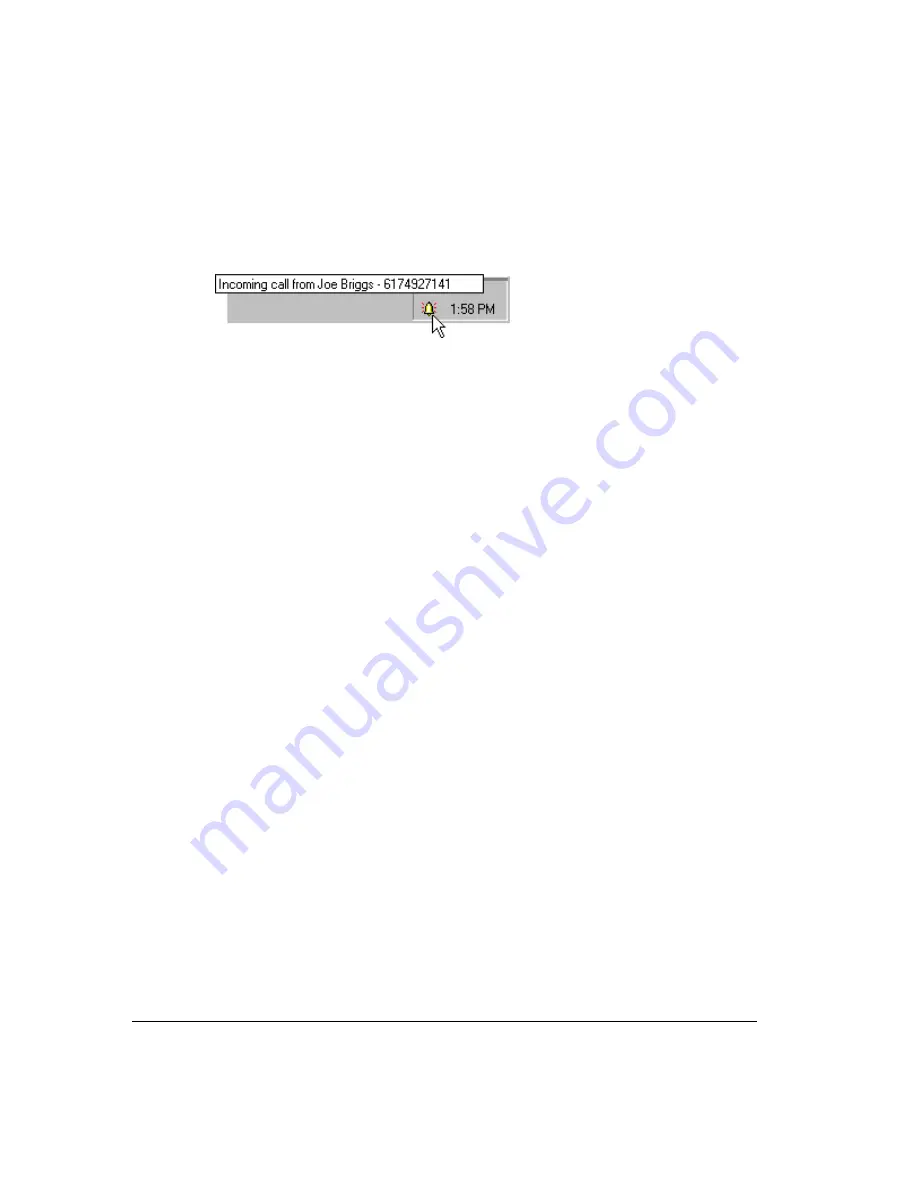
11-18
Incoming call indicators ___________________________________
When you receive a call, the “ringing bell” button appears in the system tray on your Windows
taskbar (see the next figure). Hold the mouse pointer over the button to see who is calling by
phone number and name, if available.
Right-click the button for a shortcut menu of call-handling commands such as
Take Call
and
Take Message
. Double-click the button to bring ViewPoint to the front of your desktop.
Strata CS can also give you information about an incoming call on the phone, in the following
ways:
!
Call announcing.
Strata CS announces the caller’s name and gives you the choice of
accepting the call or sending it to voicemail. See “Call announcing” on page 4-2 and
“Customizing or turning off call announcing” on page 18-6 for more information.
!
Call waiting.
When you are on a call, Strata CS alerts you of an incoming call by playing
the call waiting tone (two beeps). See “Call waiting” on page 4-3 for more information.
!
Caller ID display.
If you have a telephone with a Caller ID display, you can use it to see
the Caller ID of the incoming call. See “Displaying Caller ID on a phone” on page 18-8
for more information.
!
Customized ring patterns.
See the next section.
Customized ring patterns
You can set ring patterns for incoming calls of a particular category or type. The type of ring
then allows you to quickly identify the type of incoming call. For example, you can use one ring
for internal callers and two rings for external callers. For instructions, see “Changing ring
patterns” on page 18-11.
Other options for incoming calls
The ViewPoint \ Call Alerts tab of the Options dialog box offers you other ways Strata CS can
signal an incoming call. See “Customizing incoming call behavior” on page 18-16 for more
information.
Summary of Contents for Strata CS
Page 1: ...User Guide for Viewpoint February 2006 ...
Page 18: ......
Page 19: ...Getting Started ...
Page 20: ......
Page 28: ......
Page 32: ......
Page 33: ...Using the Telephone ...
Page 34: ......
Page 42: ......
Page 56: ......
Page 82: ......
Page 86: ......
Page 87: ...Using ViewPoint ...
Page 88: ......
Page 162: ......
Page 178: ......
Page 200: ......
Page 211: ...Advanced Strata CS Features ...
Page 212: ......
Page 246: ......
Page 286: ......
Page 287: ...Appendices ...
Page 288: ......
Page 306: ......
Page 377: ......
Page 378: ......
















































