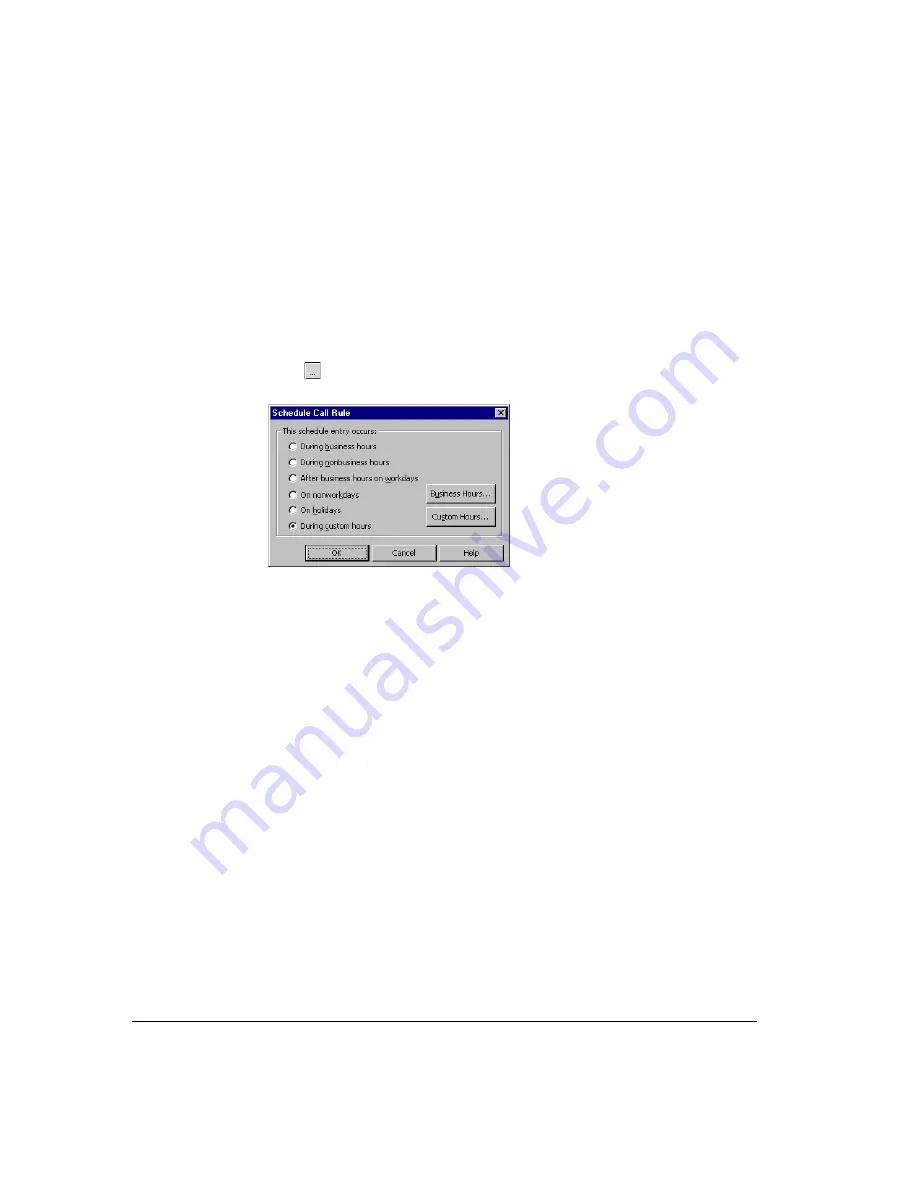
17-6
Setting schedule conditions
To make the call rule active during certain dates or times only, check
Calls at certain dates or
times
.
If
Calls at certain dates or times
is unchecked, the call rule is always active and will handle
incoming calls that meet its caller conditions at all times.
To set a schedule condition
1.
Check
Calls at certain dates or times
.
2.
Click
or double-click in the schedule text box. The Schedule Call Rule dialog box
opens.
3.
Under
This schedule entry occurs
, choose an option for when the call rule activates.
Choose one of the following two options:
!
Dates and times based on your office’s business hours. All options other than
During custom hours
are based on your office’s business hours.
To view your office’s business hours, click
Business Hours
. If your company has
more than one set of business hours available, choose the set that you want to use.
Note that if you change your business schedule, it affects all other items scheduled
through ViewPoint, such as your schedule for e-mail and pager notification of new
voice messages (see “E-mail, pager, and call notifications” on page 13-12).
!
Dates and times that you define. Click
During custom hours
. See the next section
for instructions.
4.
Click
OK
.
Summary of Contents for Strata CS
Page 1: ...User Guide for Viewpoint February 2006 ...
Page 18: ......
Page 19: ...Getting Started ...
Page 20: ......
Page 28: ......
Page 32: ......
Page 33: ...Using the Telephone ...
Page 34: ......
Page 42: ......
Page 56: ......
Page 82: ......
Page 86: ......
Page 87: ...Using ViewPoint ...
Page 88: ......
Page 162: ......
Page 178: ......
Page 200: ......
Page 211: ...Advanced Strata CS Features ...
Page 212: ......
Page 246: ......
Page 286: ......
Page 287: ...Appendices ...
Page 288: ......
Page 306: ......
Page 377: ......
Page 378: ......
















































