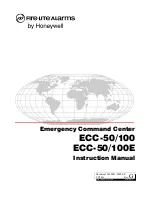18-22
Customizing the ViewPoint display __________________________
You can customize your ViewPoint display in any of the following ways.
Showing or hiding ViewPoint window elements
You can show or hide ViewPoint’s Navigation pane, status bar, toolbars, and other window
elements by checking or unchecking their entries on the
View
menu.
Defining double-click behavior in the Contacts folder
Double-clicking a contact lets you either edit the information for the contact or place a call to
the contact.
To define the result of double-clicking a contact
1.
Choose
Tools > Options
. The Options dialog box opens.
2.
Click the ViewPoint tab.
3.
Under
Double clicking contacts behavior
, select the desired behavior.
4.
Click
OK
.
Customizing columns
You can choose to show or hide columns in a folder. You can also customize columns in a folder
by moving, resizing, and sorting them. The changes you make to columns in a folder are saved
when you exit ViewPoint.
Showing and hiding columns
For each folder in ViewPoint, you can choose the columns that you want to see in the folder.
Some folders do not show all the available columns by default.
Summary of Contents for Strata CS
Page 1: ...User Guide for Viewpoint February 2006 ...
Page 18: ......
Page 19: ...Getting Started ...
Page 20: ......
Page 28: ......
Page 32: ......
Page 33: ...Using the Telephone ...
Page 34: ......
Page 42: ......
Page 56: ......
Page 82: ......
Page 86: ......
Page 87: ...Using ViewPoint ...
Page 88: ......
Page 162: ......
Page 178: ......
Page 200: ......
Page 211: ...Advanced Strata CS Features ...
Page 212: ......
Page 246: ......
Page 286: ......
Page 287: ...Appendices ...
Page 288: ......
Page 306: ......
Page 377: ......
Page 378: ......