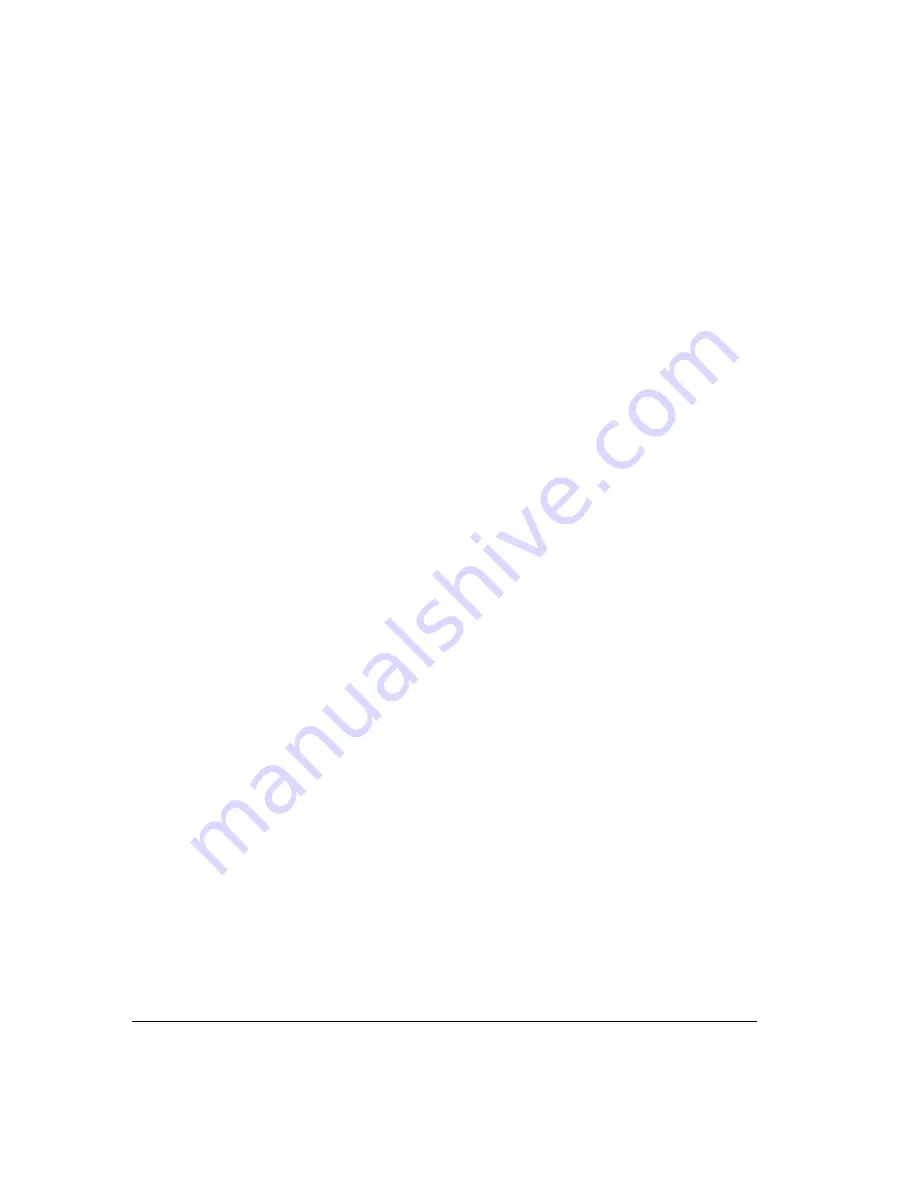
2-2
About creating your voice title and voicemail greeting __________
This chapter explains how to create your voice title, create your voicemail greeting, and manage
your greetings using the phone.
When you first begin to use Strata CS, create the following two recordings:
!
Your voice title (your name)
!
Your voicemail greeting (what callers hear when they reach your voicemail)
You can rerecord these recordings at any time.
Note:
Your Strata CS system administrator may have created these recordings for you already,
but you can create new ones in your own voice.
Recording your voice title __________________________________
Your voice title is a short recording of your name only. By default Strata CS plays it when the
following events occur:
!
Callers dial your extension or are transferred to you (callers hear “Transferring to” +
<voice title>).
!
Callers look you up in a name search in the dial-by-name directory (callers hear “For” +
<voice title> + “press 1”).
!
You call another Strata CS user (the user that you are calling hears “Call from” + <voice
title>).
!
You leave a voice message for another Strata CS user (your voice title precedes the
message).
If you do not record a voice title, you might be prompted to say your name when you call another
Strata CS user who has call announcing turned on (see “Call announcing” on page 4-2).
Important:
Your voice title can contain other information, such as your company or title, but it
should not be a long recording. Strata CS plays your voice title in the middle of recorded
sentences, so a long voice title can cause confusion.
To record a voice title on the phone
1.
Pick up your phone and press
#
. log on to your account by entering
<your extension>
# <your password> #
.
2.
Press
6 2
to manage your voice title.
3.
Press
1
to record a new voice title. Say your name and then press
#
immediately
afterwards to eliminate silence.
For instructions on how to record a voice title in ViewPoint, see “Recording a voice title” on
page 18-5.
Summary of Contents for Strata CS
Page 1: ...User Guide for Viewpoint February 2006 ...
Page 18: ......
Page 19: ...Getting Started ...
Page 20: ......
Page 28: ......
Page 32: ......
Page 33: ...Using the Telephone ...
Page 34: ......
Page 42: ......
Page 56: ......
Page 82: ......
Page 86: ......
Page 87: ...Using ViewPoint ...
Page 88: ......
Page 162: ......
Page 178: ......
Page 200: ......
Page 211: ...Advanced Strata CS Features ...
Page 212: ......
Page 246: ......
Page 286: ......
Page 287: ...Appendices ...
Page 288: ......
Page 306: ......
Page 377: ......
Page 378: ......
















































