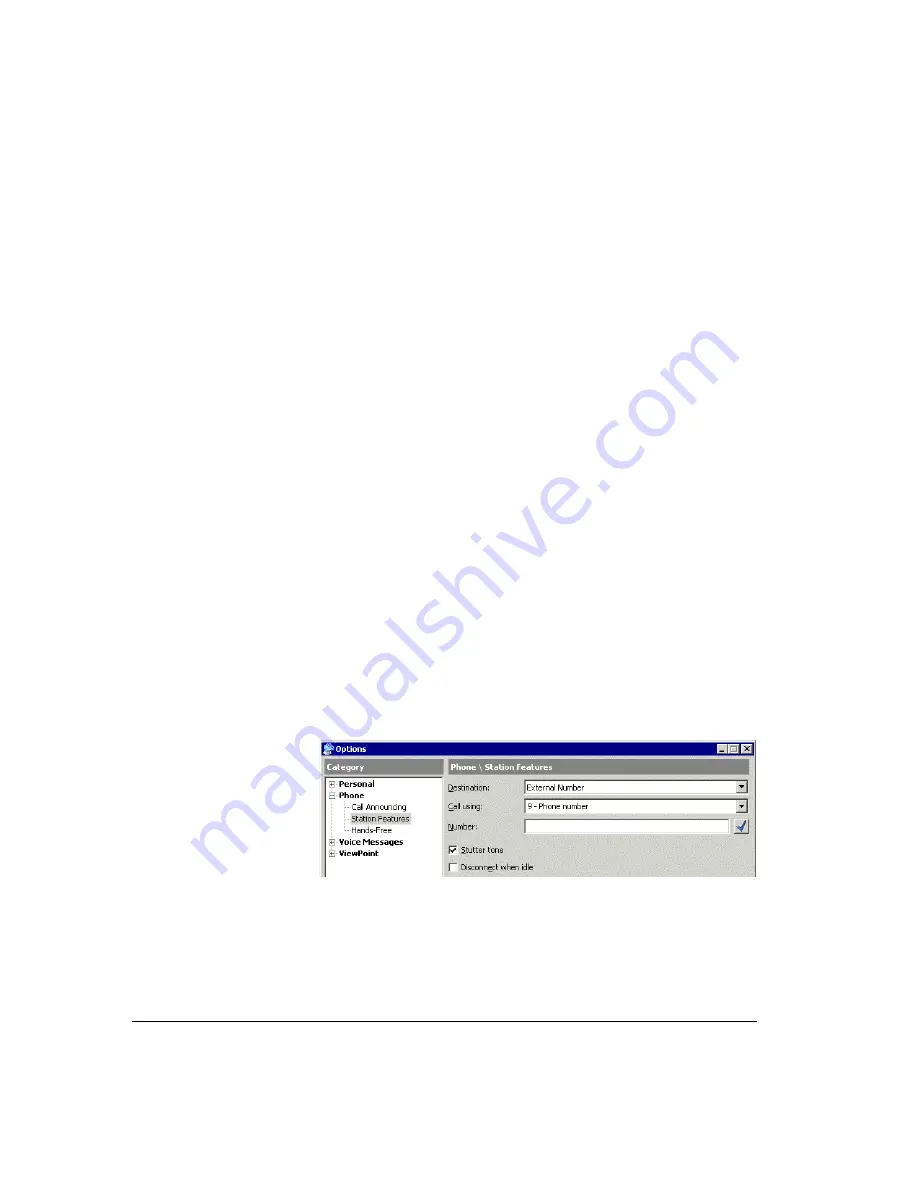
6-12
Using ViewPoint with an external station
ViewPoint treats external stations just like regular internal stations. You can use
ViewPoint commands that require a phone, place and answer calls, and handle calls in
the Call Monitor using ViewPoint commands. There is no need to “imitate” a station
(as described in “Imitating a station at a remote number” on page 6-10).
Note:
If you want to use ViewPoint call control when answering incoming calls at any
of your routing list's external numbers you still must turn on "imitate a station."
To use ViewPoint with an external station
1.
Start ViewPoint.
2.
At the Toshiba Strata CS ViewPoint Logon dialog box, click
Options
to
expand the dialog box.
3.
Click
Station ID
, and enter your external station ID. Your system
administrator can tell you what it is.
4.
Click
OK
.
Configuring an external station _____________________________
With the proper permission, you can use ViewPoint to change the configuration of
your external station. For example, you can specify a different phone number or IP
address, or change the type of remote phone you have from an IP phone to a regular
phone number.
If your external station is a SIP phone, see the next section, “Configuring a SIP phone.”
To configure an external station
1.
Choose
Tools > Options
. The Options dialog box opens.
2.
Click the Phone \ Station Features tab.
3.
Under
Destination
, select one of the following types of external station:
!
External Number.
Choose for any external station with a phone number.
!
Generic H.323 Device.
Choose for any H.323-based IP phone not listed,
including Polycom IP phones.
Summary of Contents for Strata CS
Page 1: ...User Guide for Viewpoint February 2006 ...
Page 18: ......
Page 19: ...Getting Started ...
Page 20: ......
Page 28: ......
Page 32: ......
Page 33: ...Using the Telephone ...
Page 34: ......
Page 42: ......
Page 56: ......
Page 82: ......
Page 86: ......
Page 87: ...Using ViewPoint ...
Page 88: ......
Page 162: ......
Page 178: ......
Page 200: ......
Page 211: ...Advanced Strata CS Features ...
Page 212: ......
Page 246: ......
Page 286: ......
Page 287: ...Appendices ...
Page 288: ......
Page 306: ......
Page 377: ......
Page 378: ......
















































