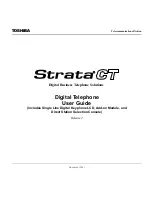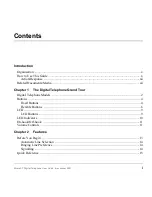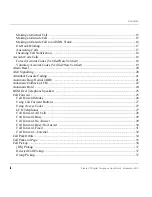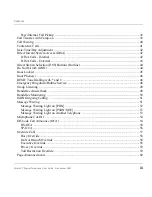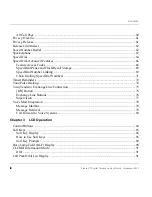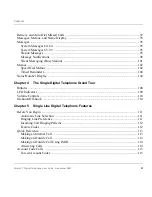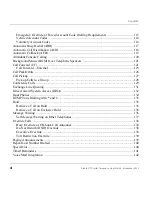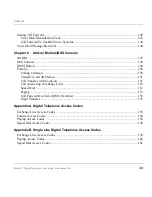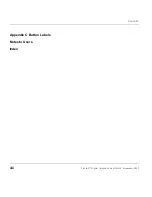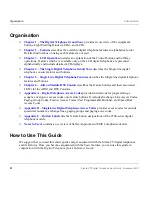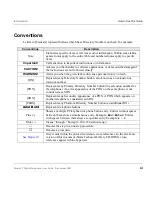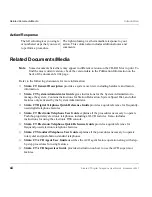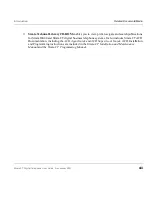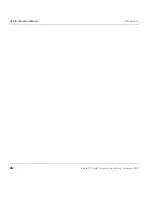Summary of Contents for Strata CT 2000 Series
Page 16: ...xiv Strata CT Digital Telephone User Guide November 2001 Related Documents Media Introduction ...
Page 98: ...82 Strata CT Digital Telephone User Guide November 2001 Voice Mail Integration Features ...
Page 122: ...106 Strata CT Digital Telephone User Guide November 2001 Name Number Display LCD Operation ...
Page 170: ...154 Strata CT Digital Telephone User Guide November 2001 Features Add on Module DSS Console ...
Page 196: ...180 Strata CT Digital Telephone User Guide November 2001 Index ...