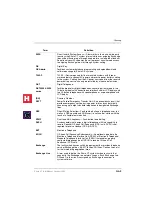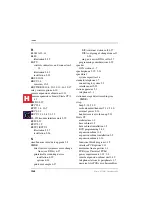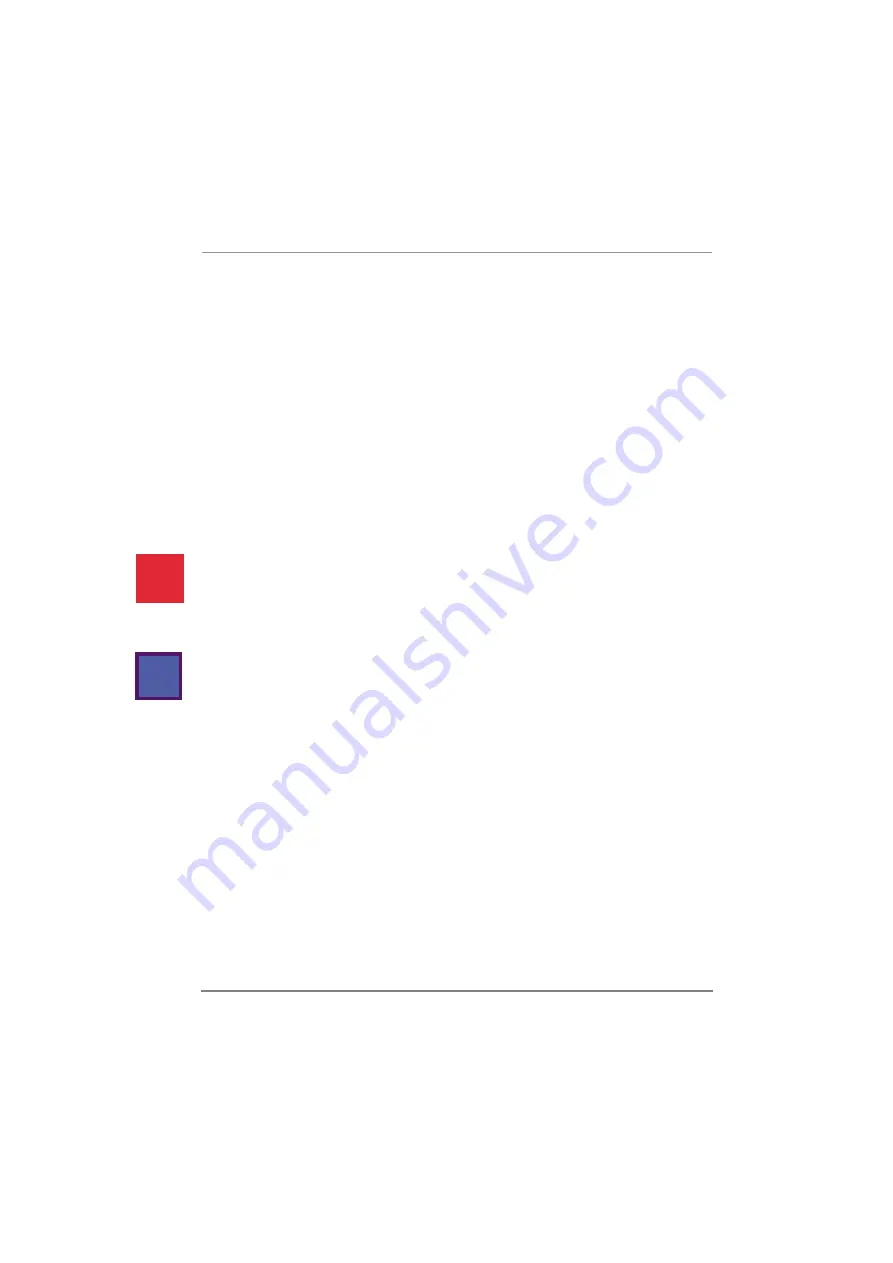
Index
Strata CT I&M October 2000
IN-7
programming considerations 6-42
T
talkback amplified speaker (see HESB)
TAPI upgrade 5-8
telephone
(see station apparatus)
installation 5-3
wall mounting 5-5
telephones
tenants 1-6
toll restriction 1-6
U
universal slot PCB
BVPU 3-3
PDKU 3-7
PEKU 3-9
PEPU 3-17
PIOU/PIOUS 3-12
RSIU/RSIS/RMDS 3-29
universal slot PCBs
V
verified account codes 1-6
voice mail 6-41
options 6-41
program checklist 6-44
programming considerations 6-42
programming considerations
SMDI 1-6
system installation 6-45
voice messaging
customer-supplied 6-43
Stratagy 6-41
W
Windows 5-28
windows operator’s console (WOC) 5-28
wiring diagram
2-wire tie line PEMU 4-16
4-wire tie line PEMU 4-17
exchange line to MDF
PIOU or PEPU peripherals 4-19
PIOUS
page/relay/alarm connection 4-21
station to MDF
PSTU/RSTU2/RSTU3
standard telephone/voice mail/
H
C
Summary of Contents for Strata CT
Page 36: ...Strata CT Configuration 1 22 Strata CT I M Manual October 2000 H C ...
Page 94: ...Strata CT Installation 2 58 Strata CT I M Manual October 2000 H C ...
Page 242: ...Peripheral Installation 6 54 Strata CT I M Manual October 2000 H C ...
Page 258: ...ACD Installation 7 16 Strata CT I M Manual October 2000 H C ...
Page 274: ...Fault Finding 8 16 Strata CT I M Manual October 2000 H C ...
Page 364: ...ISDN Interfaces 10 38 Strata CT I M Manual October 2000 H C ...
Page 370: ...Notes to Users A 6 Strata CT I M Manual October 2000 H C ...