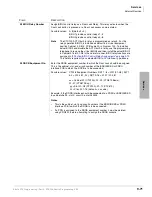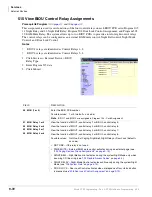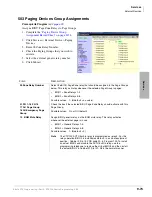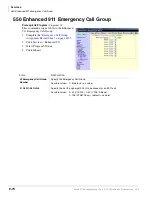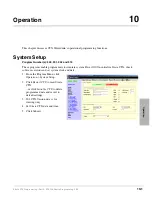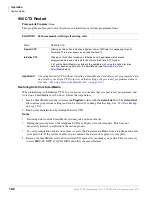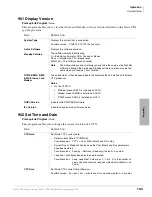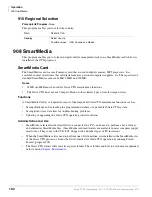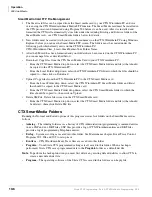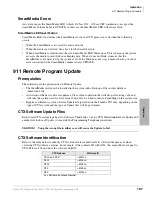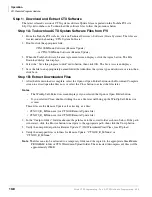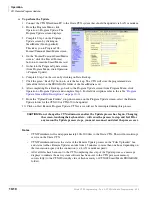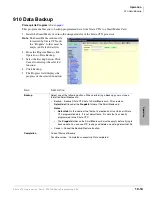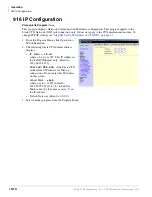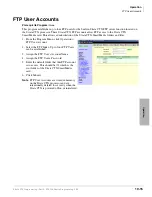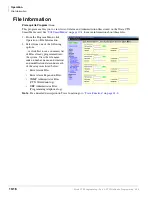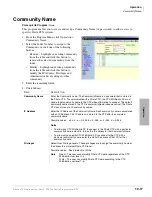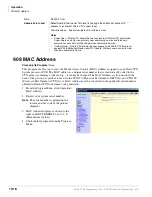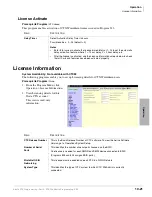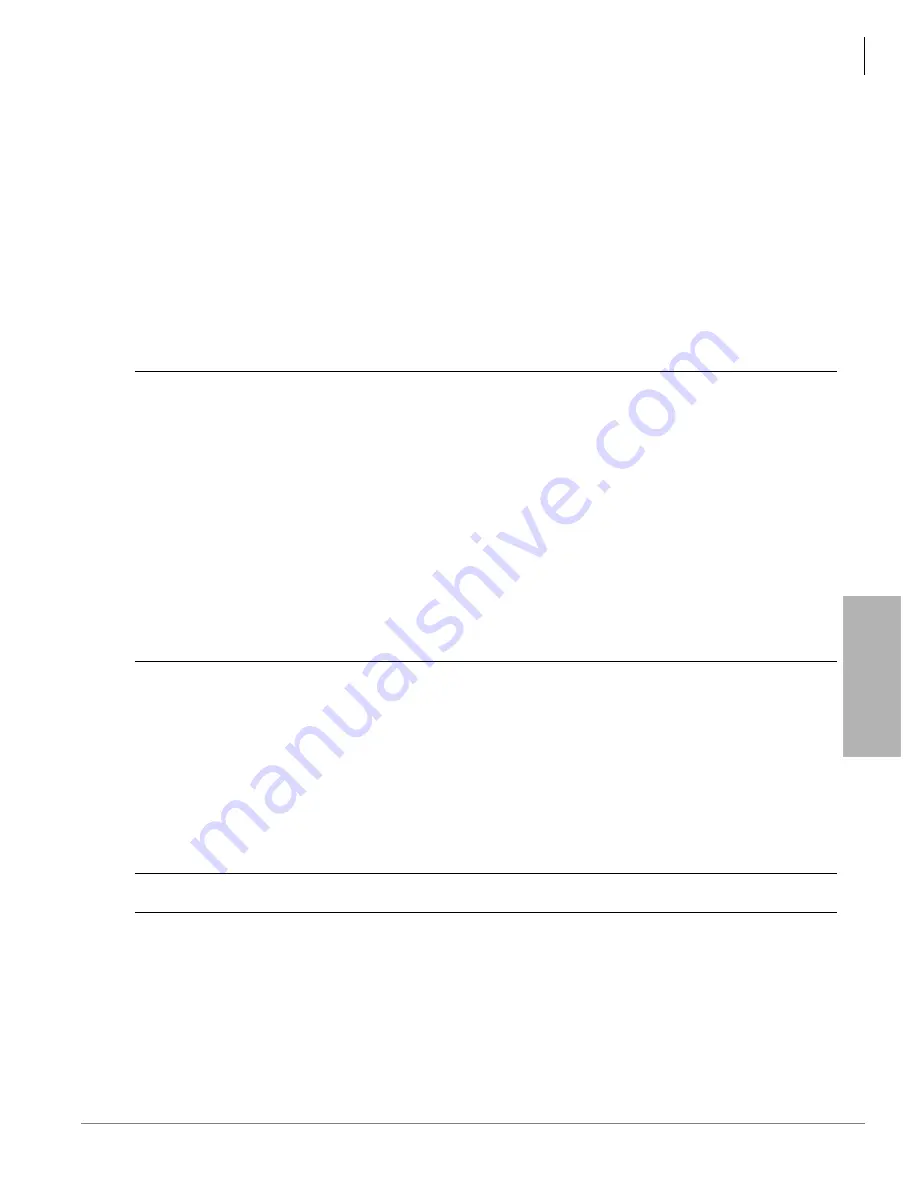
Operation
911 Remote Program Update
Strata CTX Programming - Part 2: CTX WinAdmin Programming 6/04
10-11
Ope
ra
tio
n
11. From the message screen that displays after the Remote Program Update files have been sent to the
CTX, click OK or Cancel.
Clicking OK starts the Clear-reboot process and activates the new software immediately.
Clicking Cancel enables you to activate the software later. To activate the new software later, go to the
Program Update screen and click the Clear-reboot button.
Important!
Keep the SmartMedia card installed on the Strata CTX processor to allow the programmed
data to be restored automatically following the Remote Update and Clear-reboot process.
Note
After clicking Clear-reboot CTX WinAdmin disconnects from the CTX. Wait 15 minutes to an hour
or more before re-connecting CTX WinAdmin to the CTX. The CTX must first initialize the new
software and reload the customer database.
CAUTION!
The Clear-reboot process drops all calls and takes the Strata CTX out of service from
10 minutes to an hour, depending on the size of the Backup data file.
After Clear-reboot is complete, the Strata CTX runs on the new software version
(this is now the active side of flash memory). The Backup data has been restored
from the SmartMedia card to the Strata CTX processor memory. On the CTX670
only, the original software version is on the standby side of flash memory.
Do not turn CTX670 power off/on at this time. You must first switch the Active
software from “Trial” to “Normal”.
If the system power is turned off/on while the Active side of flash memory is in the
Trial mode, the original software will switch back to Active and the new software
will switch back to Standby. This is to provide an automatic method of switching
back to the original software version if the new version is causing problems.
12. After the CTX restarts and is functioning, re-established communication between CTX WinAdmin and
the CTX. Then go to Operation > System Setup and check that the new software is loaded on the
Active side of the processor flash RAM.
13. CTX670 only: If the CTX670 system is operating correctly, go to the Program Update screen and
switch the Active Software to “Normal” by clicking the green “Set Normal” button.
14. From the Program Menu, click Operation > System Setup screen and click the green “Restart CTX”
button or turn the Strata CTX power off/on. CTX WinAdmin will return to the Login screen.
This is necessary to reset BIPU-M, BIPU-Q, QSIG, ISDN and other advanced features.
CAUTION!
Restarting CTX or turning the power off/on will drop all existing calls.
15. Test the system to verify that the new software is running properly by checking dial tone, making
incoming and outgoing calls, internal and external calls and all other peripherals, such as voice mail,
etc., are working correctly.
Summary of Contents for Strata CTX 100-S
Page 20: ......
Page 40: ......
Page 324: ......
Page 445: ...726 Digital Solutions Division June 2004 Part 4 Appendices Digital Business Telephone Systems ...
Page 446: ......
Page 574: ...Record Sheets Services D 56 Strata CTX Programming Part 4 Appendices 6 04 ...