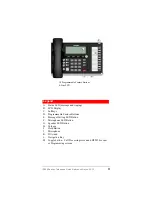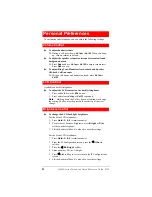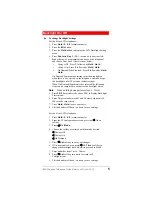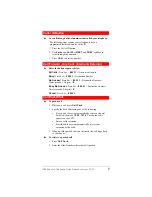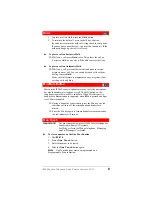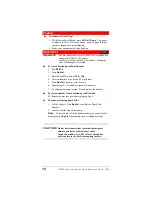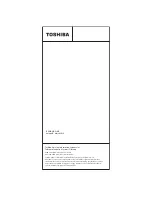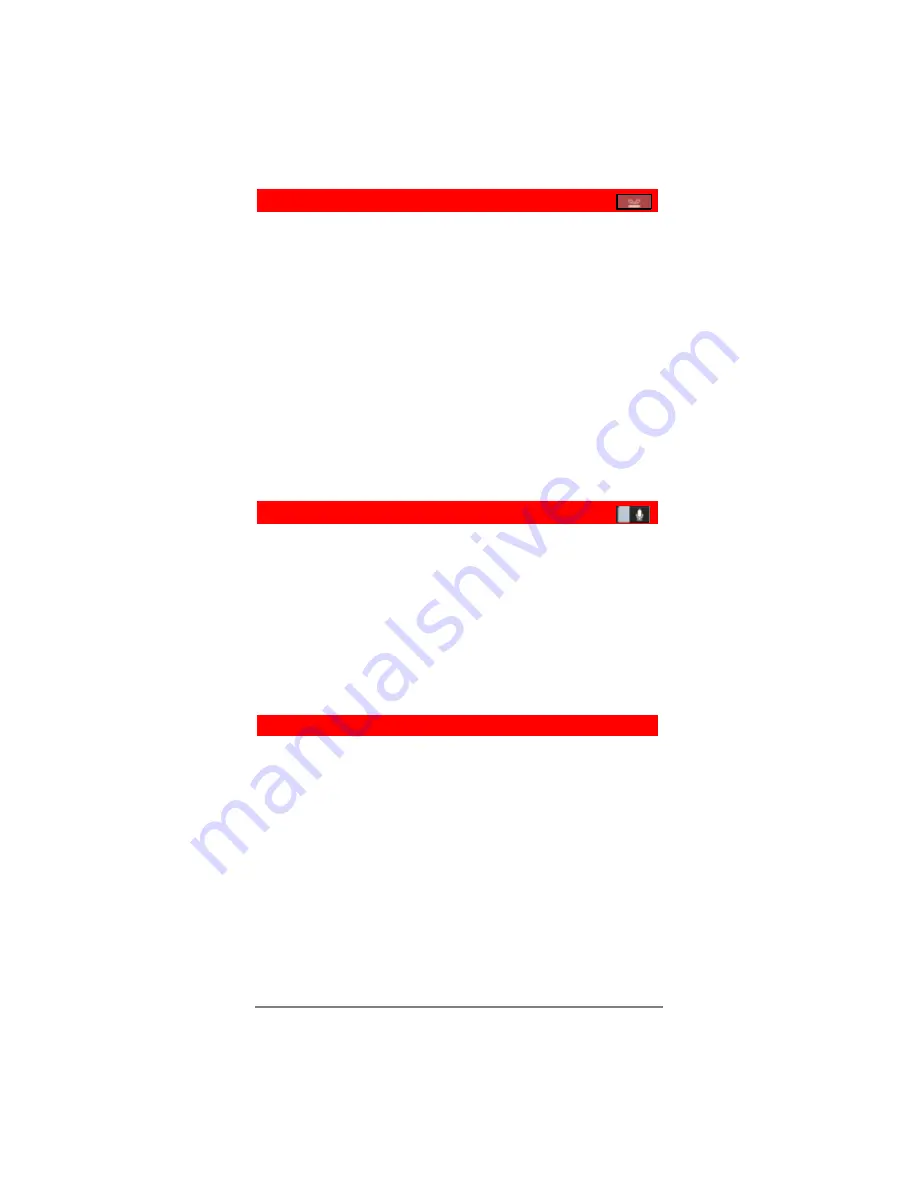
IP5000-series Telephone Quick Reference Guide 03/12
9
Hold
1. To place a call on Hold, press the
Hold
button.
2. To return to the held call, press the held line’s button.
If you do not return to the held call, it rings back to your phone.
If you are busy on another call, you hear two tone bursts. If the
held party hangs up, the call is released.
To place a call on Exclusive Hold
While on a call, press
Hold
twice. This places the call on
Exclusive Hold; no one else will be able to access that line.
To place a call on Automatic Hold
While on a call, press another extension button to receive/
originate a new call. You can switch between calls without
having to press
Hold
.
Make sure this feature is programmed on your system; if not,
existing calls will drop.
Mic/Mute Button
Mute on the IP5000-series telephones mutes not only the microphone
but also the handset microphone as well. The MIC button on the
telephones toggles between Mic and Mute. When Mic button is lit,
handsfree communication is supported, when
Mic
is pressed and light
is off, Mute is enabled.
During a handsfree conversation, press the Mic key, the red
indicator will turn off; the microphone and handset are
muted.
Press the Mic key again to resume hands free communication,
the red indicator will turn on.
One Touch
Important!
The procedures below are for IP5000-series telephones
connected to Strata CIX systems.
For IP
edge
refer to the IPedge Telephone, Messaging
and Call Manager User Guide.
To store a number on the One Touch button
1. Dial
#9876
.
2. Press a
One Touch
button.
3. Enter the number to be stored.
4. Press the
One Touch
button again.
Note
One Touch buttons must be programmed on a
Programmable Feature Button.
Summary of Contents for Strata IP5000 series
Page 11: ......