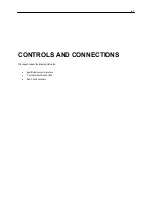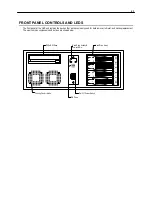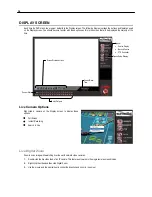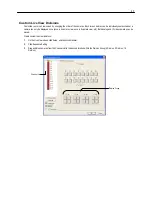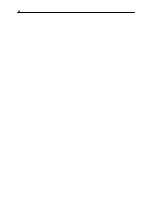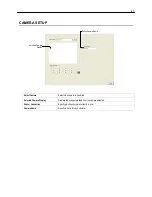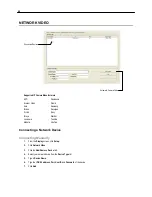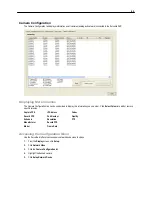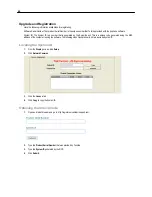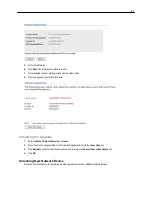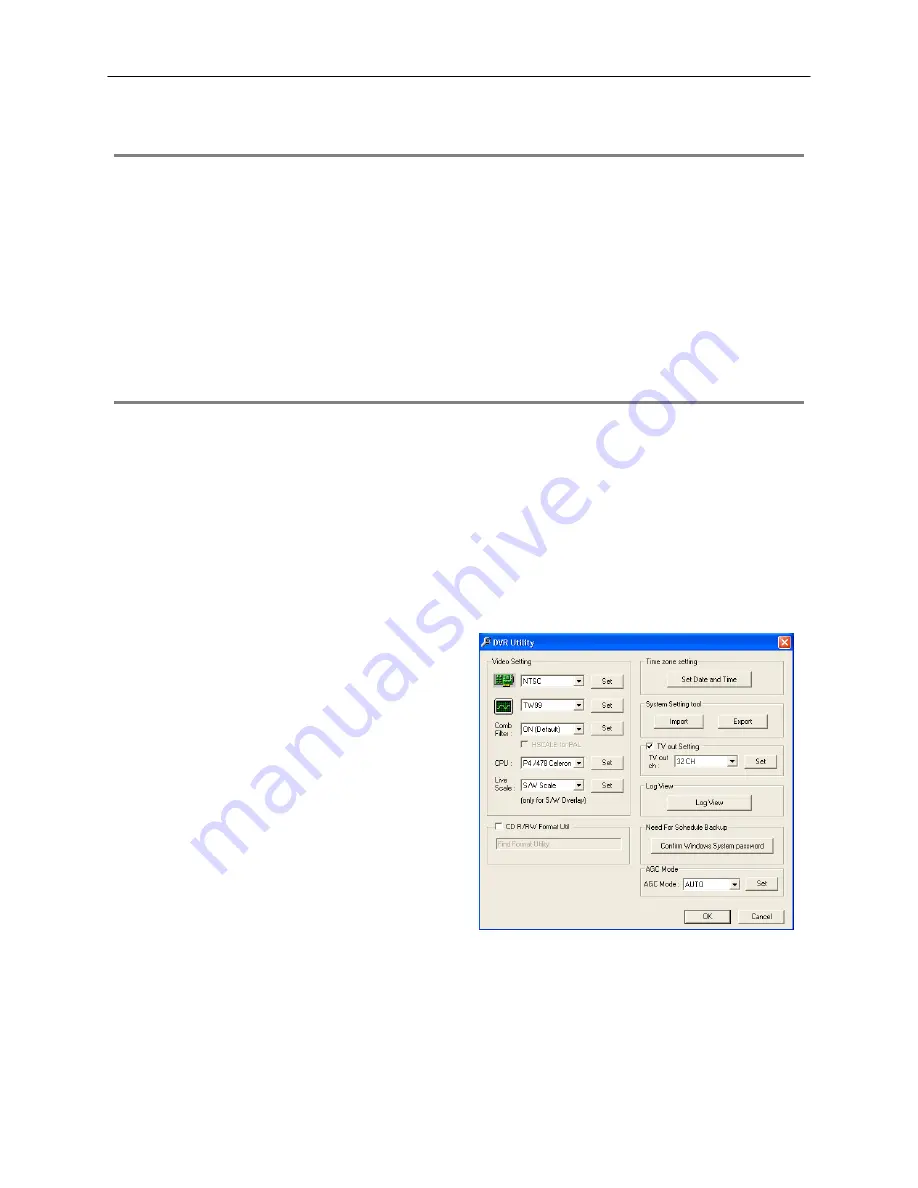
32
SETTING THE TIME AND DATE
1.
Exit to Windows by clicking the Exit button from the Display screen and selecting Restart in Windows Mode. (See the Display
screen section later in this chapter)
2.
Open Windows Explorer. Do this by right-clicking the My Computer Icon (located on the top left hand corner of the Desktop) and
select Explore.
3.
Click on Control Panel to open it. If you do not see Control Panel listed, Click My Computer to expand the folder tree.
4.
Double Click on Date and Time inside Control Panel.
5.
Adjust the Date and Time.
6.
When finished, close all open windows and restart the DVR. Do this by clicking the Start button (Located on the lower left hand
side of the Desktop) and selecting Shut Down
ACCESSING THE DVR UTILITY
Exporting DVR Settings
Exporting DVR settings can help configure multiple DVRs quickly or reconfigure a unit that has failed. Some things must be kept in
mind when using this feature.
You cannot use this function on:
•
DVRs that are different models.
•
When upgrading from certain software versions. (This feature cannot be used when upgrading from v2.x to v3.x)
1.
Exit to Windows by clicking the Exit button on the Display screen then and select Restart in Windows Mode. (See the Display
screen section later in this chapter)
2.
Click Start > Programs > Surveillix > VFormat.
3.
Click the Export button in the System Settings tool section.
4.
Select a location to save the settings file and click Save.
The DVR Utility will export the DVR settings and
automatically close.
5.
Click the OK button to close the VFormat Utility.
Summary of Contents for Surveillix NVS
Page 2: ...ii ...
Page 16: ...16 ...
Page 18: ...18 ...
Page 20: ...20 ...
Page 38: ...38 ...
Page 80: ...80 NOTES ...
Page 88: ...88 NOTES ...
Page 94: ...94 NOTES ...
Page 97: ...97 LDAP INTEGRATION This chapter includes the following information Installing LDAP ...
Page 100: ...100 NOTES ...
Page 104: ...104 ...
Page 116: ...116 ...