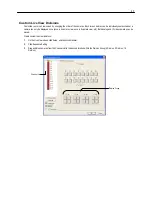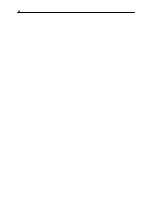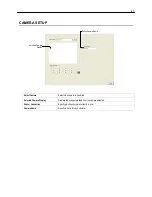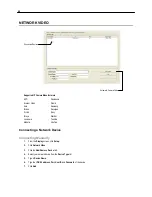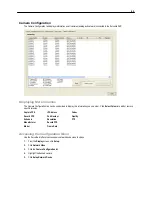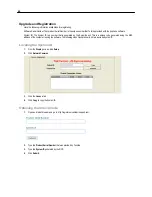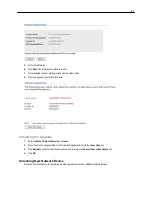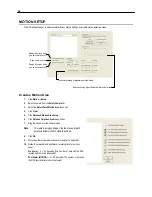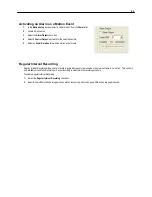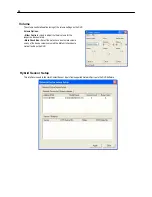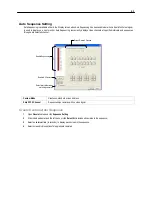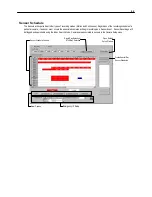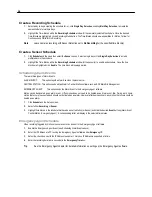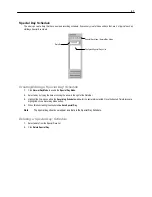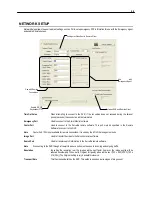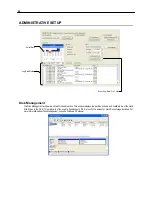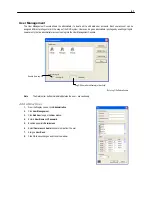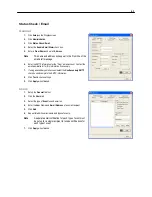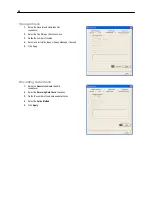51
Connecting to a Wide Screen Display
1.
Click Exit on the Display screen and select Exit in Windows Mode.
2.
Right-click the Desktop and select Properties.
3.
Click the Settings tab.
4.
Drag the Screen Resolution bar to the proper resolution of the connected display.
Tip
Refer to the display documentation for the proper resolution settings.
5.
Click OK and confirm the change.
6.
Double-click the Surveillix Server icon on the Desktop.
7.
Click Setup on the Display screen and then click General.
8.
Under Display Settings, select the Use Full Screen check box and then select the correct resolution from the Display Size list.
9.
Click Apply.
Connecting a Second Monitor
1.
Click Exit on the Display screen and select Exit in Windows Mode.
2.
Right-click the Desktop and select Properties.
3.
Click the Settings tab.
4.
Click the secondary display and click the Extend my Windows desktop onto this monitor check box.
Tip
Refer to the display documentation for the proper resolution settings.
5.
Click OK and confirm the change.
6.
Double-click the Surveillix Server icon on the Desktop.
7.
Click Setup on the Display screen and then click General.
8.
Under Function, select the Dual Monitor check box.
9.
Click Apply.
Summary of Contents for Surveillix NVS
Page 2: ...ii ...
Page 16: ...16 ...
Page 18: ...18 ...
Page 20: ...20 ...
Page 38: ...38 ...
Page 80: ...80 NOTES ...
Page 88: ...88 NOTES ...
Page 94: ...94 NOTES ...
Page 97: ...97 LDAP INTEGRATION This chapter includes the following information Installing LDAP ...
Page 100: ...100 NOTES ...
Page 104: ...104 ...
Page 116: ...116 ...