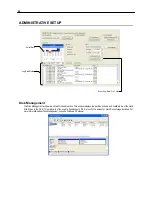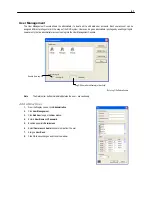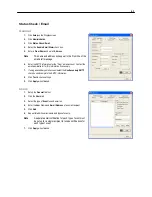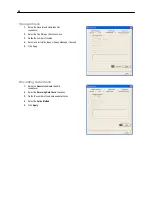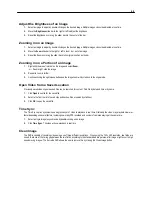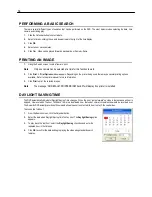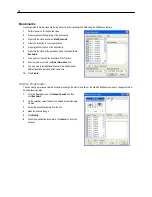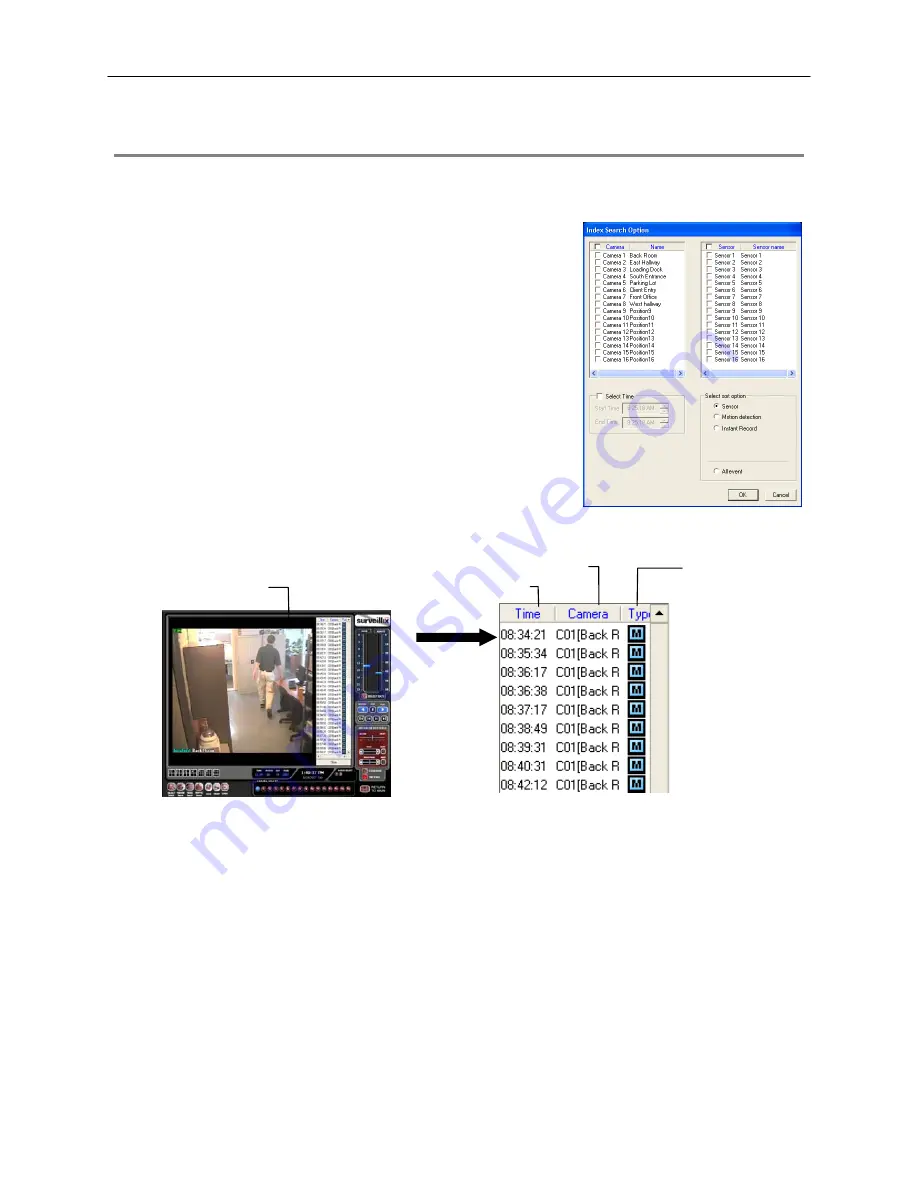
74
INDEX SEARCH
Using the Index Search can greatly decrease the amount of time spent searching through saved video. The Index Search allows a
user to perform a search based on criteria such as Sensor, Motion and Instant Record events
Performing an Index Search
1.
Click the Calendar button on the Search screen to select the date to search.
2.
Click Index Search.
3.
Select the cameras and sensors to include in the search.
4.
Select the Select Time check box to define a specific period.
5.
Select an event type to search (Sensor, Motion, Instant Record) or select the
All Event option.
6.
Click OK. There may be a delay while results are returned. Results will be
displayed in a column on the left side of the screen – Each line represents a
segment of video. If no results are found, “NO IMAGE FOUND” will appear in
the column.
7.
Once the results are displayed, double-click any one to play the associated
video.
8.
Once the desired image is found, apply it to the Main Search by clicking the
Close button at the bottom of the results column.
Index Search Results Display
Image Display Area
Time Event Occurred
Event Recorded on Camera #
Event Type:
M – Motion
S – Sensor
I – Instant Record
Summary of Contents for Surveillix NVS
Page 2: ...ii ...
Page 16: ...16 ...
Page 18: ...18 ...
Page 20: ...20 ...
Page 38: ...38 ...
Page 80: ...80 NOTES ...
Page 88: ...88 NOTES ...
Page 94: ...94 NOTES ...
Page 97: ...97 LDAP INTEGRATION This chapter includes the following information Installing LDAP ...
Page 100: ...100 NOTES ...
Page 104: ...104 ...
Page 116: ...116 ...