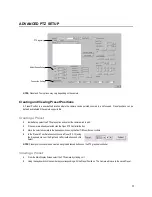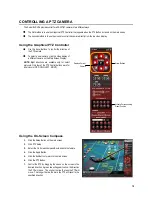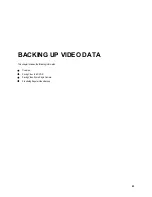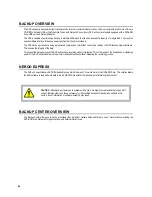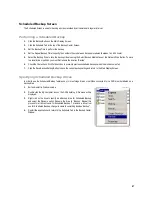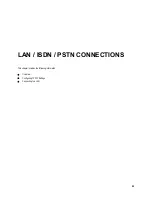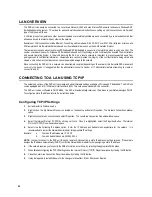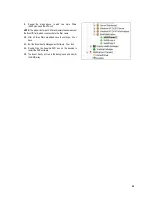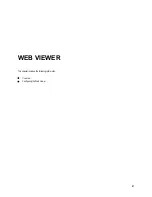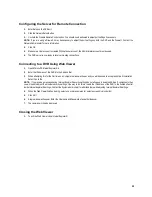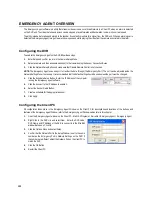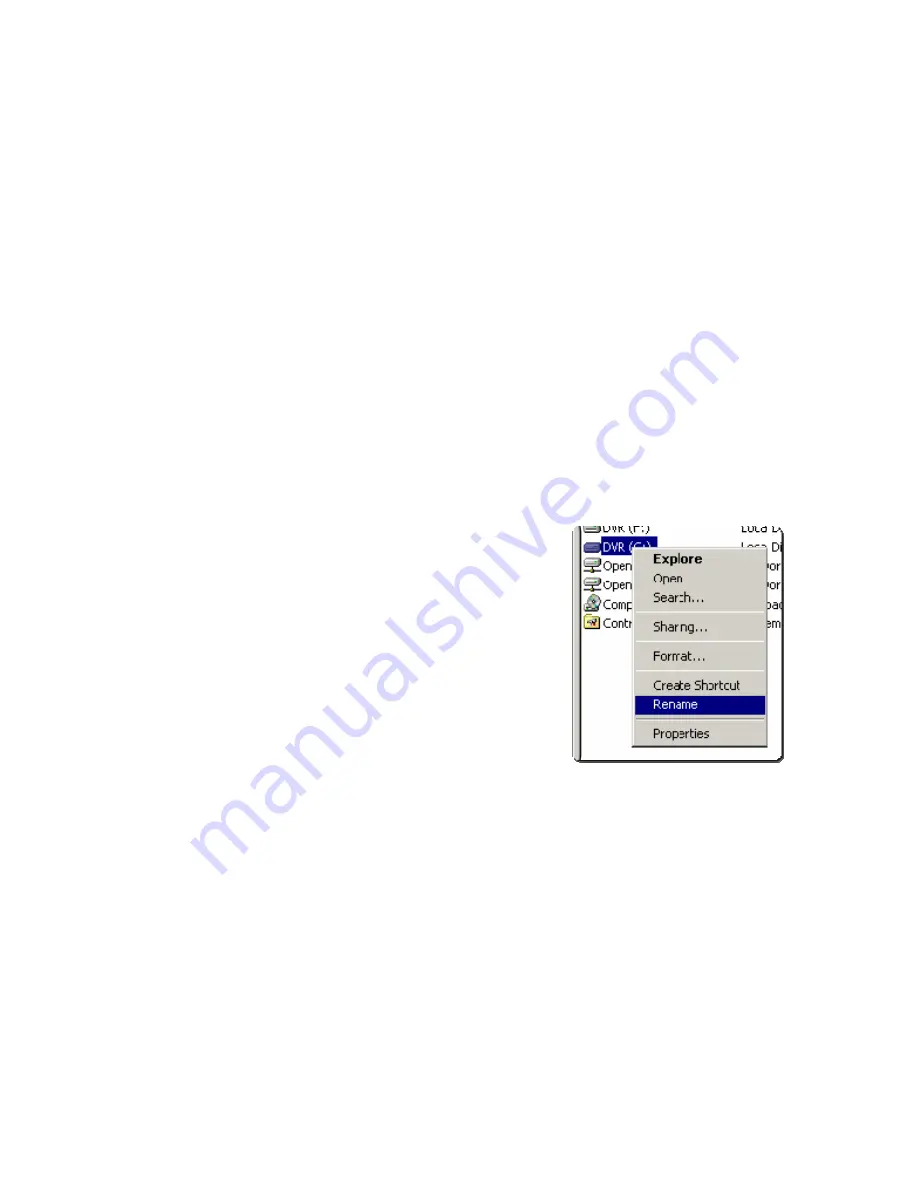
87
Scheduled Backup Screen
The Scheduled Screen is used for backing up video recorded by all cameras at a regular interval.
Performing a Scheduled Backup
1.
Click the Backup Button on the Main Display Screen.
2.
Click the Schedule Tab at the top of the Backup Center Screen.
3.
Set the Backup Time to perform the backup.
4.
Set the Repeat Backup Time to specify the number of hours between backup procedures (between 1 and 24 hours).
5.
Select the Backup Drive to save the backup video to using the Select Backup Media Menu or the Network Drive Button. To save
to a local drive or partition you must first rename the location “Backup”
6.
Check the Overwrite on Disk Full checkbox to overwrite previous scheduled backups when the disk becomes full.
7.
Click the Save Backup Setting Button to save the current backup setting and return to the Main Display Screen.
Specifying Scheduled Backup Drives
In order to use the Scheduled Backup feature one or more storage drives or partitions connected to the DVR must be labeled as a
backup drive.
1.
Exit and restart in Windows mode.
2.
Double click the My Computer icon on the DVRs desktop. A file menu will be
displayed.
3.
Right click on the drive to specify as a backup drive for Scheduled Backup
and select the Rename option. Rename the drive to ‘Backup’. Repeat this
process for all drives to use for Scheduled Backup. To remove a drive from
use for Scheduled Backup, change its name to something besides ‘Backup".
4.
Restart the application and return to the Schedule Tab in the Backup Center
Window.
Summary of Contents for Surveillix XVR16-120-X
Page 9: ...ix ...
Page 10: ...x ...
Page 15: ...xv NOTES ...
Page 16: ...xvi NOTES ...
Page 20: ...4 NOTES ...
Page 26: ...10 NOTES ...
Page 38: ...22 NOTES ...
Page 39: ...23 ...
Page 40: ...24 ...
Page 47: ...31 ...
Page 48: ...32 ...
Page 77: ...61 NOTES ...
Page 78: ...62 ...
Page 89: ...73 NOTES ...
Page 90: ...74 NOTES ...
Page 98: ...82 NOTES ...
Page 104: ...88 NOTES ...
Page 107: ...91 NOTES ...
Page 108: ...92 NOTES ...
Page 109: ...93 EVENT SENTRY This chapter includes the following information Overview Setup Event Sentry ...
Page 112: ...96 NOTES ...
Page 116: ...100 NOTES ...
Page 129: ...113 APPENDIX SPECIFICATIONS ...
Page 130: ...114 ...