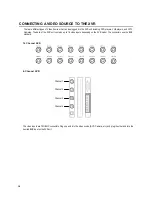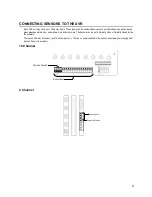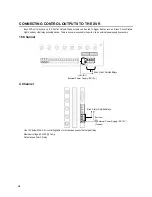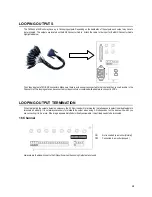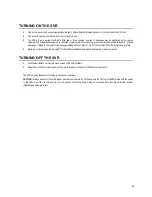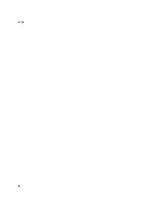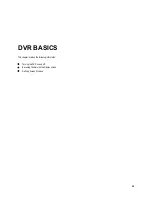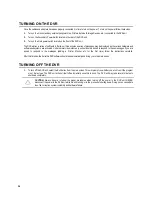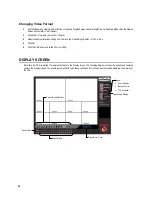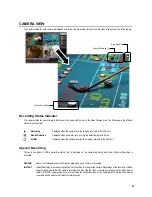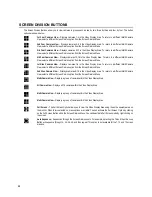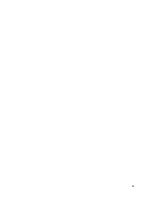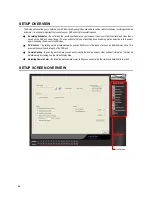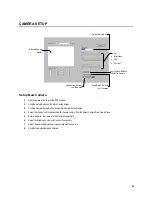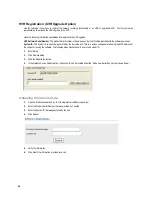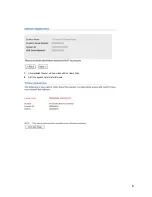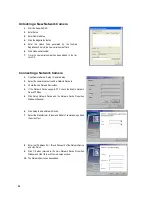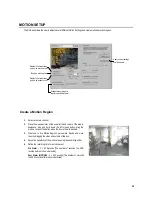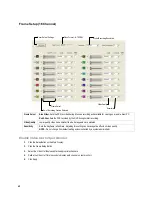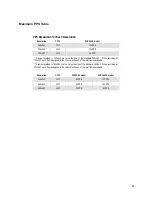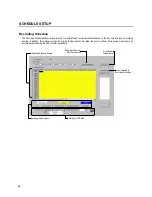30
SCREEN DIVISION BUTTONS
The Screen Division Buttons allow you to view cameras in groups such as two by two, three by three and four by four. The button
options are shown below.
1st Four Cameras View
– Displays cameras 1-4 in the Video Display Area. To return to a different Multi-Camera
View, select a different Screen Division option from the Screen Division Menu.
2nd Four Cameras View
– Displays cameras 5-8 in the Video Display Area. To return to a different Multi-Camera
View, select a different Screen Division option from the Screen Division Menu.
3rd Four Cameras View
– Displays cameras 9-12 in the Video Display Area. To return to a different Multi-Camera
View, select a different Screen Division option from the Screen Division Menu.
4th Four Cameras View
– Displays cameras 13-16 in the Video Display Area. To return to a different Multi-Camera
View, select a different Screen Division option from the Screen Division Menu.
1st Nine Cameras View
– Displays cameras 1-9 in the Video Display Area. To return to a different Multi-Camera
View, select a different Screen Division option from the Screen Division Menu.
2nd Nine Camera View
– Displays cameras 8-16 in the Video Display Area. To return to a different Multi-Camera
View, select a different Screen Division option from the Screen Division Menu.
Multi-Camera View
– Displays a group of cameras within the Video Display Area.
All Camera View
– Displays all 16 cameras within the Video Display Area.
Multi-Camera View
– Displays a group of cameras within the Video Display Area.
Multi-Camera View
– Displays a group of cameras within the Video Display Area.
Full Screen
– The Full Screen Option allows you to view the Video Display Area using the entire viewable area on
the monitor. When this is selected, no menu options are visible. You can activate the Full Screen Option by clicking
on the Full Screen Button within the Screen Division Menu. You can deactivate Full Screen mode by right clicking on
the screen.
Auto Sequence
– Sequences through the Screen Divisions sets. For example, selecting the 1A and then the Loop
Button will sequence through 1A, 2A, 3A, 4A and then repeat. This option is not available for the 7, 10 and 13 screen
divisions.
Summary of Contents for Surveillix XVR16-120-X
Page 9: ...ix ...
Page 10: ...x ...
Page 15: ...xv NOTES ...
Page 16: ...xvi NOTES ...
Page 20: ...4 NOTES ...
Page 26: ...10 NOTES ...
Page 38: ...22 NOTES ...
Page 39: ...23 ...
Page 40: ...24 ...
Page 47: ...31 ...
Page 48: ...32 ...
Page 77: ...61 NOTES ...
Page 78: ...62 ...
Page 89: ...73 NOTES ...
Page 90: ...74 NOTES ...
Page 98: ...82 NOTES ...
Page 104: ...88 NOTES ...
Page 107: ...91 NOTES ...
Page 108: ...92 NOTES ...
Page 109: ...93 EVENT SENTRY This chapter includes the following information Overview Setup Event Sentry ...
Page 112: ...96 NOTES ...
Page 116: ...100 NOTES ...
Page 129: ...113 APPENDIX SPECIFICATIONS ...
Page 130: ...114 ...