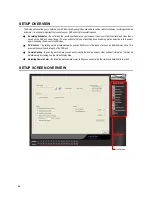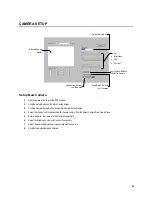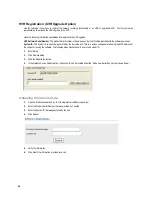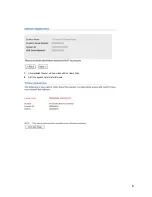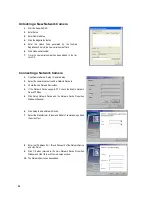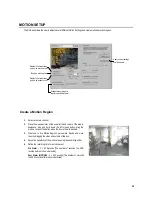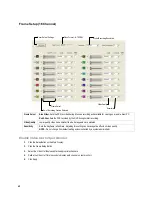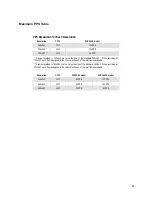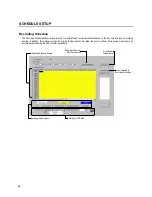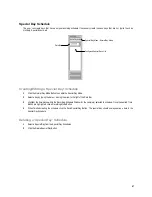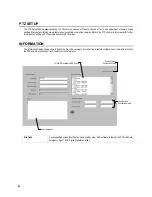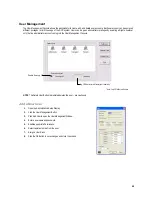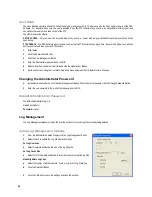47
Special Day Schedule
The user can create days that have a unique recording schedule. If necessary create these on days that are ‘not typical’ such as
Holidays, Special Events, etc.
Creating/Editing a ‘Special Day’ Schedule
1.
Click the Normal Day Mode Button to enable the Special Day Mode.
2.
Select a day by typing the date or clicking the arrow to the right of the Date Bar.
3.
Highlight the time-blocks within the Recording Schedule Window for the camera(s) selected to schedule. Once the desired Time-
Blocks are highlighted, click a Recording Mode Button.
4.
When finished creating the schedule click the Save Special Day Button. The special day should now appear as a date in the
Special Day Schedule.
Deleting a ‘Special Day’ Schedule
1.
Select a Special Day from the Special Day Schedules
2.
Click the Delete Special Day Button.
Configured Special Days List
Special Day Mode / Normal Day Mode
Date Bar
Summary of Contents for Surveillix XVR16-120-X
Page 9: ...ix ...
Page 10: ...x ...
Page 15: ...xv NOTES ...
Page 16: ...xvi NOTES ...
Page 20: ...4 NOTES ...
Page 26: ...10 NOTES ...
Page 38: ...22 NOTES ...
Page 39: ...23 ...
Page 40: ...24 ...
Page 47: ...31 ...
Page 48: ...32 ...
Page 77: ...61 NOTES ...
Page 78: ...62 ...
Page 89: ...73 NOTES ...
Page 90: ...74 NOTES ...
Page 98: ...82 NOTES ...
Page 104: ...88 NOTES ...
Page 107: ...91 NOTES ...
Page 108: ...92 NOTES ...
Page 109: ...93 EVENT SENTRY This chapter includes the following information Overview Setup Event Sentry ...
Page 112: ...96 NOTES ...
Page 116: ...100 NOTES ...
Page 129: ...113 APPENDIX SPECIFICATIONS ...
Page 130: ...114 ...