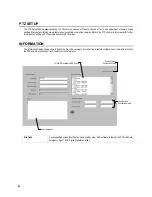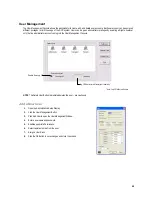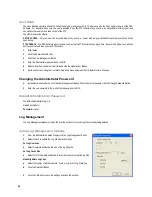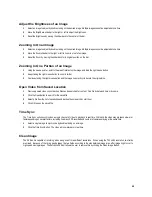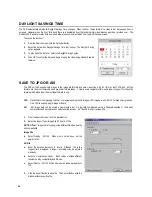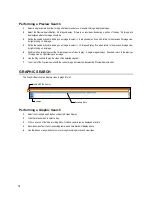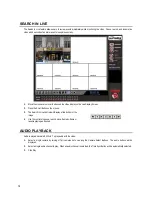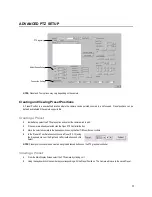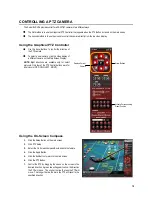65
Adjust the Brightness of an Image
1.
Select an image to adjust by double-clicking on the desired image. Multiple images cannot be adjusted at one time.
2.
Move the Brightness slide bar to the right or left to adjust the brightness.
3.
Reset the Brightness by moving the slider back to the center of the bar.
Zooming In On an Image
1.
Select an image to adjust by double-clicking on the desired image. Multiple images cannot be adjusted at one time.
2.
Move the Zoom slide bar to the right or left to zoom in or out of an image.
3.
Reset the Zoom by moving the slider back to its original position on the bar.
Zooming In On a Portion of an Image
1.
Using the mouse pointer, point to the area of interest on the image and click the right mouse button.
2.
Keep clicking the right mouse button to zoom in further.
3.
Continue clicking the right mouse button and the image zoom will cycle back to the original size.
Open Video from Saved Location
1.
Previously saved video clips or backup files can be searched for content. Find file by date and time or by name.
2.
Click the Open Button to search for the saved file
3.
Select a file from the list of saved clips and backup files or search by start hour.
4.
Click OK to open the saved file
Time Sync
The Time Sync option synchronizes a single channel of video to playback in real time. Ordinarily the video may playback slower or
faster depending on several factors, including how many PPS recorded and number of cameras playing at the same time.
1.
Select a single image to synchronize by double-clicking on an image.
2.
Click the Time Sync Button. The video will now playback in real time.
Clean Image
The DVR unit is capable of recording video using one of three different resolutions. When using the 720 x 480 resolution, two fields
are mixed. Because of the timing gap between the two fields, according to the standardized image rules, after image might occur to
high speed moving images. The Surveillix DVR unit allows the user to remove this by clicking the Clean Image Button.
Summary of Contents for Surveillix XVR16-120-X
Page 9: ...ix ...
Page 10: ...x ...
Page 15: ...xv NOTES ...
Page 16: ...xvi NOTES ...
Page 20: ...4 NOTES ...
Page 26: ...10 NOTES ...
Page 38: ...22 NOTES ...
Page 39: ...23 ...
Page 40: ...24 ...
Page 47: ...31 ...
Page 48: ...32 ...
Page 77: ...61 NOTES ...
Page 78: ...62 ...
Page 89: ...73 NOTES ...
Page 90: ...74 NOTES ...
Page 98: ...82 NOTES ...
Page 104: ...88 NOTES ...
Page 107: ...91 NOTES ...
Page 108: ...92 NOTES ...
Page 109: ...93 EVENT SENTRY This chapter includes the following information Overview Setup Event Sentry ...
Page 112: ...96 NOTES ...
Page 116: ...100 NOTES ...
Page 129: ...113 APPENDIX SPECIFICATIONS ...
Page 130: ...114 ...