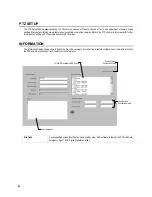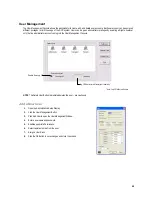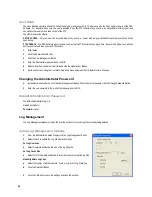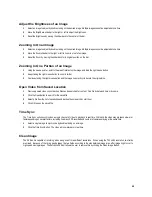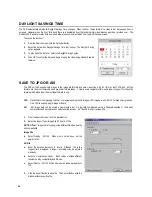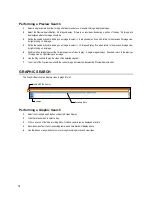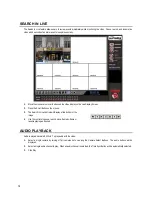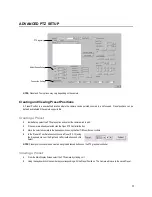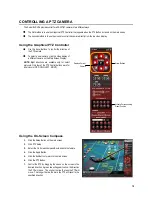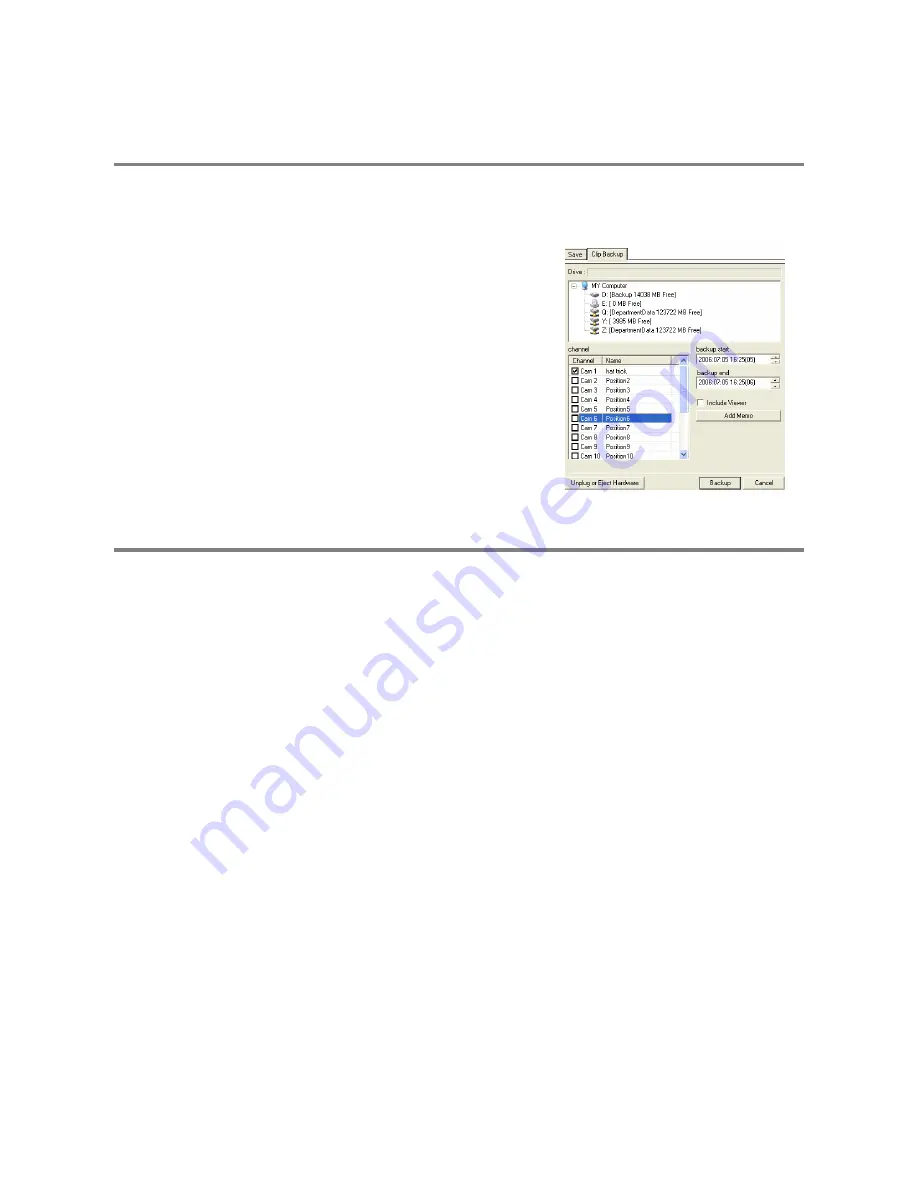
67
SINGLE CLIP BACKUP
Along with the Save option, a single camera backup option is also included with the Surveillix software. The single Camera or Clip
Backup allows the user to backup a single camera without having to backup multiple cameras at a given time. The Clip Backup option
gives the users the ability to choose a backup time frame, choose a specific camera, add memos, and even make a copy of the
Backup Viewer if needed.
1.
From the Search screen, click the Save Button.
2.
Select the drive from the file tree to save data to. (Hard disk drive,
removable drive, CD/DVD drive)
3.
Select one camera from the list of
4.
Define the Start and End time of the backup clip
5.
Select the Include Viewer to include a copy of the proprietary Backup
Viewer Software to view the clip on virtually any windows machine
6.
Click the Add Memo Button to include additional information
7.
Click the Backup Button to start backup
NOTE:
If backing up to a removable USB device click the Unplug or Eject
Hardware Button after backup is complete to safely remove the device.
PRINTING AN IMAGE
1.
Using the Search screen to locate the desired frame. Double-click the image.
NOTE:
Only one camera can be selected at a time for this function to work.
2.
Click the Print Button. A Print Options window appears. Depending on the printer being used, there may be several printing
options available. Refer to the printer manual for more information.
3.
Click the Print Button to print the selected images.
NOTE
: The message “NO DEFAULT PRINTERS INSTALLED” will display if no printer is installed.
Summary of Contents for Surveillix XVR16-120-X
Page 9: ...ix ...
Page 10: ...x ...
Page 15: ...xv NOTES ...
Page 16: ...xvi NOTES ...
Page 20: ...4 NOTES ...
Page 26: ...10 NOTES ...
Page 38: ...22 NOTES ...
Page 39: ...23 ...
Page 40: ...24 ...
Page 47: ...31 ...
Page 48: ...32 ...
Page 77: ...61 NOTES ...
Page 78: ...62 ...
Page 89: ...73 NOTES ...
Page 90: ...74 NOTES ...
Page 98: ...82 NOTES ...
Page 104: ...88 NOTES ...
Page 107: ...91 NOTES ...
Page 108: ...92 NOTES ...
Page 109: ...93 EVENT SENTRY This chapter includes the following information Overview Setup Event Sentry ...
Page 112: ...96 NOTES ...
Page 116: ...100 NOTES ...
Page 129: ...113 APPENDIX SPECIFICATIONS ...
Page 130: ...114 ...