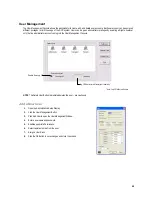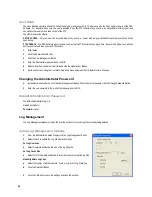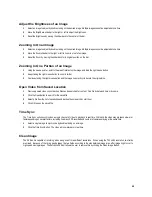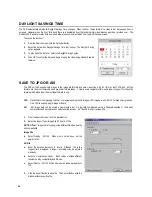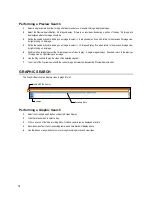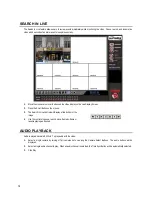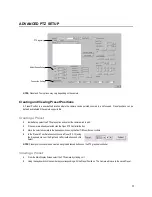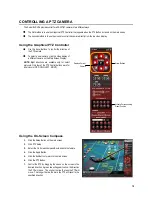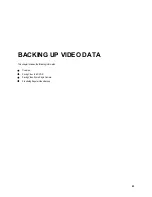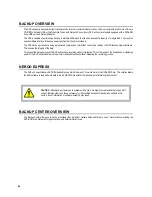71
OBJECT SEARCH
Object Search is a powerful search utility used to search a region on the video for any motion changes. Results are neatly displayed
and can be viewed quickly.
Performing an Object Search
1.
Perform a Basic Search.
2.
Select a single camera, either by turning off all cameras but one or by double-clicking a displayed image.
3.
Click the Object Search Button on the Search Screen Display
4.
Click and drag the mouse on the video display to define a motion region box. Resize by pulling on the small square boxes
located on the outer perimeter of the box.
5.
Click the Start Search Button, the Object Search Filter
Window will open
6.
Select an end date/time. One hour is the default setting.
7.
Adjust the sensitivity if necessary.
8.
Click the OK Button
9.
Select a motion event from the search results list displayed
on the right
10.
Click the Apply to Main Search Button to display the
selected image in the main Search Screen and to use play
controls
11.
To start a new object search using the original image click
the Reload First Frame Button
12.
To exit Object Search without selecting an image, click the
Cancel Button
Summary of Contents for Surveillix XVR16-120-X
Page 9: ...ix ...
Page 10: ...x ...
Page 15: ...xv NOTES ...
Page 16: ...xvi NOTES ...
Page 20: ...4 NOTES ...
Page 26: ...10 NOTES ...
Page 38: ...22 NOTES ...
Page 39: ...23 ...
Page 40: ...24 ...
Page 47: ...31 ...
Page 48: ...32 ...
Page 77: ...61 NOTES ...
Page 78: ...62 ...
Page 89: ...73 NOTES ...
Page 90: ...74 NOTES ...
Page 98: ...82 NOTES ...
Page 104: ...88 NOTES ...
Page 107: ...91 NOTES ...
Page 108: ...92 NOTES ...
Page 109: ...93 EVENT SENTRY This chapter includes the following information Overview Setup Event Sentry ...
Page 112: ...96 NOTES ...
Page 116: ...100 NOTES ...
Page 129: ...113 APPENDIX SPECIFICATIONS ...
Page 130: ...114 ...