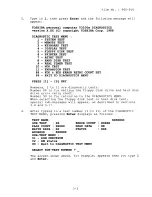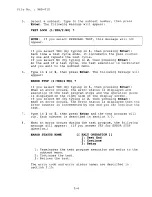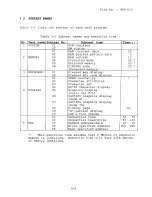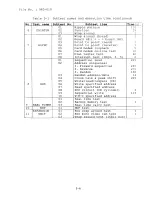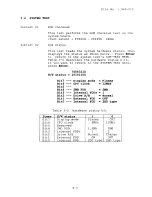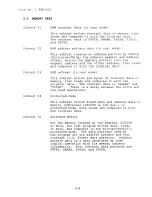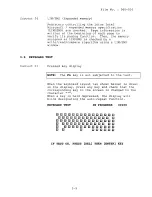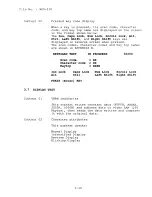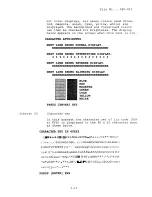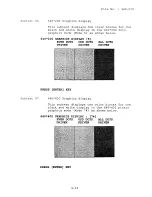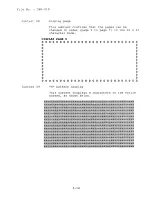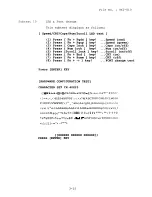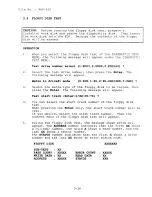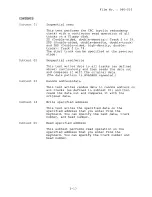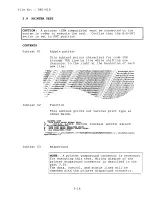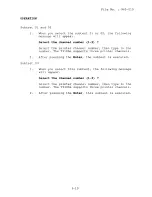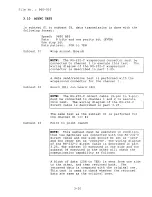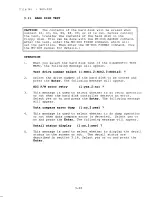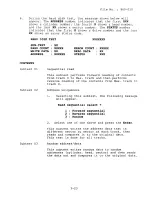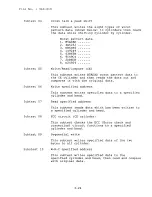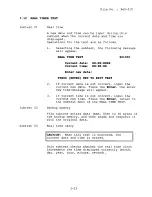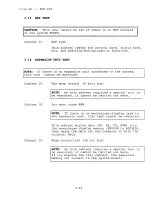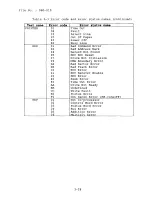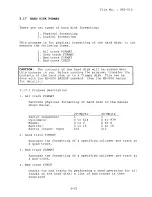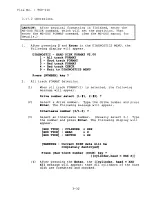Summary of Contents for T-Series T3100e
Page 14: ...File No 960 010 1 14 ...
Page 56: ...File No 960 010 2 42 ...
Page 156: ...File No 960 010 C 2 ...
Page 159: ...APPENDIX E KEY LAYOUT Figure E l USA version E l File No 960 010 ...
Page 160: ...File No 960 010 2 UK VERSION Figure E 2 UK version E 2 ...
Page 161: ...File No 960 010 3 GERMANY VERSION Figure E 3 Germany version E 3 ...
Page 162: ...File No 960 010 4 FRANCE VERSION Figure E 4 France version E 4 ...
Page 163: ...File No 960 010 S SPAIN VERSION Figure E S Spain version E S ...
Page 164: ...File No 960 010 6 ITALY VERSION Figure E 6 Italy version E 6 ...
Page 166: ...File No 960 010 S SWITZERLAND VERSION Figure E S Switzerland version E S ...
Page 167: ...File No 960 010 9 KEYCAP NUMBERS Figure E 9 Keycap number E 9 ...