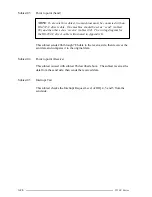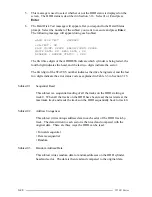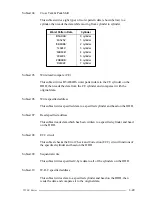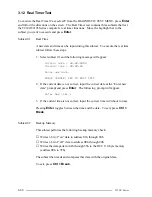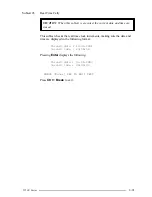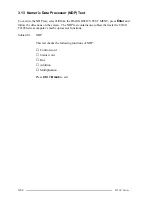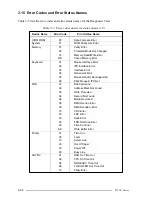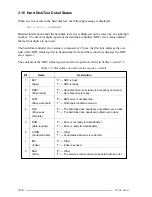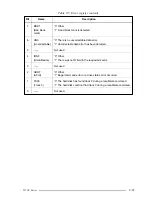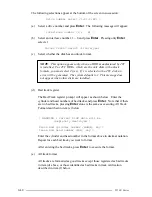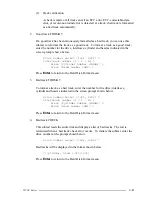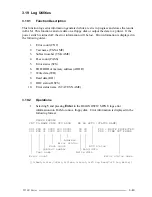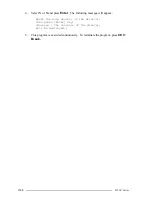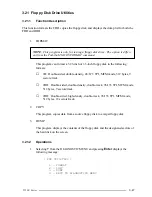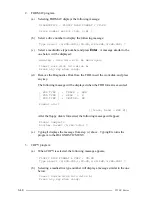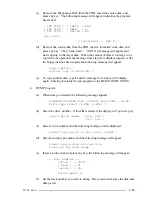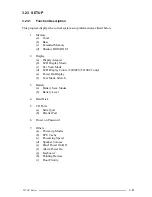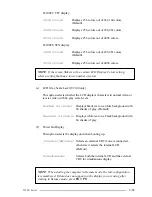3-40
T2100 Series
The following selections appear at the bottom of the screen in succession:
Drive number select (1:#1,2:#2) ?
(a)
Select a drive number and press
Enter
. The following message will appear:
Interleave number (1/1 ~ 8) ?
(b)
Select an interleave number, 1 ~ 8 and press
Enter
. Pressing only
Enter
selects 1.
Unlock format select (1:no/2:yes)
(c)
Select whether the disk has an unlock format.
NOTE
: This option appears only when an HDD manufactured by JVC
is installed. For JVC HDDs, which are the only disks with unlock
formats, you must select 2 (yes). If 1 is selected with a JVC disk, an
error will be generated. The system defaults to 1. This message does
not appear when other disks are installed.
(d)
Bad track register
The Bad Track register prompt will appear as shown below. Enter the
cylinder and head numbers of bad tracks and press
Enter
. Note that if there
are no bad tracks, pressing
Enter
alone is the same as executing All Track
Format described in item (e) below.
[ WARNING : Current DISK data will be
completely destroyed ]
Press Bad cylinder number (dddd)] key ?
Press Bad head number (dd)] key ?
Enter the cylinder and head number in the format above in decimal notation.
Repeat for each bad track you want to format.
After entering the bad tracks, press
Enter
to execute the format.
(e)
All track format
All tracks are formatted as good tracks except those registered as bad tracks
in item (d) above, or those identified as bad tracks in track verification
described in item (f) below.
Summary of Contents for T2100 Series
Page 5: ...T2100 Series 1 5 Figure 1 2 T2100 T2105 Series system unit configuration ...
Page 25: ...T2100 Series 2 3 Figure 2 1 Troubleshooting flowchart 1 2 ...
Page 114: ...3 64 T2100 Series ...
Page 168: ...B 2 T2100 Series Figure B 2 FHVSY system board back ...
Page 180: ...C 10 T2100 Series ...
Page 181: ...T2100 Series D 1 Appendix D USA Display Codes Table D 1 USA display codes ...
Page 182: ...D 2 T2100 Series ...
Page 196: ...H 2 T2100 Series ...
Page 198: ...I 2 T2100 Series ...