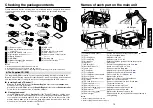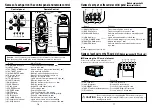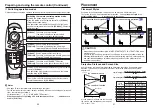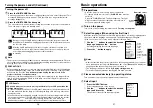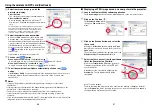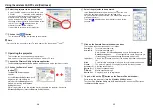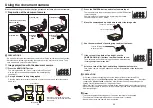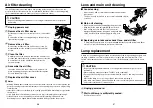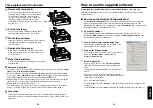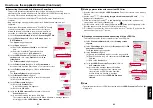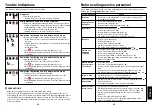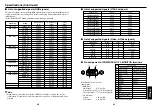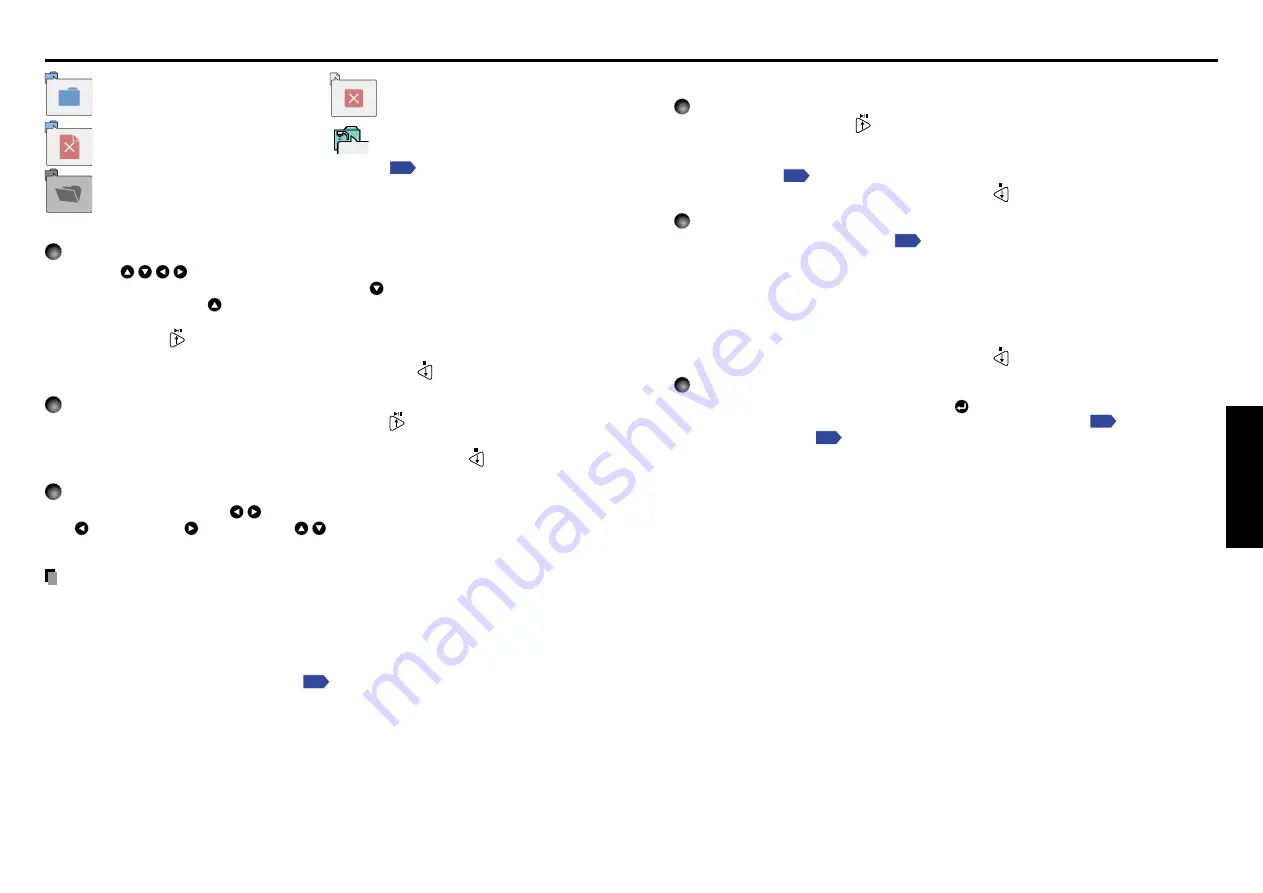
43
Operations
42
The following functions can be used via remote control operation and menu settings.
Slide show function
• Press the remote control’s
button when a slide is displayed to begin a slide show,
and cycle through the slides automatically.
The slides’
display interval
(time) can be set via the
Interval
setting on the
PC card
setting menu
.
• To stop the slide show, press the remote control’s
button.
Auto. Demo function
• From the
PC card setting menu
,
On
is selected for
Auto. Demo
, then a slide
show begins automatically when a memory PC card is inserted and input switched to
PC card input. At this time, the JPEG files in the root directory of the memory PC card
are used in the slide show.
• From the
PC card setting menu
,
Auto.
is selected for
Input select mode
and
On
is
selected for
Auto. Demo
, and a memory PC card is mounted, then a slide show begins
automatically when the projector’s power is turned on.
• To stop the slide show, press the remote control’s
button.
File deletion function
Select the file to be deleted, then press the
button to bring up the
Setting display
menu
. Delete the selected file, referring to
How to use the menu
and the
PC
card setting menu
.
3
Searching for a target file
• Use the
buttons to move the orange frame over the desired file or folder.
• If there are multiple pages of thumbnails, click the
button on the bottom row to go to
the next page, and the
button on the top row to go to the previous page.
• To open a folder, move the orange frame over the desired folder, and click on the
remote control’s
button. It is possible to navigate down up to 5 levels using the
same procedure.
To return to the next level up, click on the remote control’s
button.
4
Displaying slides
• When a file is selected, pressing the remote control’s
button displays a slide, and
the image of the selected file is shown in full-screen view.
• To return to thumbnail display screen, click on the remote control’s
button.
5
Changing slides
Press the remote control’s
buttons when a slide is displayed to change slides.
(
: previous slide;
: next slide. The
buttons are not available.)
Notes
• The thumbnail display order and slide order goes in order from shortest file name to
longest. If two file names have the same number of characters, they are ordered
numerically if numbers are used in the file name, and alphabetically otherwise.
• It is possible to give presentations without using a computer by converting presentations
created with Microsoft
®
PowerPoint
®
into JPEG files using the
JPEG Conversion Tool
,
and storing them on a memory PC card.
Note, however, that functions such as animation effects and hyperlinks cannot be used,
so it should be tested before the actual presentation.
Projecting images stored in a memory PC card (Continued)
Indicates that only folders are
inside the folder.
Indicates that the JPEG or other
file is not supported.
Indicates that there is no data to
be displayed in the folder.
Indicates that an unsupported
JPEG or other file is present.
Indicates a folder for files taken/
stored by the document camera.