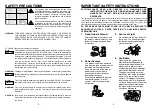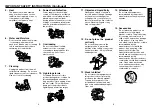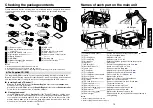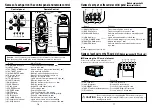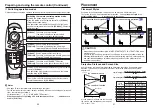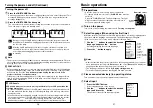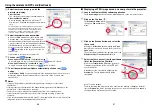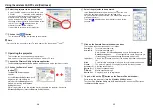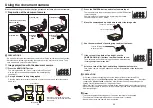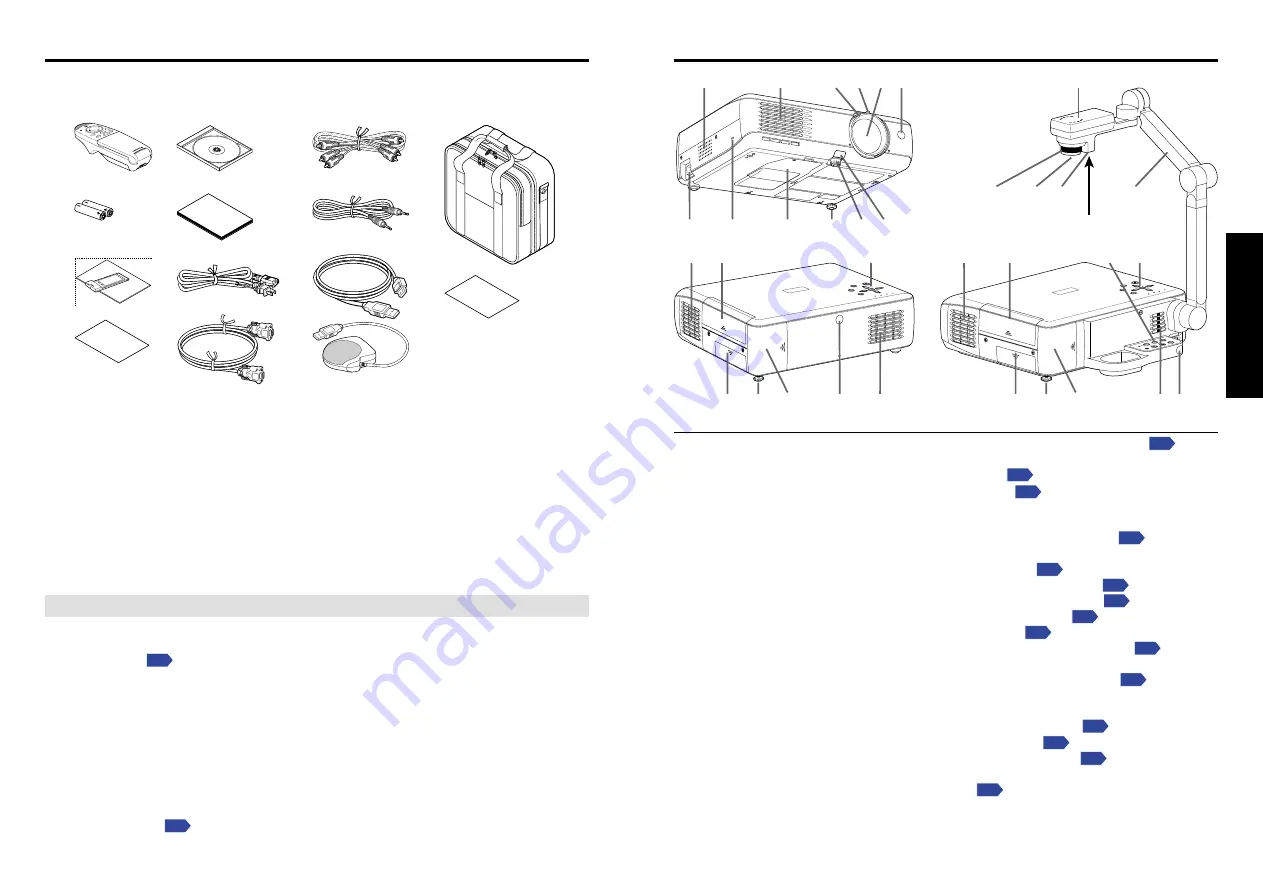
15
14
Preparations
Checking the package contents
ON/S
TAND
BY
INPU
T
MEN
U
AUTO
SET
FAN
TEMP
LAM
P
ON
VOL.
+
VOL.
-
AUT
O
KEYS
TONE
W.BAL
ANCE
OVER
LAY
LOCK
STORE
IMAGE
ARM L
IGHT
CAME
RA
CAME
RA
GAIN
ON/ST
ANDB
Y
INPU
T
MENU
AUTO S
ET
FAN
TEMP
LAMP
ON
VOL.
+
VOL.-
AUTO
KEYST
ONE
(13)
(6)
(5)
(4)
(2)
(3)
(1)
(10) (16)
(14)
(15)
(7)
(8)
(9)
(12)
(11)
(10)
(1)
(14)
(15)
(15)
(1)
(13)
(17)
(10) (16)
(14)
(14)
(15)
(18)(22)
LED Light
(20)
(19)
(21)
Name
: Function
(1) Infrared remote sensor
: Senses commands from the remote control
(2) Lens
: Projects expanded image
(3) Zooming lever
: Adjusts screen size
(4) Focusing ring
: Adjusts screen focus
(5) Air exhaust
: Expels air that has grown hot inside the projector
(6) Speaker
: Plays audio
(7) AC IN socket
: Connect the supplied power cord here
(8) Anti-theft lock hole
: Attach a security chain, etc. here
(9) Lamp cover
: Remove to replace lamp
(10) Tilt adjuster
: Adjusts the projector’s horizontal tilt
(11) Foot adjuster
: Adjusts the vertical projection angle
(12) Foot adjuster release button : Press to stow the foot adjuster
(13) Control panel
: Operates the projector
(14) Connection terminal cover
: Remove to connect to an external device
(15) Air intake
: Draws in air from outside unit
(16) PC card slot cover
[See
note 1]
: Remove to mount/remove the PC card
(17) Camera head
[See note 2]
: The document camera
(18) Camera lens
[See note 2]
: The document camera’s lens
(19) Camera focusing ring
[See note 2]
: Adjusts document camera focus
(20) Camera arm
[See note 2]
: Adjusts the camera angle
(21) Camera control panel
[See note 2]
: Operates the document camera
(22) Camera light
[See note 2]
: Shines light on the object that the document camera is
photographing
Notes
1: Models equipped with PC card slot
2: Models equipped with document camera
Names of each part on the main unit
Notes
1: Included with models equipped with PC card slot.
2: Included with models not equipped with PC card slot.
3: The shape and number of power cords supplied vary depending on the product destination.
◆
The Supplied CD-ROM
The supplied CD-ROM contains an owner’s manual including information omitted in the
Owner’s manual (Getting started), Acrobat
®
Reader™, which is needed to view the manual,
and applications
for using the functions of models equipped with a PC card slot.
■
Installing Acrobat
®
Reader™
Windows: In the CD-ROM, select the
Reader/English
folder, and run
ar500enu.exe.
Follow the on-screen instructions.
Macintosh: In the CD-ROM, select the
Reader/English
folder, and run
Reader Installer
.
Follow the on-screen instructions to install the software.
■
Viewing the manual
In the CD-ROM, double-click on
Start.pdf
. Acrobat
®
Reader™ launches, and the menu
screen of the Owner’s manual appears. Click on your language. The Owner’s Manual
cover and list of bookmarks appear. Click on a bookmark title to view that section of the
manual. Click on
p.
to view a reference page with related information. See the Help
menu for more information about Acrobat
®
Reader™.
■
(1) Remote control
■
(2) AAA dry-cell batteries for remote
control (2)
■
(3) Wireless LAN PC card
(See note 1)
■
(3) Information to the user
(See note 1)
■
(4) Quick Reference
■
(5) CD-ROM
■
(6) Owner’s Manual (this document)
■
(7) Power cord
(See note 3)
■
(8) RGB cable
■
(9) AV cable
■
(10) Audio cable (for computer)
■
(11) USB cable
(See note 2)
■
(12) Mouse remote control receiver
(See
note 1)
■
(13) Carrying bag
■
(14) License information
(See note 1)
Please make sure that the following items are included in the box, along with the main unit.
If an item is missing, please contact the store from which you purchased the product
immediately.
(1)
INP
UT
VOL.+
PLA
Y
ST
O
P
PJ
M
OD
E
LAS
ER
VO
L.
-
ME
NU
/
EN
TE
R
R-
CL
ICK
(5)
(9)
(13)
(2)
(6)
(10)
(3)
(7)
(11)
(14)
(4)
(8)
(12)