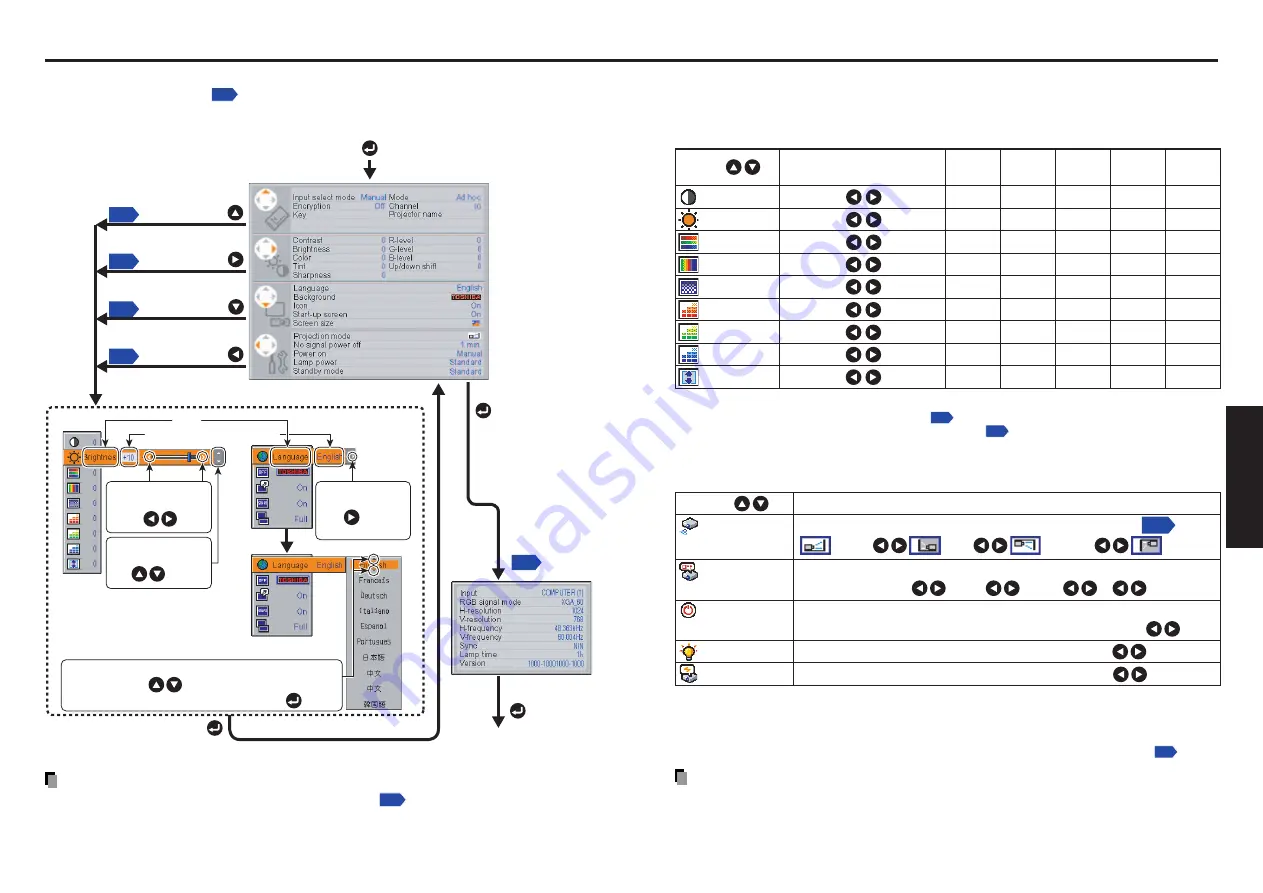
53
52
Operations
You can call up on-screen menus, and conduct a number of adjustments and settings,
using the operation buttons
on the control panel (main unit side) and remote control.
■
How to use the menus
Using the menus
Note
• Menu adjustments and settings (except Lamp power
) are saved when the power is
turned off via the ON/STANDBY button. If the power cord is unplugged before this, or the
power goes out, then the data will not be saved.
■
The image adjustment menu
Use this menu to adjust image-related items.
Items Items that can be adjusted are marked with “Yes”, and those that cannot are marked
with “No”.
Notes
1:
Tint
can only be adjusted when
Video mode
is
NTSC
or
NTSC4.43
.
2:
Up/down shift
can only be adjusted when
Screen size
is
Wide
.
■
The default setting menu
This menu shows placement status and other settings.
Set projection mode in accordance with Placement Style
Set the time to wait after signal input stops until turning off the power:
Off
(not turned off)
1 min 2 min ... 60 min
Set whether to turn on the power when the
ON/STANDBY
button is pressed
(Manual), or when the power cord is plugged in (Auto).
Manual Auto
Set the lamp power
Standard Low
Set standby mode according to functions used
Standard Economy
Description
Item
Projection
mode
No signal
power off
Power on
Lamp power
[Note 1]
Standby mode
[Note 2]
(Back hung
from ceiling)
(Placed
on floor)
(Rear)
(Hung from
ceiling)
Notes
1: When
lamp power
is set to
low
, the screen becomes a little darker, but the cooling fan noise gets
quieter. This setting will be cleared when you turn the power off. The setting will be back to
“Standard” when the power is turned on next time.
2: The
Standby mode
function is only available with models equipped with a PC card slot
.
Notes
• Note that if
Power on
is set to
Auto
, then if the power cord is plugged in when power is
restored after a power outage, the projector power will come on.
• Even if
Power on
is set to
Auto
, press the
ON/STANDBY
button to turn off the power.
Unplugging the power cord to cut off the power will shorten the life of the lamp.
Item
Description
Computer Y/P
B
/P
R
Video
PC Card Camera
S-video
Contrast
Lower
Higher
Yes
Yes
Yes
Yes
Yes
Brightness
Darker
Brighter
Yes
Yes
Yes
Yes
Yes
Color
Lighter
Deeper
No
Yes
Yes
No
No
Tint
[Note 1]
Reddish
Greenish
No
No
Yes
No
No
Sharpness
Softer
Sharper
No
Yes
Yes
No
Yes
R-level
Less red
More red
Yes
Yes
Yes
Yes
Yes
G-level
Less green
More green
Yes
Yes
Yes
Yes
Yes
B-level
Less blue
More blue
Yes
Yes
Yes
Yes
Yes
Up/down shift
[Note 2]
Shift down
Shift up
No
Yes
Yes
No
No
To
Image adjustment
menu
Display the
Setting display
menu
To
PC card setting
menu
To
Display setting
menu
To
Default setting
menu
To
Status display
The menu disappears
1. Start
2. Select a Category
3. Adjustments & Settings
4. Back
6. End
5. To Finish
The figure shows a typical example.
As the display may differ depending
on the item, use the following pages
as a reference.
Finish via the Status
display menu.
Item
Adjustment/Setting Value
This mark signfy that
there are options.
Press to display a
list of options.
These marks signify the
items can be adjusted/set
by using .
These marks signify an
item can be switched by
using .
These marks signify the items can be selected from
the list by using .
After an item selected, apply it by pressing .
Displays the
current adjust-
ment/setting of
each category
The menu shown below is only for operation
instructions and might be different from the actual
display.


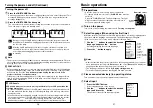




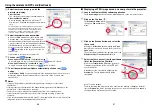
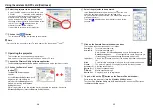


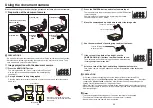





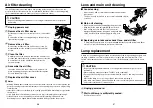
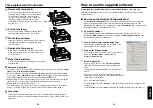

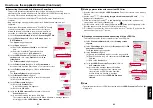
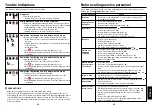

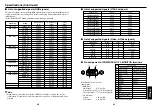












![NEC MT800[1].PART1 User Manual preview](http://thumbs.mh-extra.com/thumbs/nec/mt800-1-part1/mt800-1-part1_user-manual_250403-1.webp)





