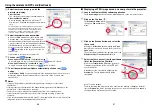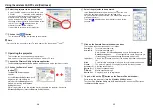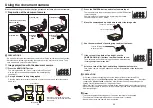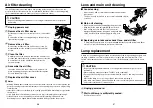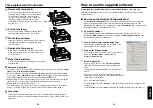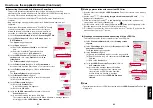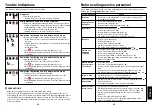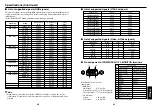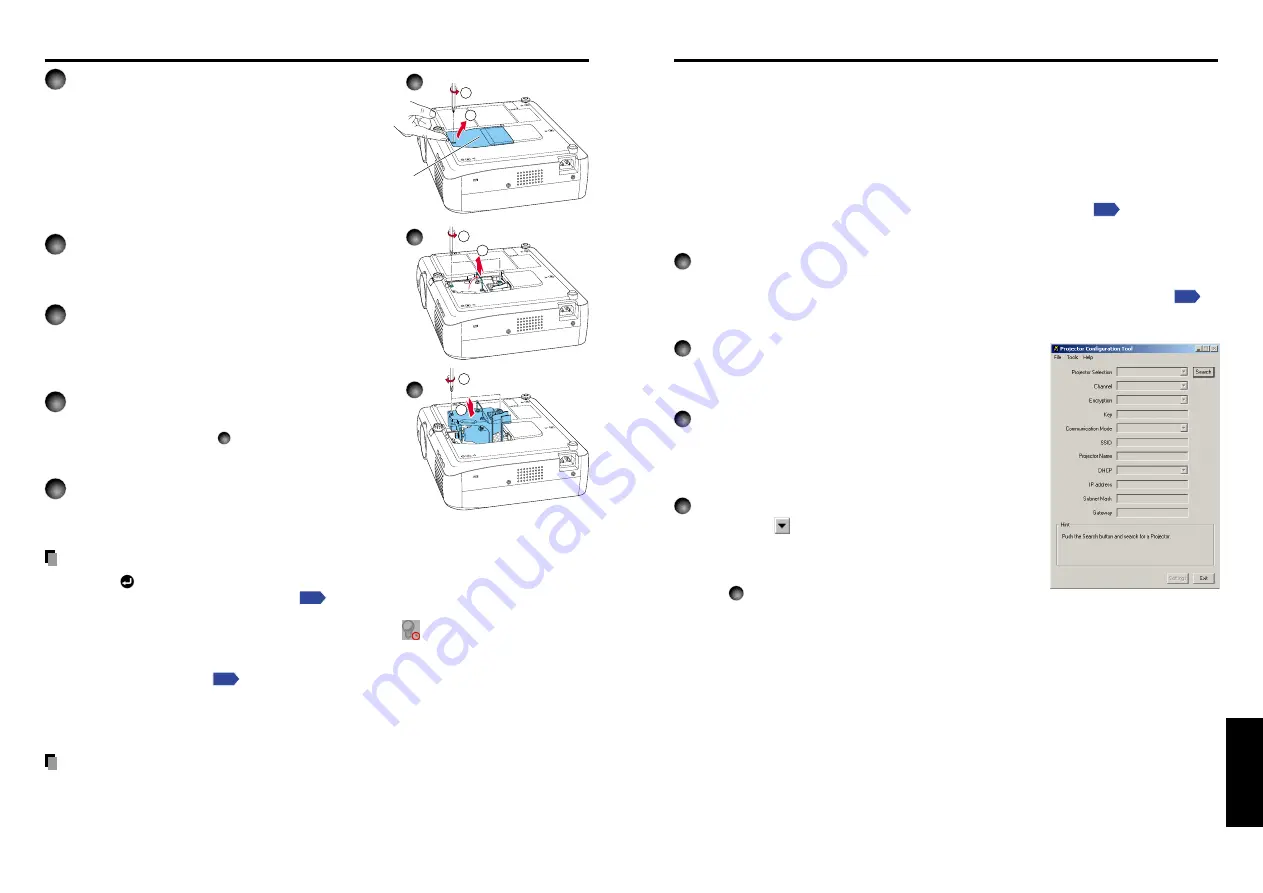
59
58
Other
s
3
Remove the lamp cover.
Loosen the screws, then pull up to direction of
the arrow with your fingers on the area shown
in the figure to remove the lamp cover. Be
careful to avoid breaking a nail or otherwise
injuring your fingers when doing so. (If the
screws are too tight to remove the lamp cover,
use any tool.)
4
Pull out the lamp.
Loosen the 2 screws holding the lamp in place,
and pull on the handle to remove the lamp.
5
Mount the new lamp.
Align the orientation, press down until the bottom is
reached, and lock in place using the two lamp
locking screws.
6
Replace the lamp cover.
Align the cover, and press it in, then screw in the
screws loosened in step
3
until the lamp cover is
no longer loose.
7
Reset the lamp timer.
See the lamp’s manual for instructions on resetting
the lamp timer.
Notes and Precautions
• Press the
button twice to display (a rough guide) of the time of use from the
Lamp
time
item on the
Status display menu
.
• As a rule of thumb, it is recommended that the lamp should be replaced after 2,000
hours of use. When
Lamp time
reaches 2,000 hours, the
icon and a message will
appear. When any operation is performed, the message disappears.
• Attach the lamp cover correctly so that it is not loose. If it is not attached correctly, the
lamp may fail to come on
, and the lamp’s lifetime may be shortened.
• Always replace the lamp with a new one.
• The lamp is made out of glass. Do not touch the glass surface with your bare hands,
bang it, or scratch it. (Dirt, jolts, scratches and the like could break the lamp.)
Used Lamps
This projector’s lamps contain trace amounts of environmentally harmful inorganic
mercury. Be careful not to break used lamps, and dispose it in accordance with local
regulations.
Please read this chapter if the model you purchased includes a PC card slot.
This chapter briefly describes how to use supplied software applications other than the
Wireless utility.
■
How to use the Projector Configuration Tool
The
Projector Configuration Tool
is a software utility that allows you to set up the
projector for Infrastructure mode communications using a wireless LAN PC card.
When using this application for the first time, conduct
Preparation
, and start with
the computer in Ad hoc transmission mode.
1
Check MAC address.
The MAC address is a unique address assigned to the wireless LAN PC card.
Display the
MAC address
on the screen, referring to “
Displaying Information
”
.
Note down the address for future use.
2
Launch the Projector Configuration Tool.
Upon launch, the window shown in the figure to the
right appears on the computer screen.
3
Click on the Browse button.
The computer starts searching for projectors. When it
finds one, “
Please select
” is displayed in the
Projector Selection
field.
4
Select a projector.
Click on the
button for the
Projector Selection
field, then from the pull-down list that is displayed,
select
the project with the MAC address you noted down in
step
1
.
When a projector is selected, the computer obtains
information from that projector, and displays the results
in the boxes of the window.
Here, the following is possible:
From the
File
menu, select
Save As...
, and save the pre-modification settings on the
computer.
From the
File
menu, select
Open
, and apply an existing settings file to the projector.
Lamp replacement (Continued)
2
1
Lamp cover
2
1
1
2
3
4
5
How to use the supplied software