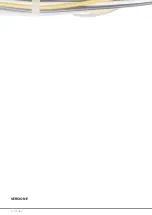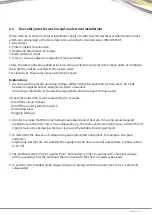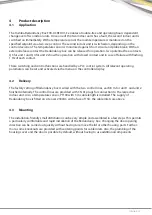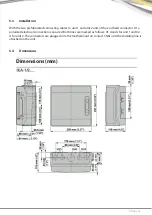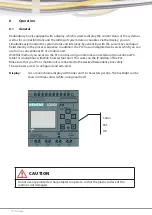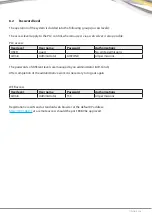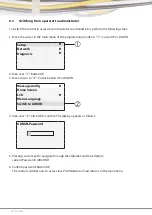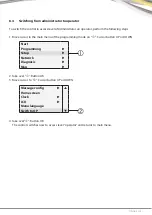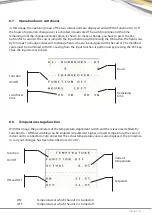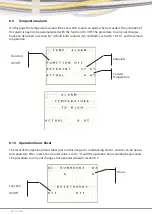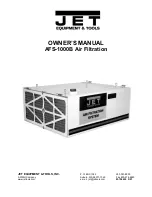TOSHIBA
I 3
CONTENTS
2
SAFETY INSTRUCTIONS
. . . . . . . . . . . . . . . . . . . . . . . . . . . . . . . . . . . . . . . . . . . . . . . . . . . . .
4
2.1 SETTING AND ENSURE THE VOLTAGE-FREE STATE BEFORE STARTING WORK
. . . . . . . . . . . . . . . . .
4
2.2 FIVE SAFETY RULES FOR WORK IN AND ON ELECTRICAL INSTALLATIONS
. . . . . . . . . . . . . . . . . . .
5
3
IDENTIFICATION
. . . . . . . . . . . . . . . . . . . . . . . . . . . . . . . . . . . . . . . . . . . . . . . . . . . . . . . . . .
6
3.1 UNIT DESIGNATION
. . . . . . . . . . . . . . . . . . . . . . . . . . . . . . . . . . . . . . . . . . . . . . . . . . . . . .
6
3.2 NAMEPLATE
. . . . . . . . . . . . . . . . . . . . . . . . . . . . . . . . . . . . . . . . . . . . . . . . . . . . . . . . . . .
6
4
PRODUCT DESCRIPTION
. . . . . . . . . . . . . . . . . . . . . . . . . . . . . . . . . . . . . . . . . . . . . . . . . . . . .
7
4.1 APPLICATION
. . . . . . . . . . . . . . . . . . . . . . . . . . . . . . . . . . . . . . . . . . . . . . . . . . . . . . . . . .
7
4.2 DELIVERY
. . . . . . . . . . . . . . . . . . . . . . . . . . . . . . . . . . . . . . . . . . . . . . . . . . . . . . . . . . . . .
7
4.3 MOUNTING
. . . . . . . . . . . . . . . . . . . . . . . . . . . . . . . . . . . . . . . . . . . . . . . . . . . . . . . . . . . .
7
5
TECHNICAL SPECIFICATIONS
. . . . . . . . . . . . . . . . . . . . . . . . . . . . . . . . . . . . . . . . . . . . . . . . . .
8
5.1 VOLTAGE
. . . . . . . . . . . . . . . . . . . . . . . . . . . . . . . . . . . . . . . . . . . . . . . . . . . . . . . . . . . . .
8
5.2 CLAMPING POINTS
. . . . . . . . . . . . . . . . . . . . . . . . . . . . . . . . . . . . . . . . . . . . . . . . . . . . . . .
8
5.3 INSTALLATION
. . . . . . . . . . . . . . . . . . . . . . . . . . . . . . . . . . . . . . . . . . . . . . . . . . . . . . . . . .
9
5.4 DIMENSIONS
. . . . . . . . . . . . . . . . . . . . . . . . . . . . . . . . . . . . . . . . . . . . . . . . . . . . . . . . . . .
9
6
COMMISSIONING
. . . . . . . . . . . . . . . . . . . . . . . . . . . . . . . . . . . . . . . . . . . . . . . . . . . . . . . . .
10
6.1 INSTALLATION AND FUNCTIONAL CHECK
. . . . . . . . . . . . . . . . . . . . . . . . . . . . . . . . . . . . . . .
10
6.2 SWITCHING ON THE REDUNDANCY BOX
. . . . . . . . . . . . . . . . . . . . . . . . . . . . . . . . . . . . . . . .
10
7
MAINTENANCE
. . . . . . . . . . . . . . . . . . . . . . . . . . . . . . . . . . . . . . . . . . . . . . . . . . . . . . . . . .
11
8
OPERATION
. . . . . . . . . . . . . . . . . . . . . . . . . . . . . . . . . . . . . . . . . . . . . . . . . . . . . . . . . . . . .
12
8.1 GENERAL
. . . . . . . . . . . . . . . . . . . . . . . . . . . . . . . . . . . . . . . . . . . . . . . . . . . . . . . . . . . .
12
8.2 PASSWORD LEVEL
. . . . . . . . . . . . . . . . . . . . . . . . . . . . . . . . . . . . . . . . . . . . . . . . . . . . . .
13
8.3 TO SWITCH FROM OPERATOR TO ADMINISTRATOR
. . . . . . . . . . . . . . . . . . . . . . . . . . . . . . . . .
14
8.4 TO SWITCH FROM ADMINISTRATOR TO OPERATOR
. . . . . . . . . . . . . . . . . . . . . . . . . . . . . . . . .
15
8.5 START SCREEN
. . . . . . . . . . . . . . . . . . . . . . . . . . . . . . . . . . . . . . . . . . . . . . . . . . . . . . . .
16
8.6 MAIN IMAGE
. . . . . . . . . . . . . . . . . . . . . . . . . . . . . . . . . . . . . . . . . . . . . . . . . . . . . . . . . .
16
8.7 OPERATION HOURS SWITCHOVER
. . . . . . . . . . . . . . . . . . . . . . . . . . . . . . . . . . . . . . . . . . . .
17
8.8 TEMPERATURE STAGE FUNCTION
. . . . . . . . . . . . . . . . . . . . . . . . . . . . . . . . . . . . . . . . . . . .
17
8.9 TEMPERATURE ALARM
. . . . . . . . . . . . . . . . . . . . . . . . . . . . . . . . . . . . . . . . . . . . . . . . . . .
18
8.10 OPERATION HOURS RESET
. . . . . . . . . . . . . . . . . . . . . . . . . . . . . . . . . . . . . . . . . . . . . . . .
18
8.11 SENSOR MONITORING
. . . . . . . . . . . . . . . . . . . . . . . . . . . . . . . . . . . . . . . . . . . . . . . . . .
19
8.12 CONFIGURING NETWORK SETTINGS
. . . . . . . . . . . . . . . . . . . . . . . . . . . . . . . . . . . . . . . . .
20
8.13 WEB ACCESS
. . . . . . . . . . . . . . . . . . . . . . . . . . . . . . . . . . . . . . . . . . . . . . . . . . . . . . . . .
22
8.14 REGISTRATION
. . . . . . . . . . . . . . . . . . . . . . . . . . . . . . . . . . . . . . . . . . . . . . . . . . . . . . . .
22
8.15 VIEW SYSTEM INFORMATION
. . . . . . . . . . . . . . . . . . . . . . . . . . . . . . . . . . . . . . . . . . . . . .
23
8.16 USE WEB SERVER
. . . . . . . . . . . . . . . . . . . . . . . . . . . . . . . . . . . . . . . . . . . . . . . . . . . . . .
24
8.17 VIEW AND EDIT VARIABLE MEMORY TABLES
. . . . . . . . . . . . . . . . . . . . . . . . . . . . . . . . . . . .
24
8.18 MENU NAVIGATION
. . . . . . . . . . . . . . . . . . . . . . . . . . . . . . . . . . . . . . . . . . . . . . . . . . . .
25
8.19 CIRCUIT DIAGRAM
. . . . . . . . . . . . . . . . . . . . . . . . . . . . . . . . . . . . . . . . . . . . . . . . . . . . .
27
8.20 DECLARATION OF CONFORMITY
. . . . . . . . . . . . . . . . . . . . . . . . . . . . . . . . . . . . . . . . . . . .
28
9
CHANGE HISTORY
. . . . . . . . . . . . . . . . . . . . . . . . . . . . . . . . . . . . . . . . . . . . . . . . . . . . . . . .
29
Summary of Contents for TCB-ACREDU1-E
Page 2: ...2 I TOSHIBA VERSION E ...
Page 26: ...26 I TOSHIBA ...
Page 27: ...TOSHIBA I 27 8 19 Circuit diagram ...
Page 28: ...28 I TOSHIBA 8 20 Declaration of conformity ...
Page 30: ...30 I TOSHIBA ...
Page 31: ...TOSHIBA I 31 ...