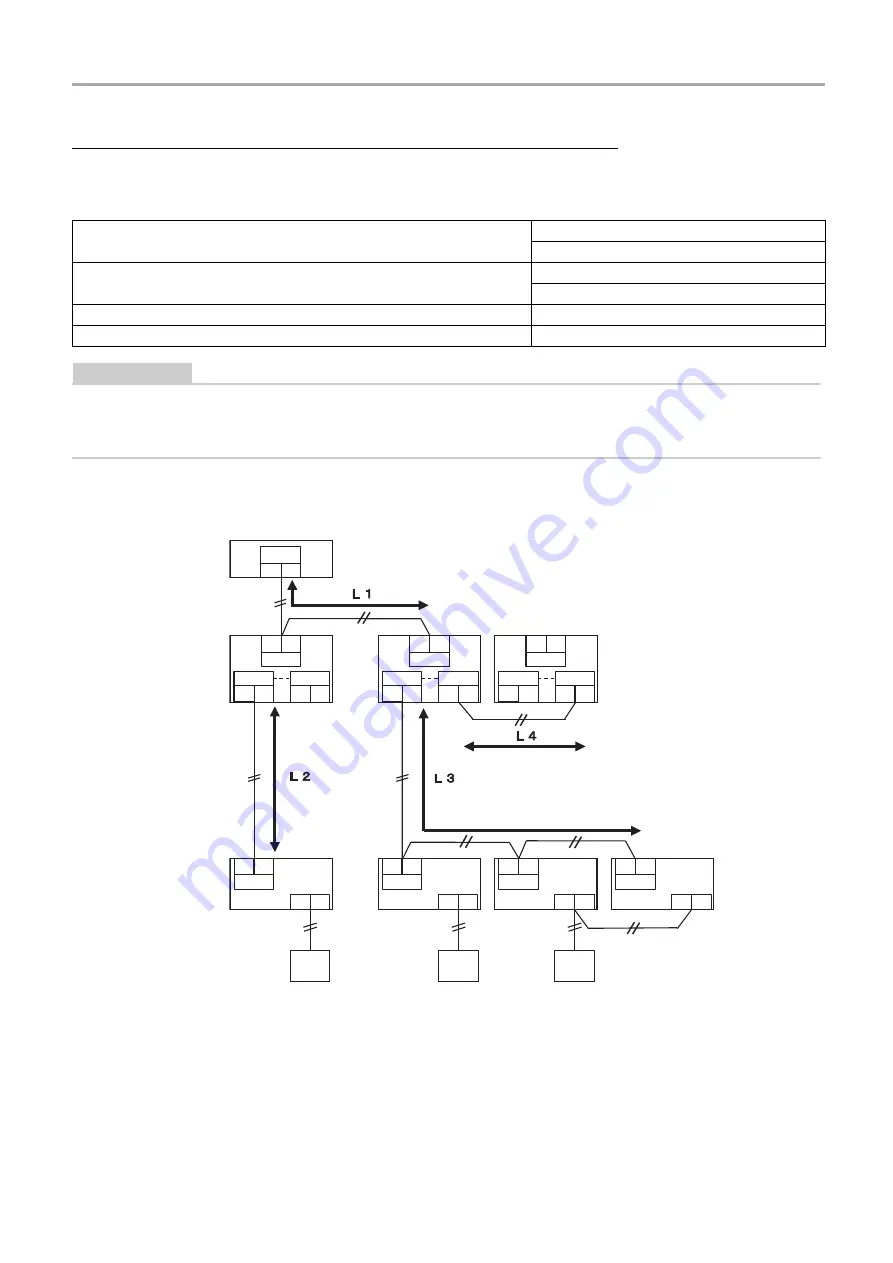
Central Remote Controller
Installation Manual
9
-EN
When the connected outdoor unit is Super Multi u series (U series)
Follow the wiring specifications in the table below even when there is a mix of U series and non-U series in the connected indoor
units or remote controllers.
Wiring specifications
REQUIREMENT
When wiring the control wiring between indoor and outdoor units (Uv line)/control wiring between outdoor units (Uc line) and
the central control wiring (Uh line), use the same wire type and diameter for each line.
Using a mixture of different wire types and diameters may cause a communication error.
System diagram
* The wiring specifications in the system diagram above are the same even when the indoor unit or remote controller are other
than the U series.
Item
Communication line
Central control wiring (Uh line)
Wire diameter
1.0 to 1.5 mm
2
(up to 1000 m)
2.0 mm
2
(up to 2000 m)
Wire type
2-core, non-polar
Wire types that can be used
Shielded wire
U 3 U 4
LINK (Uh)
U6
U4
U 1 U 2
U v
A
B
U6
U4
U 1 U 2
U v
A
B
U6
U4
U 1 U 2
U v
A
B
U6
U4
U 1 U 2
U v
A
B
U 2
U v
U 5 U 6
U c
U 3 U 4
U h
U 1
U 2
U v
U 5 U 6
U c
U 3 U 4
U h
U 1
U 2
U v
U 5 U 6
U c
U 3 U 4
U h
U 1
Central control
device
<U series>
Outdoor unit
(Super Multi
u series)
<U series>
Indoor unit *
<U series>
Remote
controller *
[Central control wiring (Uh line)]
L1 = Up to 2000 m
[Control wiring between indoor and outdoor units (Uv
line)/Control wiring between outdoor units (Uc line)]
L2 = Up to 1000 m
(L3+L4) = Up to 1000 m
Summary of Contents for TCB-SC640U-E
Page 35: ...DEB5219151 2 ...










































