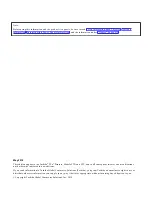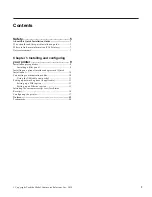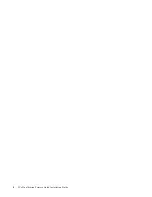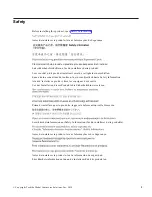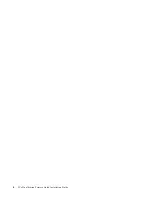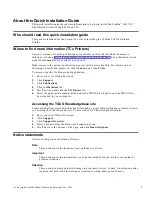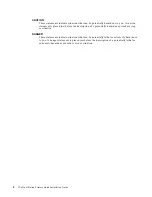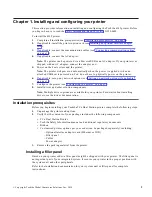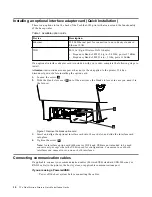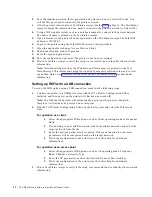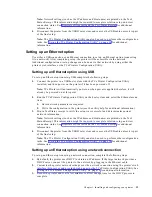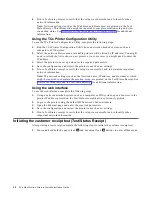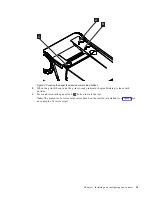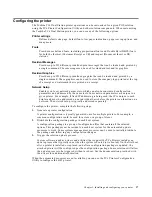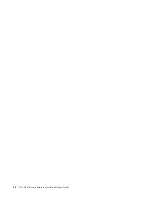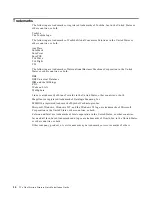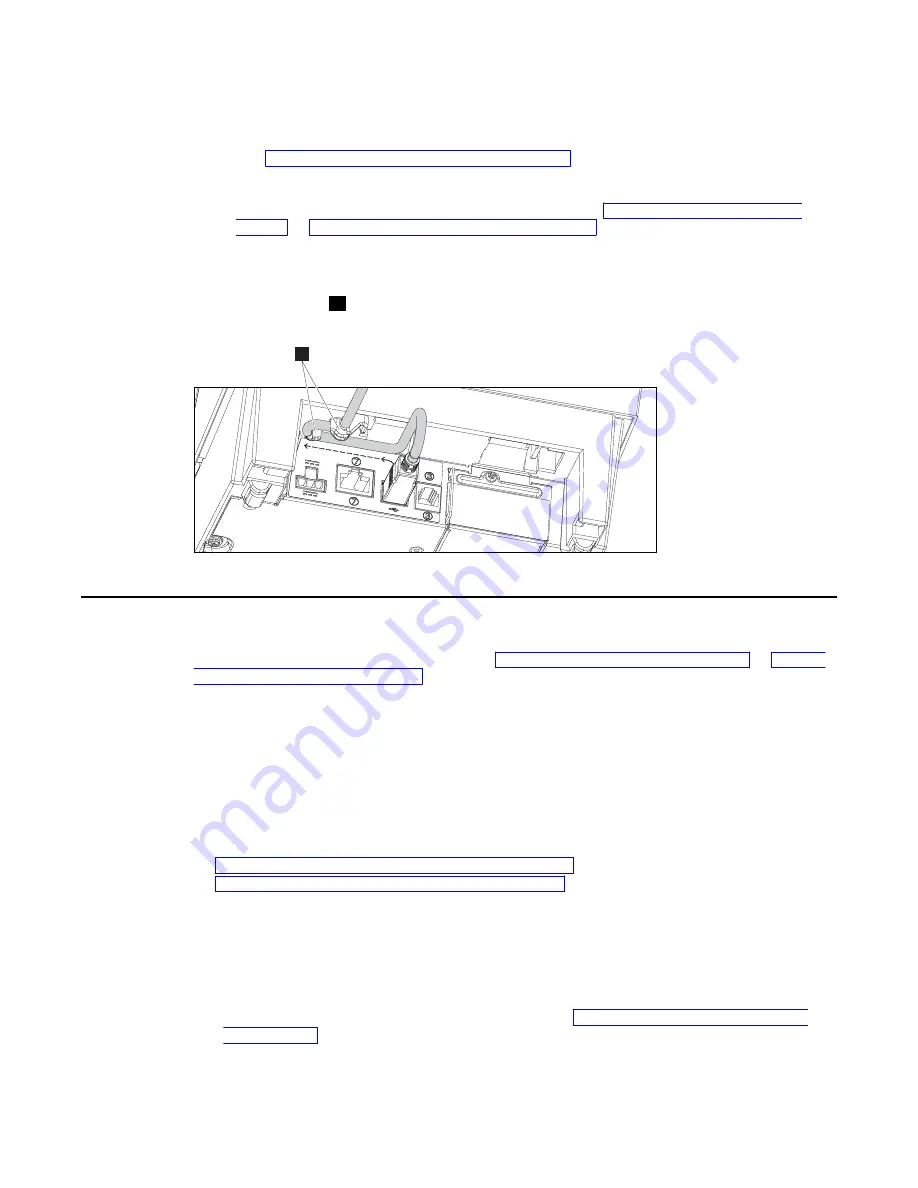
If you are using a standard USB cable:
Use the strain relief to ensure that the connection remains secure during printer operation
(see “Using the USB cable strain relief” on page 11).
If a WiFi or Ethernet option is installed:
You might need a USB cable to set up your printer (see “Setting up a WiFi option” on
page 11 or “Setting up an Ethernet option” on page 13).
Using the USB cable strain relief
A cable strain relief
A
is attached to the back of the Toshiba TCx Single Station Printer. The USB
cable can be routed around this cable strain relief to prevent the cable from being accidentally
unplugged.
A
Figure 2. USB cable strain relief (6145-2Tx)
Setting up network options (if applicable)
If you have a WiFi or Ethernet option card installed, you might need to reconfigure your
printer's setup to connect to the network. See “Setting up a WiFi option” on page 11 or “Setting
up an Ethernet option” on page 13 for instructions on setting up your network.
Setting up a WiFi option
The WiFi option for the Toshiba TCx Dual Station printer can be used as a network client or as
an access point. When using the WiFi option as a client, the printer connects to an existing WiFi
network. When using the WiFi option as an access point, the number of clients should be limited
to no more than two.
You can set up the WiFi option (connecting the client to a network or configuring the access
point) using one of the following options:
• “Setting up WiFi using a WiFi connection” on page 11
• “Setting up WiFi with a USB connection” on page 12
After completing setup, the printer will be accessible via the applicable network. Additional
configuration or setup changes can be accomplished via that network.
Setting up WiFi using a WiFi connection
To set up the WiFi option using a WiFi connection, complete the following steps.
1. Using the Toshiba 6145 printer offline functions (see Firmware offline tests and the Test/
Status Receipt), select the Network Configuration AP Mode option, and then the Select
Access Point Mode option. A random password will be generated and printed.
Chapter 1. Installing and configuring your printer
11
Summary of Contents for TCx 2tc
Page 4: ...4 TCx Dual Station Printers Quick Installation Guide ...
Page 6: ...6 TCx Dual Station Printers Quick Installation Guide ...
Page 18: ...18 TCx Dual Station Printers Quick Installation Guide ...
Page 22: ...22 TCx Dual Station Printers Quick Installation Guide ...
Page 23: ......
Page 24: ...TC62 0049 00 ...