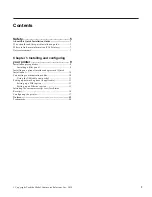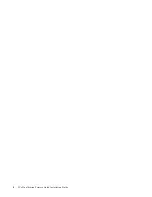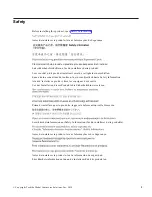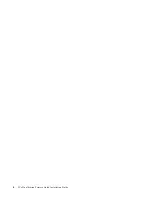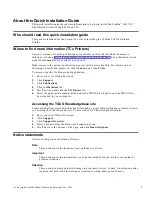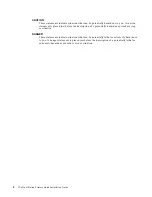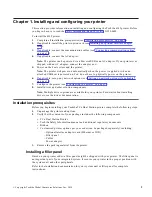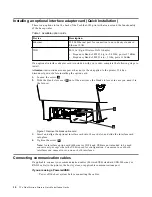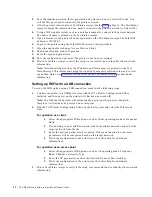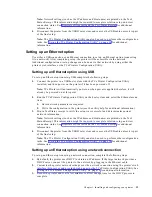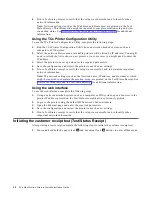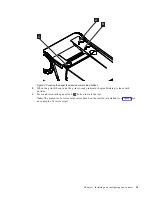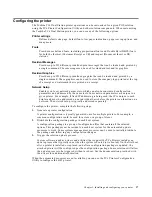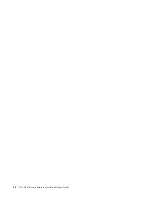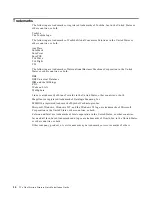Configuring the printer
The Toshiba TCx Dual Station printer operations can be customized for a given POS solution
using the TCx Printer Configuration Utility and other solution components. When customizing
the Toshiba TCx Dual Station printer, you can use any of the following options:
Printer settings
Defines default code page, default fonts, low paper indications, paper saving options, and
many more.
Fonts
Provides user defined fonts, including proportional fonts and Double Byte (DBCS) fonts
for both the thermal (Customer Receipt or CR) and impact (Document Insert or DI)
stations.
Resident Messages
Provides up to 255 different predefined print messages that can be loaded and printed by
a single command. These messages can be used for standard text and/or graphics.
Resident Graphics
Provides up to 255 different predefined graphics that can be loaded and printed by a
single command. These graphics can be used to store the company logo printed at the top
of a receipt or a watermark that is printed on a receipt.
Network Setup
Enables you to set network parameters, which can also be considered configuration
parameters and addressed by the same tools. Some network parameters are unique to a
given printer. For example, if fixed IP addressing is being used, the IP is unique to each
printer and must be addressed on an individual basis before the printer can function on a
network. The network setup is typically addressed separately.
To configure the printer, complete the following steps.
1. Generate a printer configuration.
A printer configuration is typically generated once for multiple printers. For example, a
common configuration could be used for a store or a group of stores.
2. Distribute the configuration package to each host system.
A configuration package is a group of configuration files that contain all the selected
options. This package must be resident on each host system for the automated update
processes to work. Some systems management processes can be used to initially distribute
the package and following any configuration changes.
3. Trigger the solution update process.
System software (such as drivers and utilities) that support the TCx Printers includes an
update process that typically runs when the system is booted (or rebooted). On the first boot
after a printer is installed or replaced, and after a configuration package is updated, the
attached printer will be configured per the configuration package. Some solutions will allow
the update process to be triggered without a reboot. See the documentation provided with
the drivers for additional information.
When the automated processes are not available, you can use the TCx Printers Configuration
Utility to configure the 6145 printer.
Chapter 1. Installing and configuring your printer
17
Summary of Contents for TCx 2tc
Page 4: ...4 TCx Dual Station Printers Quick Installation Guide ...
Page 6: ...6 TCx Dual Station Printers Quick Installation Guide ...
Page 18: ...18 TCx Dual Station Printers Quick Installation Guide ...
Page 22: ...22 TCx Dual Station Printers Quick Installation Guide ...
Page 23: ......
Page 24: ...TC62 0049 00 ...