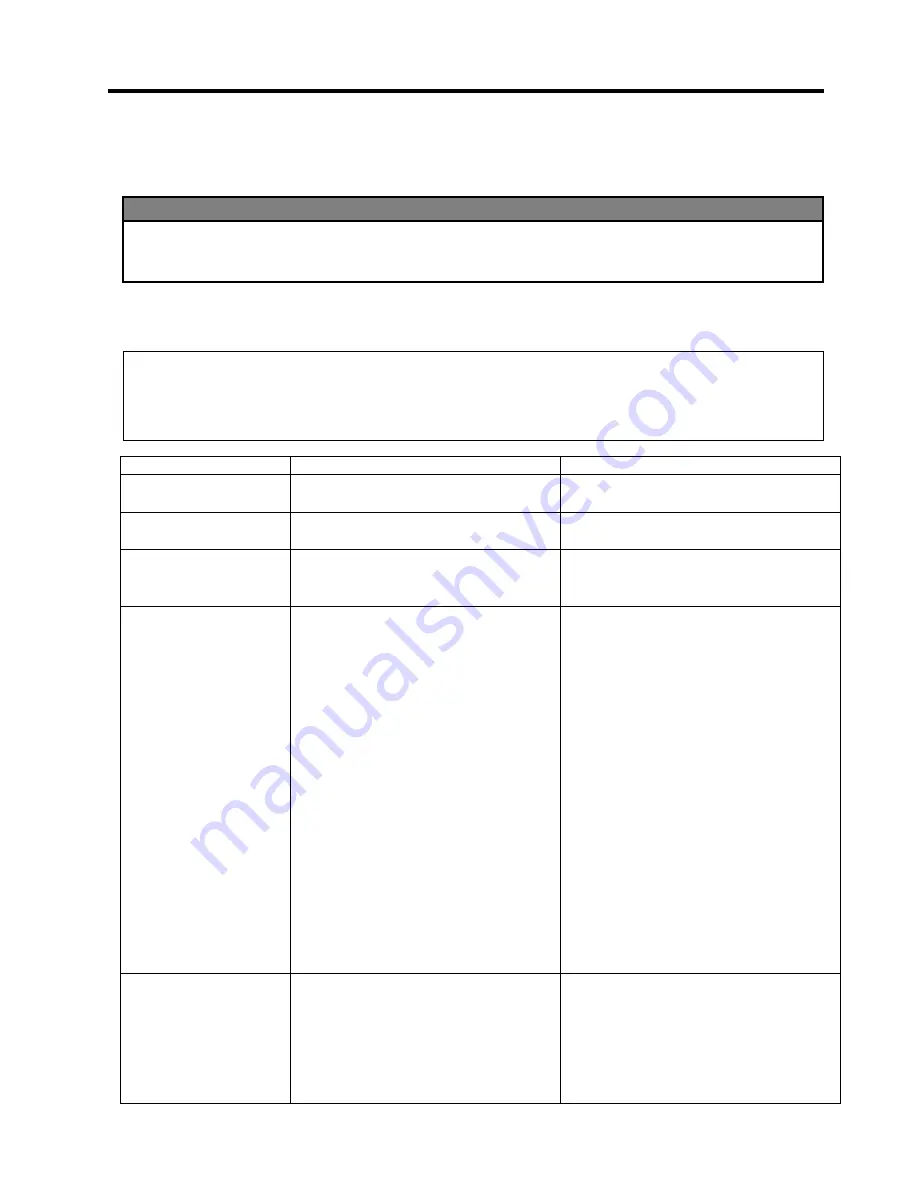
6. TROUBLESHOOTING
EO1-33029
6.1 Error Messages
6- 1
6. TROUBLESHOOTING
This chapter lists the error messages, possible problems, and their solutions.
6.1 Error Messages
Error Messages
Problems/Causes
Solutions
HEAD OPEN
The print head block is opened in Online
Mode.
Close the print head block. Then press
the
[RESTART]
key.
HEAD OPEN ****
Feed or printing has been attempted with
the Print Head Block open.
Close the print head block. Then press
the
[RESTART]
key.
COMMS ERROR
A communication error has occurred.
Make sure the interface cable is firmly
connected to the computer, and the
computer is turned on.
PAPER JAM ****
1.
The media is jammed at the media
path. The media is not fed smoothly.
2.
A wrong media sensor is selected for
the media being loaded.
3.
The Black Mark Sensor is not
aligned to the Black Mark on the
media.
4.
Size of the loaded media is not
consistent with the programmed size.
5.
The Feed Gap Sensor cannot
distinguish the print area from a
label gap.
1.
Remove the jammed media, and clean
the platen. Then reload the media
properly. Finally press the
[
RESTART]
key.
2.
Turn the printer off and then on. Then
select the media sensor supporting the
media being loaded. Finally resend
the print job.
3.
Adjust the sensor position. Then press
the
[RESTART]
key.
4.
Turn the printer off and then on.
Replace the loaded media with one
which matches the programmed size,
or select a programmed size that
matches the loaded media. Finally
resend the print job.
5.
Refer to Section 6.5 to set the
threshold. If this does not solve the
problem, turn off the printer, and call
an authorized service representative.
CUTTER ERROR ****
(Only when the Cutter
Module is installed on
the printer.)
1.
The media is jammed in the Cutter.
2.
The Cutter Cover is improperly
installed.
1.
Remove the jammed media. Then
press the
[RESTART]
key. If this
does not solve the problem, turn off
the printer, and call an authorized
service representative.
2.
Turn the printer off and check the
status of the Cutter Cover.
NOTES:
•
If an error is not cleared by pressing the
[RESTART]
key, turn the printer off and then on.
•
After the printer is turned off, all print data in the printer is cleared.
•
“****”
indicates the number of unprinted media. Up to 9999 (in pieces).
WARNING!
If a problem cannot be solved by taking actions described in this chapter, do not attempt to repair the
printer. Turn off and unplug the printer. Then contact an authorized TOSHIBA TEC service
representative for assistance.
Summary of Contents for TEC B-852-TS12-QQ
Page 1: ...TEC Label Tag Printer B 852 TS12 QQ Owner s Manual ...
Page 116: ......
Page 117: ......
Page 118: ...E PRINTED IN JAPAN EO1 33029A ...
















































