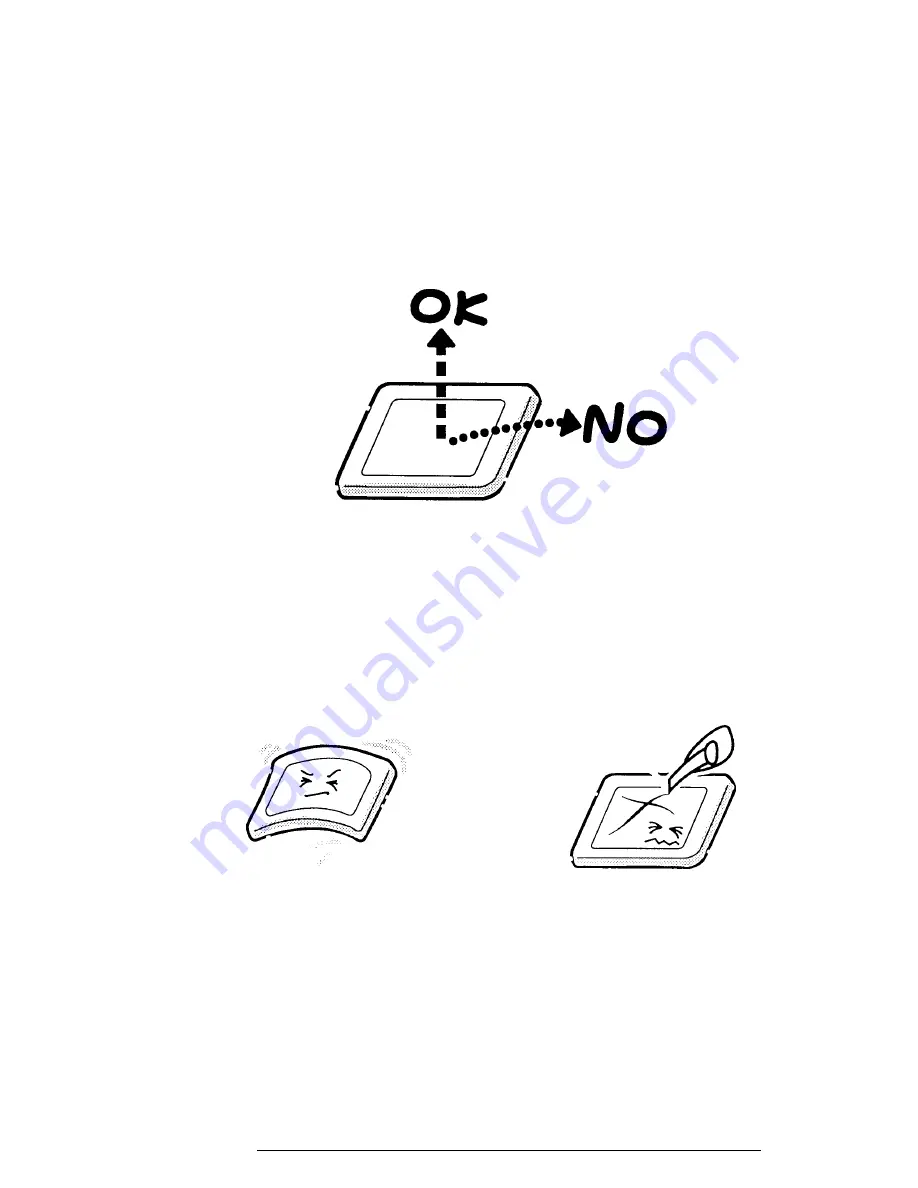
710CDT/720CDT
A-1
Appendix A Handling the LCD Module
Precautions for handling the LCD module
The computer's LCD module can be easily damaged during assembly or disassembly. Observe
the following precautions when handling the module:
1.
When installing the LCD module in the LCD cover, be sure to seat it so that it is
properly aligned and maximum visibility of the display is maintained.
2.
Be careful to align the holes at the four corners of the LCD module with the corre-
sponding holes in the LCD cover before securing the module with screws. Do not
force the module into place, because stress can affect its performance.
Also, the panel's polarized surface is easily scarred, so be careful when handling it.
3.
If the panel's surface gets dirty, wipe it with cotton or a soft cloth. If it is still dirty,
try breathing on the surface to create a light condensate and wipe it again.
Summary of Contents for Tecra 710CDT
Page 187: ...B 2 710CDT 720CDT B 2 System Board Back View Figure B 2 System board layout back ...
Page 207: ...C 16 710CDT 720CDT ...
Page 221: ...G 2 710CDT 720CDT ...
Page 222: ...710CDT 720CDT G 3 ...
















































