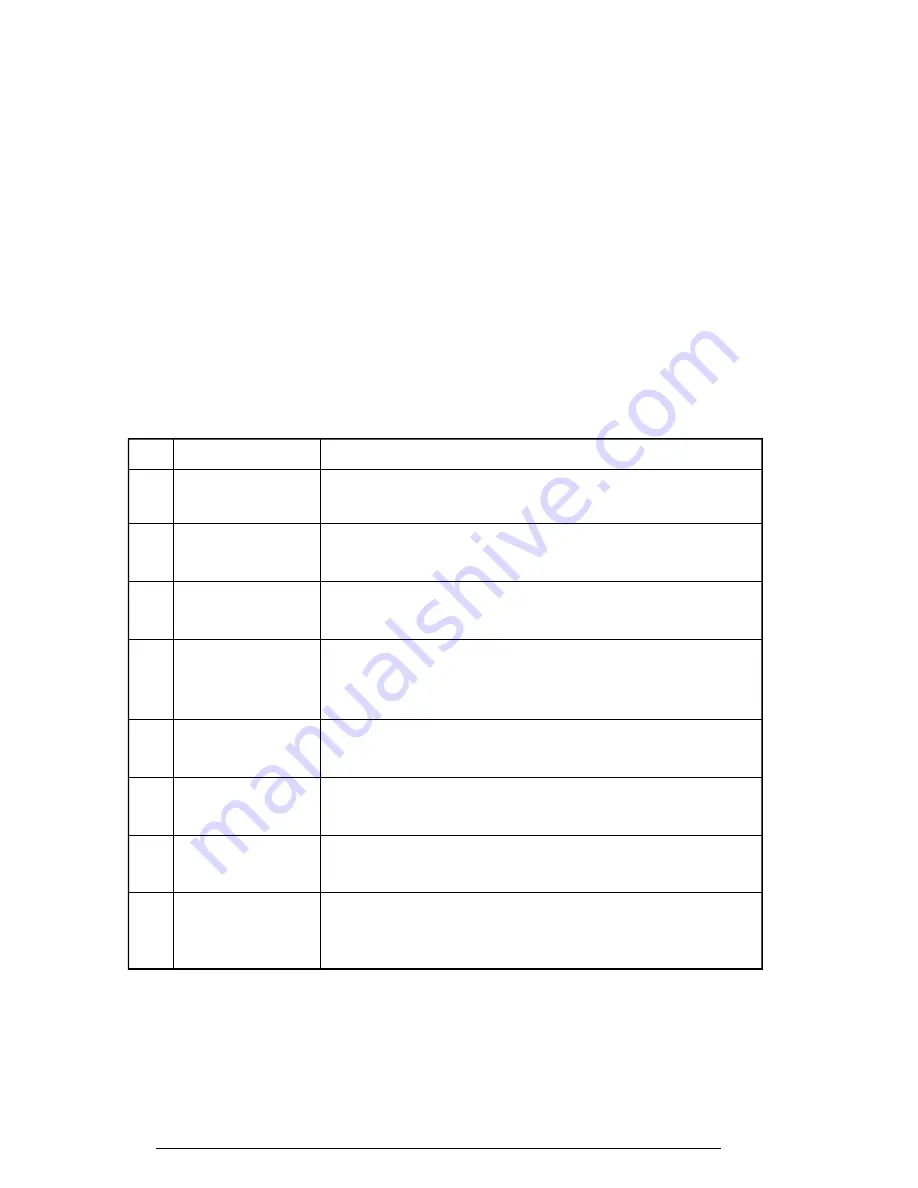
3-38
730CDT
3.19 Hard Disk Test Detail Status
When an error occurs in the Hard Disk Test, the following message is displayed:
HDC status = XXXXXXXX
Detailed information about the Hard Disk Test error is displayed on the screen by an eight-
digit number. The first four digits represent the hard disk controller (HDC) error status
number and the last four digits are not used.
The hard disk controller error status is composed of two bytes; the first byte displays the
contents of the HDC status register in hexadecimal format, and the second byte displays the
HDC error register.
The contents of the HDC status register and error register are listed in Tables 3-3 and 3-4.
Table 3-3 Hard disk controller status register contents
Bit
Name
Description
7
BSY
“0” --- The HDC is ready.
(Busy)
“1” --- The HDC is busy.
6
DRDY
“0” --- The hard disk drive is not ready to accept a command.
(Drive ready)
“1” --- The hard disk drive is ready.
5
DWF
“0” --- A DWF error was not detected.
(Drive write fault)
“1” --- A write fault condition occurred.
4
DSC
“0” --- The hard disk drive heads are not settled over a track.
(Drive seek
“1” --- The hard disk drive heads are settled over a track.
complete)
3
DRQ
“0” --- The drive is not ready for data transfer.
(Data request)
“1” --- The drive is ready for data transfer.
2
CORR
“0” --- Note used
(Corrected data)
“1” --- A correctable data error was corrected.
1
IDX
“0” --- Not used
(Index)
“1” --- The Index was sensed.
0
ERR
“0” --- Normal
(Error)
“1” --- The previous command was terminated with an error.
Summary of Contents for Tecra 730CDT
Page 1: ...TOSHIBA 730CDT PN 730 9400 CATM 3970294 B01 ...
Page 6: ...vi 730CDT ...
Page 10: ...1 4 730CDT Figure 1 1 730CDT personal computer Figure 1 2 730CDT system unit configuration ...
Page 190: ...4 60 730CDT ...
Page 196: ...B 2 730CDT B 2 System Board Back View Figure B 2 System board layout back ...
Page 216: ...C 16 730CDT ...
Page 230: ...G 2 730CDT ...














































