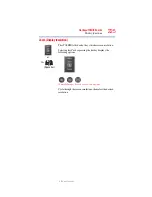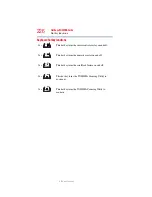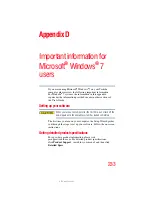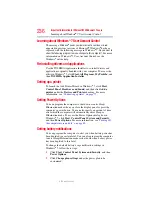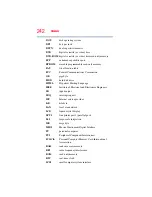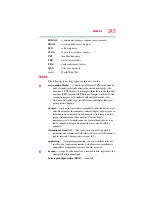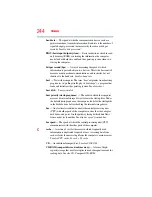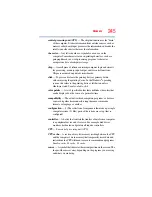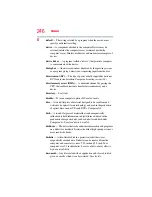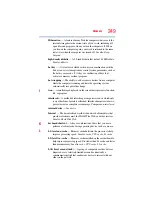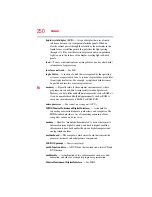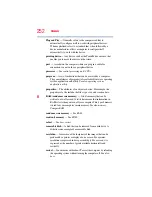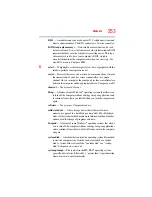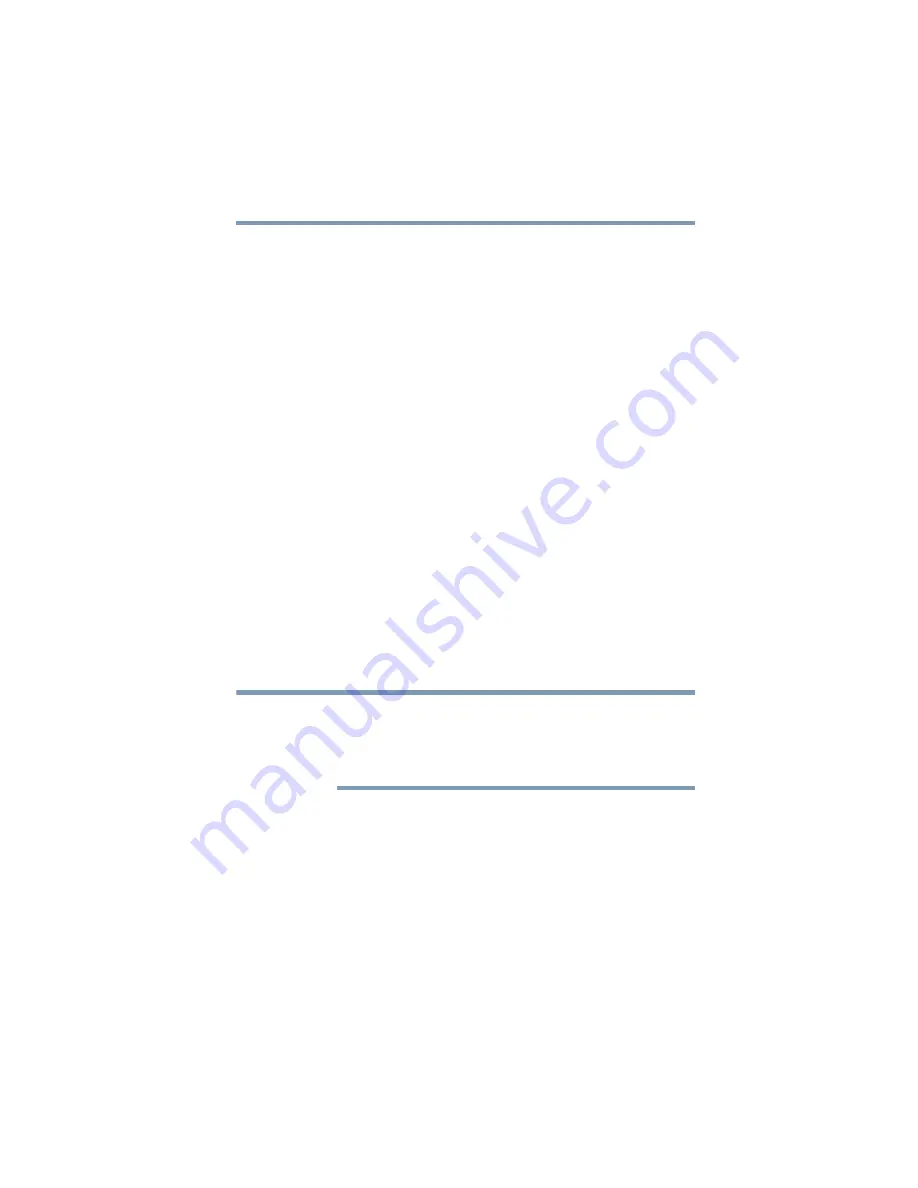
239
Important information for Microsoft® Windows® 7 users
Backing up your computer and creating system restore points
5.375 x 8.375 ver 2.3
Backing up your computer and creating system restore
points
The procedure for backing up your data and creating system restore
points is different in Windows
®
7 than in previous versions of
Windows
®
. Please refer to the Windows
®
online help system for
instructions. Click
Start
,
Help and Support
, and then search for
“back up files”.
Using virtualization technology
(Available on certain models)
Your computer may support virtualization technology that enables
you to run Windows
®
XP-compatible applications on your
Windows
®
7 computer. This gives you the flexibility to continue
using legacy applications while still benefiting from Windows
®
7
improvements. Virtual Windows
®
XP Mode is supported only on
systems running Windows
®
7 Professional or Windows
®
7
Ultimate.
To take advantage of Virtual Windows
®
XP Mode, you may need to
enable the Virtualization Technology setting in your computer’s
BIOS (Basic Input/Output System). To check if virtualization
technology is supported on your computer model and to enable it if
necessary, do the following:
1
Start or restart your computer. While the system starts, press
the appropriate key for accessing the BIOS Setup screen.
The key you need to press (usually
ESC
,
F1
,
F2
, or the
Del
key) varies
by computer model. A message indicating which key to press
displays on the screen shortly after you start or restart the computer.
This message may be expressed as “
F1=Setup
” or something
similar.
2
Press the appropriate key (usually
ESC
,
F1
, or
F2
) for
accessing the BIOS on your computer model, as directed by
the on-screen message.
3
Locate the "Virtualization Technology" setting, if available,
and enable it if necessary.
NOTE