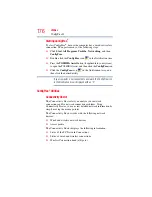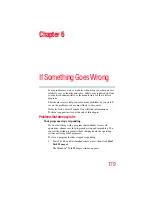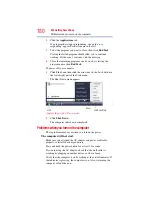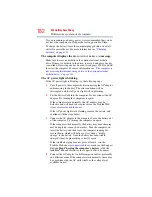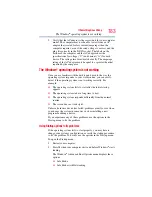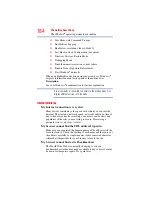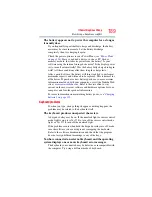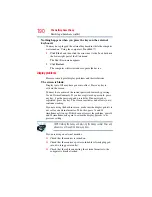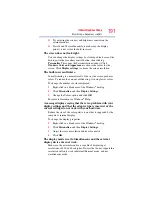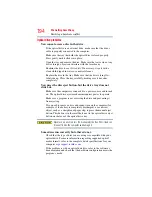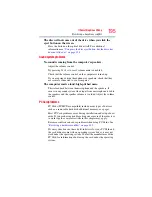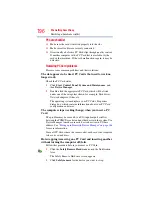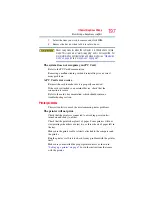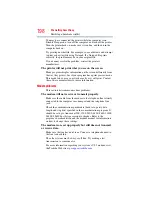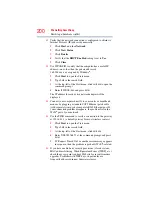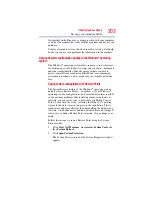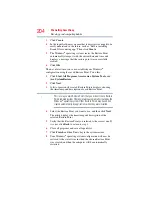189
If Something Goes Wrong
Resolving a hardware conflict
The battery appears not to power the computer for as long as
it usually does.
If you frequently repeat shallow charge and discharge, the battery
meter may become inaccurate. Let the battery discharge
completely, then try charging it again.
Check the power options via your Power Plans (see
). Have you added a device, such as a PC Card or
memory module, that takes its power from the battery? Is your
software using the internal storage drive more? Is the display power
set to turn off automatically? Was the battery fully charged to begin
with? All these conditions affect how long the charge lasts.
After a period of time, the battery will lose its ability to perform at
maximum capacity and will need to be replaced. This is normal for
all batteries. To purchase a new battery pack, see your accessories
information included with your computer, or visit the Toshiba Web
site at
Refer to this site often to stay
current on the most recent software and hardware options for your
computer, and for other product information.
For more information on maintaining battery power, see
Keyboard problems
If, when you type, strange things happen or nothing happens, the
problem may be related to the keyboard itself.
The keyboard produces unexpected characters.
A keypad overlay may be on. If the numlock light or cursor control
mode light is on, press
Fn +
F10
to turn off the cursor control mode
light, or
Fn +
F11
to turn off the numlock light.
If the problem occurs when both the keypad overlays are off, make
sure the software you are using is not remapping the keyboard.
Refer to the software documentation and check that the program
does not assign different meanings to any of the keys.
You have connected an external keyboard and the operating
system displays one or more keyboard error messages.
The keyboard you connected may be defective or incompatible with
the computer. Try using a different make of keyboard.