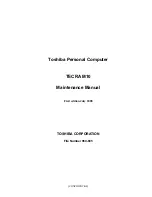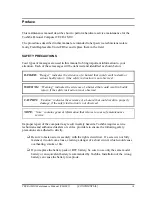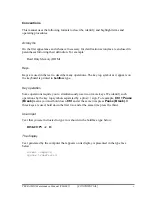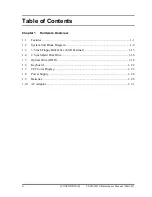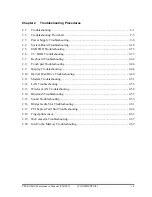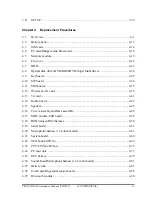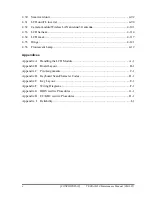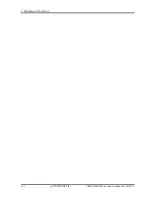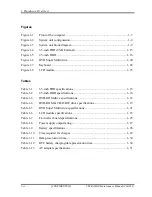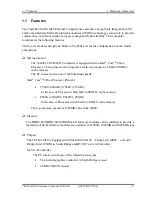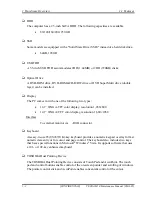Summary of Contents for Tecra M10
Page 11: ... CONFIDENTIAL Chapter 1 Hardware Overview ...
Page 12: ...1 Hardware Overview 1 ii CONFIDENTIAL TECRA M10 Maintenance Manual 960 685 ...
Page 46: ...1 Hardware Overview 1 10 AC Adapter 1 32 CONFIDENTIAL TECRA M10 Maintenance Manual 960 685 ...
Page 47: ... CONFIDENTIAL Chapter 2 Troubleshooting Procedures ...
Page 48: ...2 Troubleshooting Procedures 2 ii CONFIDENTIAL TECRA M10 Maintenance Manual 960 685 2 ...
Page 52: ...2 Troubleshooting Procedures 2 vi CONFIDENTIAL TECRA M10 Maintenance Manual 960 685 ...
Page 123: ... CONFIDENTIAL Chapter 3 Tests and Diagnostics ...
Page 124: ...3 Tests and Diagnostics 3 ii CONFIDENTIAL TECRA M10 Maintenance Manual 960 685 3 ...
Page 128: ...3 Tests and Diagnostics 3 vi CONFIDENTIAL TECRA M10 Maintenance Manual 960 685 ...
Page 210: ...3 Tests and Diagnostics 3 31 SETUP 3 82 CONFIDENTIAL TECRA M10 Maintenance Manual 960 685 ...
Page 224: ...3 Tests and Diagnostics 3 31 SETUP 3 96 CONFIDENTIAL TECRA M10 Maintenance Manual 960 685 ...
Page 225: ...Chapter 4 Replacement Procedures CONFIDENTIAL ...
Page 226: ...4 Replacement Procedures 4 ii CONFIDENTIAL TECRA M10 Maintenance Manual 960 685 ...
Page 232: ...4 Replacement Procedures 4 viii CONFIDENTIAL TECRA M10 Maintenance Manual 960 685 ...
Page 371: ... CONFIDENTIAL Appendices ...
Page 372: ...Appendices App ii CONFIDENTIAL TECRA M10 Maintenance Manual 960 685 ...
Page 408: ...Appendices Appendix B Board Layout B 22 CONFIDENTIAL TECRA M10 Maintenance Manual 960 685 ...
Page 454: ...Appendices Appendix C Pin Assignments C 46 CONFIDENTIAL TECRA M10 Maintenance Manual 960 685 ...
Page 464: ...Appendices Appendix E Key Layout E 2 CONFIDENTIAL TECRA M10 Maintenance Manual 960 685 ...
Page 468: ...Appendices Appendix F Wiring diagrams F 4 CONFIDENTIAL TECRA M10 Maintenance Manual 960 685 ...
Page 474: ...Appendices Appendix I Reliability I 2 CONFIDENTIAL TECRA M10 Maintenance Manual 960 685 ...