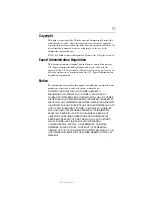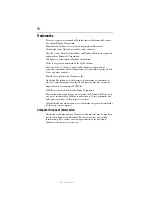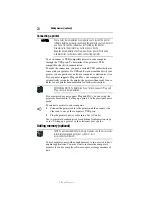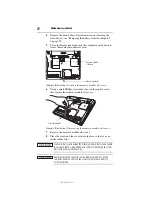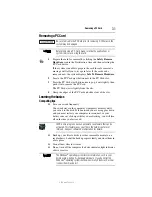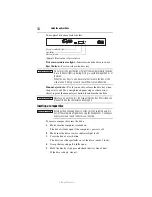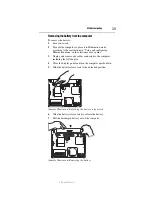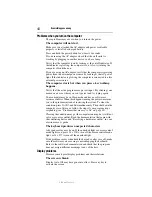30
Your computer’s TFT display
5.375 x 8.375 ver 3.1
4
Replace the memory module slot cover and secure it using the
screw.
5
Re-insert the main battery. For more information on inserting
the main battery, see “Inserting a charged battery” on page 40.
6
Turn the computer right side up.
7
Reconnect the cables.
8
Restart the computer.
TECHNICAL NOTE: You must have at least one memory module
installed for the computer to work.
Your computer’s TFT display
Small bright dots may appear on your screen display when you turn
on your computer. Your display contains an extremely large number
of thin-film transistors (TFT) and is manufactured using high-
precision technology. Any small bright dots that may appear on
your display are an intrinsic characteristic of the TFT
manufacturing technology. Over a period of time, and depending on
the usage of the computer, the brightness of the screen will
deteriorate. This is also an intrinsic characteristic of the screen
technology. When the computer is operated on battery power, the
screen will dim and you may not be able to increase the brightness
of the screen while on battery power.
Inserting a PC Card
Before you insert a PC Card, refer to the documentation that comes
with the card to see if you need to do anything before you insert it.
You may insert one Type I or Type II card into the computer’s PC
Card slot.
To insert a PC Card:
1
Locate the PC Card slot on the left side of the computer.
2
Insert the PC Card.
(Sample Illustration) Inserting a PC Card
3
When the card is almost all the way into the slot, push firmly
but gently to ensure a firm connection with the computer. Do
not force the card into position.
ExpressCard slot
PC Card slot