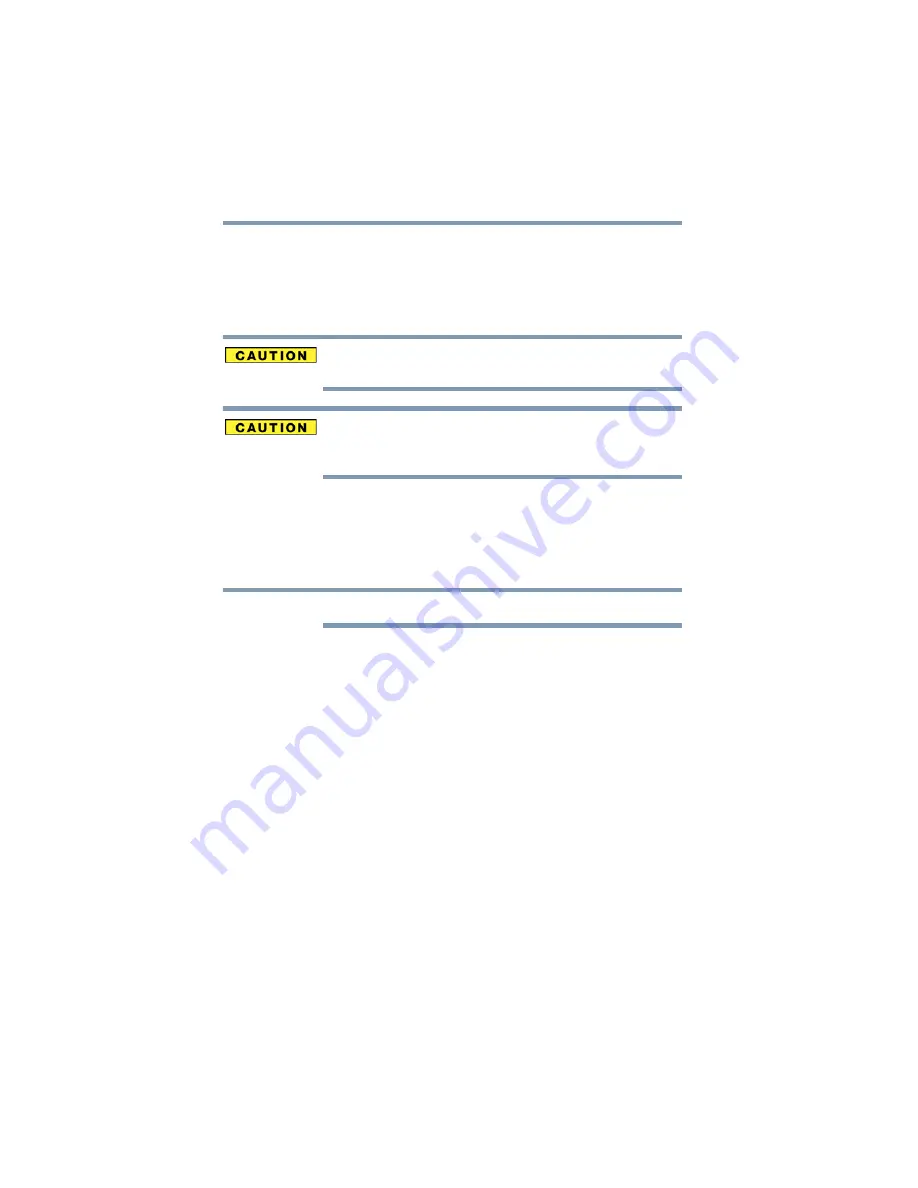
130
Exploring Your Computer’s Features
Using an SD™ card
If the operating system does not recognize an inserted SD card,
remove it and verify that the card is facing the correct way. Insert
the card again.
The SD indicator light on the front of the computer glows when the
card is being accessed.
If the SD card is not inserted into the slot correctly, any data saved to
the card may be lost.
When inserting memory media, do not touch the metal contacts. You
could expose the storage area to static electricity, which can destroy
data.
Formatting an SD card
To format an SD card, use the Toshiba SD Memory Card Format
utility. Click on
Start
,
All Programs
,
Toshiba
,
Utilities
, and then
click on
SD Memory Card Format
.
MultiMediaCards
™
(MMC
™
s) are not supported by this product.
Stopping or removing the SD card after formatting
If you have formatted the SD card drive with the Windows
®
operating system format (see
), you may be unable to stop or eject your card. If this
occurs, try restarting the computer.
Using Standby or Hibernate while using the SD card
It is recommended that you do not select Standby or Hibernation
mode while an SD card is in use. If you do so, your system may not
enter Standby or Hibernation mode, some tasks may become
unresponsive, and the operating system may not shut down
properly. If this occurs, reset your computer by pressing the power
button and holding it for at least four seconds.
NOTE
















































