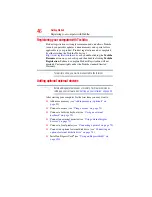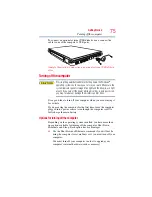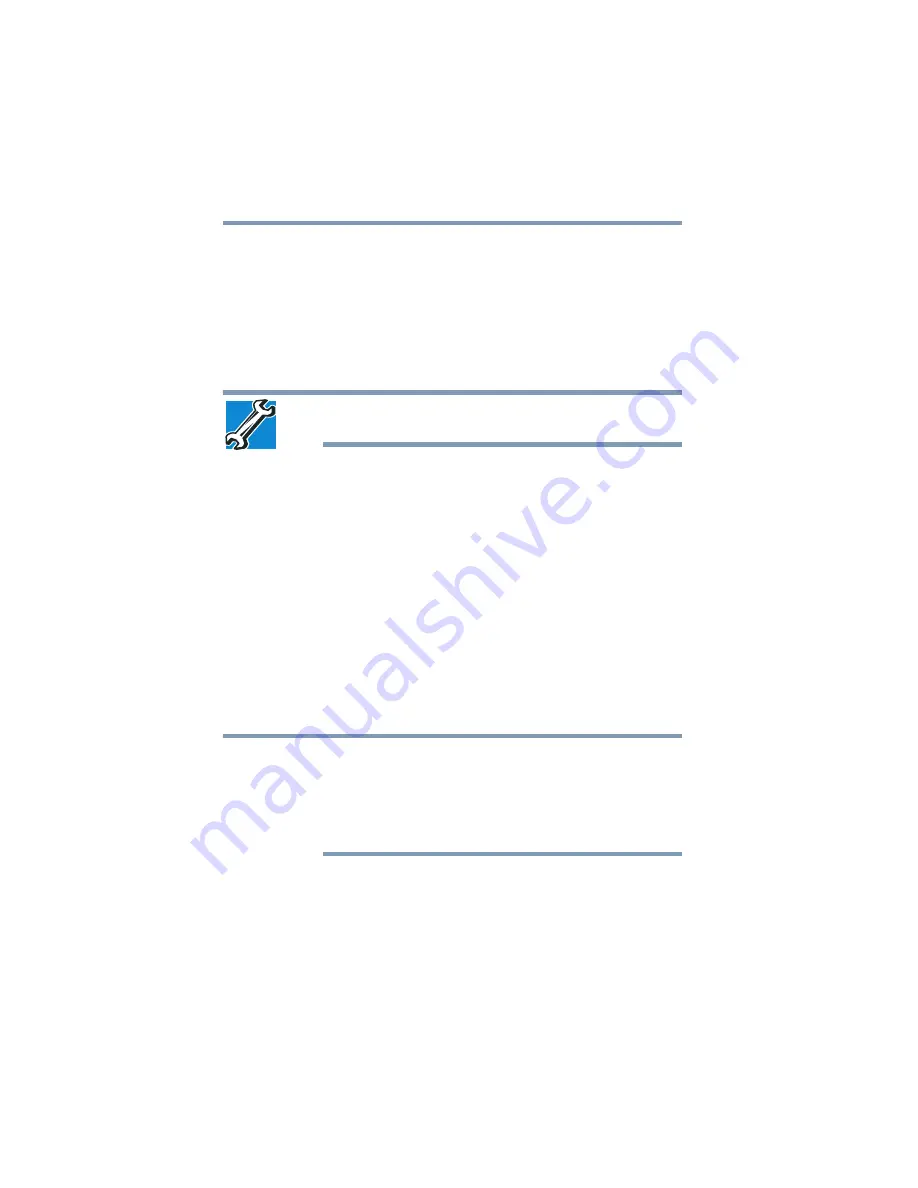
60
Getting Started
Adding memory (optional)
4
Replace the memory module slot cover and secure it using the
screws.
5
Re-insert the main battery. For more information on inserting
the main battery, see
“Inserting a charged battery” on page 118
6
Turn the computer right side up.
7
Reconnect the cables.
8
Restart the computer.
TECHNICAL NOTE: You must have at least one memory module
installed for the computer to work.
Checking total memory
When you add or remove a memory module, you can check that the
computer has recognized the change. To do this:
1
Click
Start
,
Control Panel
,
System and Maintenance
, and
then
System
.
The
System
window appears.
2
The total memory is displayed below the System heading
under
Memory (RAM)
.
If the computer does not recognize the memory configuration, turn
off the computer and remove the memory module slot cover
(complete steps
“Installing a memory module” on page 53
and then check that the module is inserted completely into the
socket and lined up squarely with the socket latches.
From time to time, Windows
®
will display a pop-up that says,
“Windows
®
needs your permission to continue.” This is a security
feature to prevent programs or people from doing things on your
computer without your permission. If you were trying to perform the
action, click Continue; otherwise, click Cancel. If unsure, cancel and
try again.
NOTE