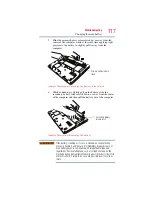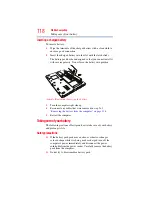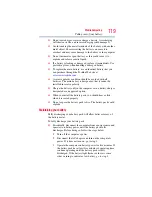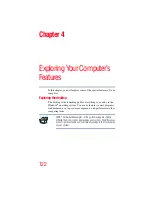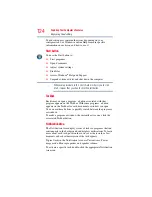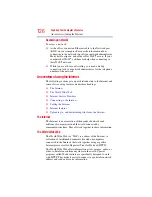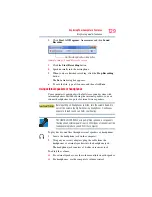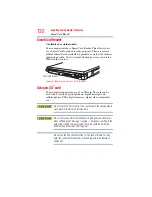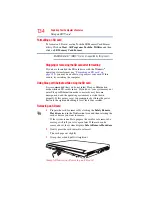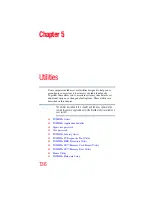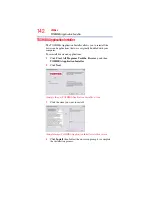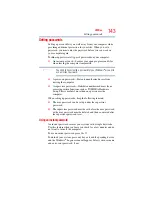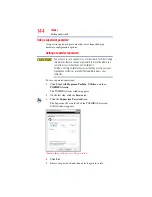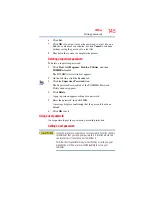131
Exploring Your Computer’s Features
Using an ExpressCard
®
2
Insert the ExpressCard.
(Sample Illustration) Inserting an ExpressCard
3
Push the ExpressCard into the slot until it locks in place.
Removing an ExpressCard
®
1
Prepare the card for removal by clicking the
Safely Remove
Hardware
icon in the Notification Area and then selecting the
card or device you want to remove.
If the system is unable to prepare the card for safe removal, a
message will tell you to try again later. If the card can be
removed now, the system displays
Safe to Remove Hardware
.
2
Gently press the ExpressCard inward to release it.
The ExpressCard pops out slightly.
3
Grasp the ExpressCard and pull it straight out.
(Sample Illustration) Removing an ExpressCard