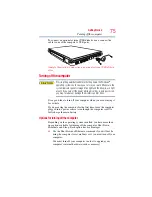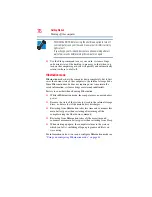62
Getting Started
Hard Drive Recovery Utilities
To create recovery DVDs:
1
Click
Start
,
All
Programs
,
Toshiba
,
Recovery
, and then
Recovery Disc Creator
.
2
Select
DVD
(to create Recovery media on DVDs).
3
Select the items you want to copy by clicking the check box
next to the item’s Name—recovery files, applications (original
bundled drivers and applications), or both the recovery files
and applications.
4
Click
Create
.
5
Insert the first blank DVD into your writable optical drive
when prompted.
6
Follow the on-screen prompts for completing the copy process.
For more information on using the Recovery media you have
created with the preceding steps see
using the Recovery media” on page 67
Hard Disk Drive Recovery options
The following are the available hard disk drive recovery options:
❖
Recovering the original factory image (recommended recovery
method)
❖
Hard Disk Drive Recovery using the recovery partition
❖
Erasing the hard disk
❖
Recovering the C: partition of the HDD without changing the
current partition size
❖
Recovering the C: partition with a user specified size
❖
Hard Disk Drive Recovery using the Recovery media
❖
Checking the HDD operating status
Hard Disk Drive Recovery using the recovery partition
During the HDD Recovery Process it is strongly recommended that
your computer be connected to an external power source via the AC
Adaptor.
You have the options of recovering your system using the Hard
Drive Recovery partition to the factory-set default, or recovering
just your C: drive and leaving other partitions (for example, a D:
NOTE