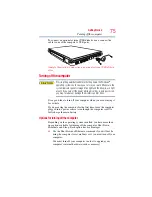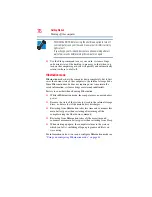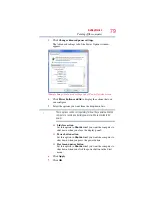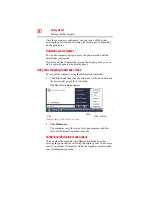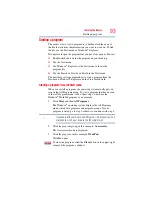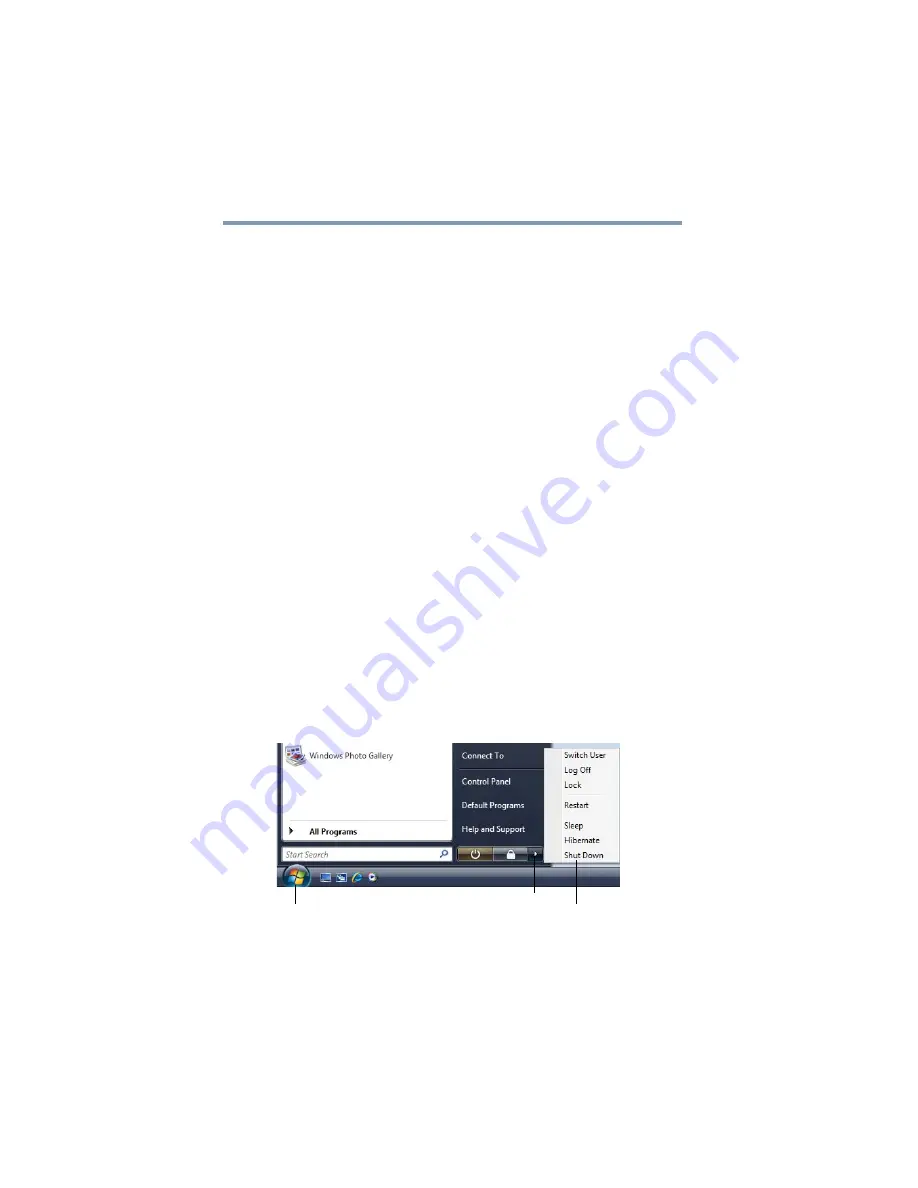
82
Getting Started
Turning off the computer
❖
Power button action
Set this option to
Hibernate
if you want the computer to
go into Hibernation mode when you press the power
button.
❖
Start menu power button
Set this option to
Hibernate
if you want the computer to
go into Hibernation mode when you click the power
button in the Start menu.
6
Click
Apply
.
7
Click
OK
.
Once the computer is configured, you can place it into Hibernation
mode by either pressing the power button or closing the display
panel, depending on the Hibernation options set.
Starting again from Hibernation mode
To start up the computer from Hibernation mode, press the power
button until the on/off light glows green. The computer returns to
the screen(s) you were using.
If you put the computer in Hibernation mode by closing the display
panel, you can start it again by opening the display panel.
Using and configuring Sleep mode
To turn off the computer using the Sleep command:
1
Click
Start
, and then click the arrow next to the Lock button in
the lower-right part of the Start menu.
The Shut Down menu appears.
(Sample Image) Shut Down menu
Arrow
Shut Down Menu
Start