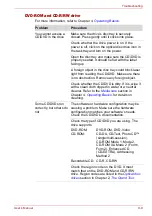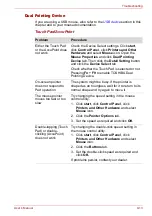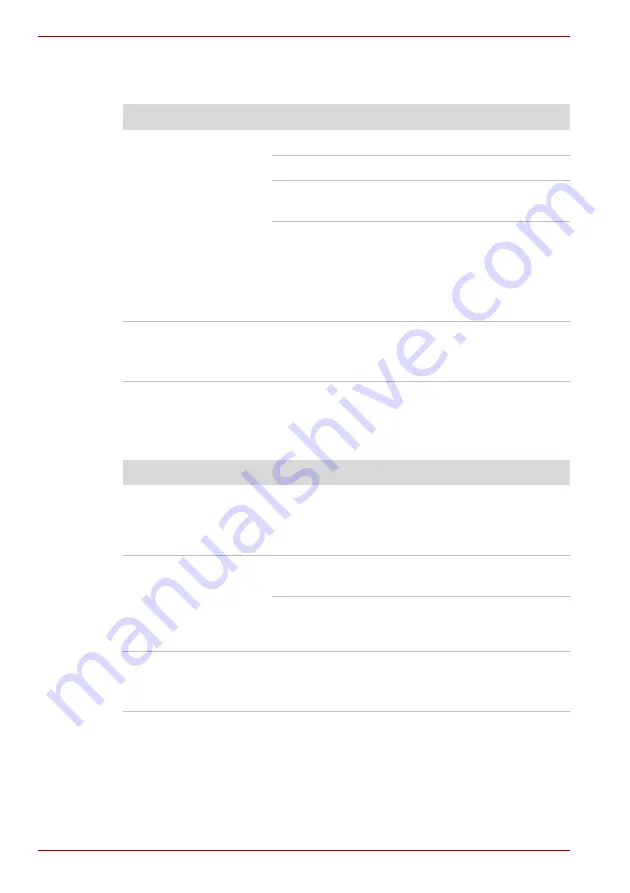
9-16
User’s Manual
Troubleshooting
Sound system
Refer also to documentation for your audio devices.
External monitor
Refer also to Chapter 8,
,
and to your monitor’s
documentation.
Problem
Procedure
No sound is heard
Adjust the volume control dial.
Check the software volume settings.
Make sure the headphone connection is secure.
If problems persist, contact your dealer.
Check Windows Device Manager. Make sure the
sound function is enabled and that settings for I/
O address, Interrupt level and DMA are correct
for your software and do not conflict with other
hardware devices that you may have connected
to the computer.
Annoying sound is
heard
You may be experiencing feedback. Refer to
in
If problems persist, contact your dealer.
Problem
Procedure
Monitor does not turn
on
Make sure that the external monitor’s power
switch is on. Confirm that the external monitor’s
power cable is plugged into a working power
outlet.
No display
Try adjusting the contrast and brightness controls
on the external monitor.
Press hot keys
Fn
+
F5
to change the display
priority and make sure it is not set for the internal
LCD.
Display error occurs
Check that the cable connecting the external
monitor to the computer is attached firmly.
If problems persist, contact your dealer.
Summary of Contents for Tecra S4
Page 1: ...User s Manual TECRA S4 ...
Page 2: ...ii User s Manual ...
Page 10: ...User s Manual x ...
Page 102: ...4 42 User s Manual Operating Basics ...
Page 112: ...5 10 User s Manual The Keyboard ...
Page 140: ...7 12 User s Manual HW Setup BIOS Setup ...
Page 162: ...8 22 User s Manual Optional Devices ...
Page 184: ...9 22 User s Manual Troubleshooting ...
Page 188: ...10 4 User s Manual Legal Footnotes ...
Page 192: ...A 4 User s Manual Specifications ...
Page 204: ...D 6 User s Manual TOSHIBA RAID ...
Page 212: ...E 8 User s Manual Bluetooth wireless technology Interoperability ...
Page 216: ...G 2 User s Manual TOSHIBA Anti theft Protection Timer ...
Page 238: ...Index 6 User s Manual Index ...