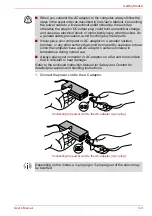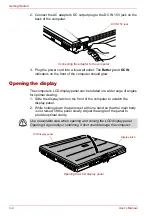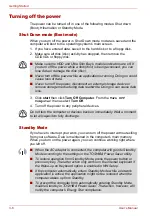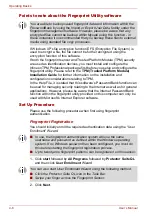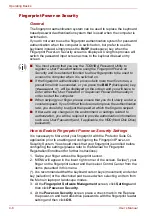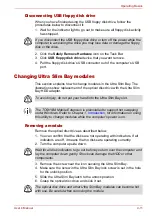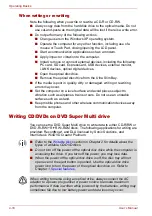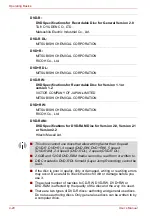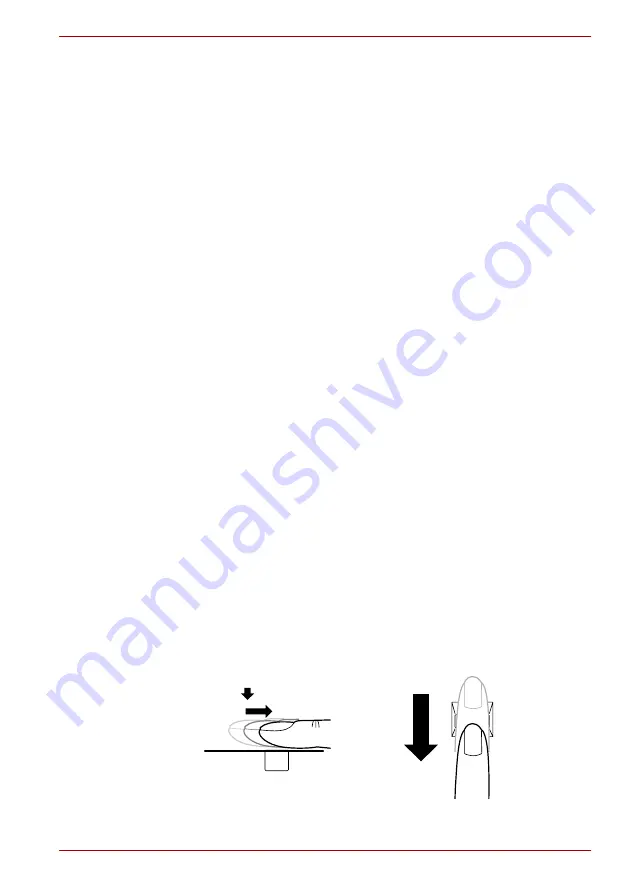
User’s Manual
4-5
Operating Basics
■
Check the position and speed at which you swipe your finger across the
sensor - please refer to the following drawing.
How to Delete the Fingerprint Data
Saved fingerprint data is stored in special non-volatile memory inside the
fingerprint sensor. Therefore, if you give the computer to someone else, or
dispose of it in any way, the following process is recommended to delete
your fingerprint information:
1. Click
start
, point to
All Programs
, point to
Protector Suite QL
and
click
Control Center
.
2. The
Protector Suite Software
screen is displayed.
3. Click
Fingerprints
and click
Delete
.
4. Click
Settings
and click
Fingerprint Storage Inspector
.
5. The
Fingerprint Storage Inspector
screen will be displayed. If
fingerprint data is displayed as part of the list, simply select all of this
information and then
Remove
.
6. Check whether all of the fingerprint data was deleted on the
Fingerprint
Storage Inspector
screen.
Fingerprint Sensor Limitations
Please be aware of the following limitations of the fingerprint sensor:
■
The fingerprint sensor compares and analyzes the unique
characteristics in a fingerprint.
■
A warning message will be displayed when recognition is abnormal or
recognition is not successful within a fixed duration.
■
The recognition success rate may differ from user to user.
■
Toshiba does not guarantee that this fingerprint recognition technology
will be error-free.
■
Toshiba does not guarantee that the fingerprint sensor will recognize
the enrolled user or accurately screen out unauthorized users at all
times. Toshiba is not liable for any failure or damage that might arise out
of the use of this fingerprint recognition software or utility.
The following illustrations show the recommended way to swipe your finger
over the fingerprint sensor.
Align your fingertip with the sensor as shown in the drawing and swipe.
Summary of Contents for Tecra S4
Page 1: ...User s Manual TECRA S4 ...
Page 2: ...ii User s Manual ...
Page 10: ...User s Manual x ...
Page 102: ...4 42 User s Manual Operating Basics ...
Page 112: ...5 10 User s Manual The Keyboard ...
Page 140: ...7 12 User s Manual HW Setup BIOS Setup ...
Page 162: ...8 22 User s Manual Optional Devices ...
Page 184: ...9 22 User s Manual Troubleshooting ...
Page 188: ...10 4 User s Manual Legal Footnotes ...
Page 192: ...A 4 User s Manual Specifications ...
Page 204: ...D 6 User s Manual TOSHIBA RAID ...
Page 212: ...E 8 User s Manual Bluetooth wireless technology Interoperability ...
Page 216: ...G 2 User s Manual TOSHIBA Anti theft Protection Timer ...
Page 238: ...Index 6 User s Manual Index ...