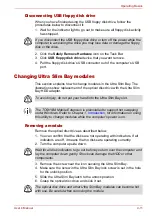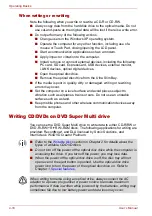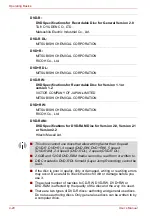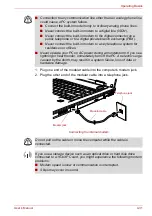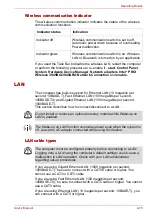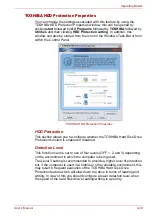4-24
User’s Manual
Operating Basics
■
Do not use any discs that have been formatted with packet writing
software other than DLA. Similarly, do not use any discs that have been
formatted with DLA with any packet writing software other than DLA.
When using a disc you are not familiar with, format it by selecting “Full
Format” before using it.
■
Do not use the cut-and-paste function for files and folders. A file or
folder that has been cut may be lost if writing fails due to an error on the
disc.
■
When writing any setup files for an application to a disc formatted by
DLA, and attempting to start Setup from this disc, an error may occur. In
this case, please copy the files to your hard disk and then run Setup
from there.
When using WinDVD Creator Platinum
You can record video back to your digital camcorder via i.LINK (IEEE1394)
using WinDVD Creator Platinum. However, there is a case where its
playback sound appears choppy - in this instance please follow the
instructions below:
1. Click
start
and select the
Control Panel
.
2. Click the
Performance and Maintenance
icon in the Control Panel.
3. Click the
System
icon in the Performance and Maintenance window.
4. Click the
Advanced
tab in the System Properties window.
5. Click the
Settings
icon in the “Performance” section.
6. Click the
Advanced
tab in the Performance Options window.
7. Click the
Change
icon in the “virtual memory” section.
8. Select the
Custom size
button in the Virtual Memory window.
9. Specify much higher values for “Initial size” and “Maximum size.”
10. Click the
Set
button in the Virtual Memory window.
11. Click the
OK
button in the Virtual Memory window.
How to make a DVD-Video
Simplified steps for making a DVD-Video from video data captured from a
DV-Camcorder:
1. Click
Start
] -
All Programs
-
InterVideo WinDVD Creator2
-
InterVideo WinDVD Creator
to launch WinDVD Creator.
2. Click
Capture
button then capture the video data from the
DV-Camcorder via IEEE1394.
3. Click
Edit
button then drag the video clips from [Video Library] tab to
the edit track.
4. Click
Make Movie
button in the top bar.
5. Double Click the Right arrow button icon in the center of right side.
6. Put a blank DVD-R/+R disc or an erased DVD-RW/+RW disc in the
drive.
7. Click
Start
to record to the disc.
Summary of Contents for Tecra S4
Page 1: ...User s Manual TECRA S4 ...
Page 2: ...ii User s Manual ...
Page 10: ...User s Manual x ...
Page 102: ...4 42 User s Manual Operating Basics ...
Page 112: ...5 10 User s Manual The Keyboard ...
Page 140: ...7 12 User s Manual HW Setup BIOS Setup ...
Page 162: ...8 22 User s Manual Optional Devices ...
Page 184: ...9 22 User s Manual Troubleshooting ...
Page 188: ...10 4 User s Manual Legal Footnotes ...
Page 192: ...A 4 User s Manual Specifications ...
Page 204: ...D 6 User s Manual TOSHIBA RAID ...
Page 212: ...E 8 User s Manual Bluetooth wireless technology Interoperability ...
Page 216: ...G 2 User s Manual TOSHIBA Anti theft Protection Timer ...
Page 238: ...Index 6 User s Manual Index ...