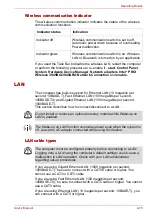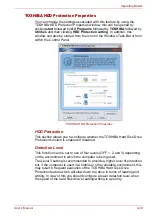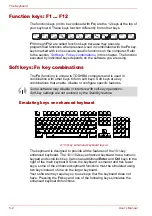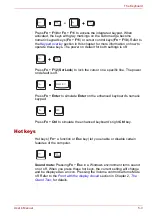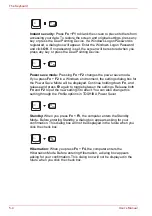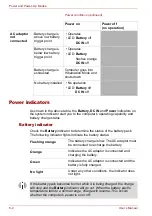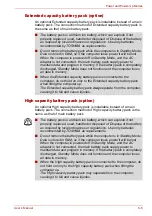User’s Manual
5-5
The Keyboard
Display selection:
Press
Fn
+
F5
to change the active display device.
When you press these hot keys, a dialog box appears. Only selectable
devices will be displayed. Hold down
Fn
and press
F5
again to change the
device. When you release
Fn
and
F5
, the selected device will change. If
you hold down these hot keys for five seconds the selection will return to
the internal
LCD
.
Internal LCD screen Brightness:
Pressing
Fn
+
F6
decreases the LCD
screen brightness in decrements. When you press these hot keys, the
current setting will be displayed for two seconds by an icon. You can also
change this setting through the
Screen brightness
item of the
Basic Setup
tab in TOSHIBA Power Saver.
Internal LCD screen Brightness:
Pressing
Fn
+
F7
increases the LCD
screen brightness in increments. When you press these hot keys, the
current setting will be displayed for two seconds by a pop-up icon. You can
also change this setting through the
Screen brightness
item of the
Basic
Setup
tab in TOSHIBA Power Saver.
Wireless setting:
If your computer has both Bluetooth and Wireless LAN
functions, you can press
Fn
+
F8
to select which type of wireless
communication you want to use. When you press these hot keys, a dialog
box will appear. Continue holding down
Fn
and press
F8
to change the
setting. If wireless communication is turned off,
Disabled Wireless
Communication Switch
will be displayed.
■
The brightness level is always set at the maximum value for about
18 seconds, when the internal LCD screen turns on.
■
LCD screen clarity increases with the brightness level.
If no wireless communication device is installed, no dialog box will appear.
Summary of Contents for Tecra S4
Page 1: ...User s Manual TECRA S4 ...
Page 2: ...ii User s Manual ...
Page 10: ...User s Manual x ...
Page 102: ...4 42 User s Manual Operating Basics ...
Page 112: ...5 10 User s Manual The Keyboard ...
Page 140: ...7 12 User s Manual HW Setup BIOS Setup ...
Page 162: ...8 22 User s Manual Optional Devices ...
Page 184: ...9 22 User s Manual Troubleshooting ...
Page 188: ...10 4 User s Manual Legal Footnotes ...
Page 192: ...A 4 User s Manual Specifications ...
Page 204: ...D 6 User s Manual TOSHIBA RAID ...
Page 212: ...E 8 User s Manual Bluetooth wireless technology Interoperability ...
Page 216: ...G 2 User s Manual TOSHIBA Anti theft Protection Timer ...
Page 238: ...Index 6 User s Manual Index ...